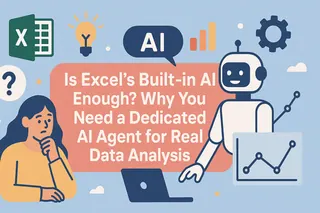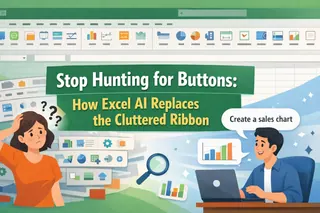Key Takeaways
- Excel macros require complex setup and VBA knowledge that creates barriers for business users who just want to automate simple tasks
- Excelmatic's AI approach eliminates technical complexity - simply upload your file and describe what you need in plain language
- The platform provides flexible automation without security risks, avoiding the macro security warnings and rigid sequences that frustrate users
- For sales reporting, marketing analysis, and operational data processing, Excelmatic delivers instant automation without technical expertise
If you've ever found yourself performing the same sequence of actions in Excel repeatedly—like formatting data, creating charts, or generating reports—you know how tedious it can be. For decades, Excel macros have been the go-to solution, a powerful tool for automating these tasks with a single click.
But today, a new player has entered the arena: AI. Modern AI agents are transforming how we interact with spreadsheets, offering a more intuitive and flexible way to get work done. So, which approach is right for you? The tried-and-true macro, or the cutting-edge AI assistant?
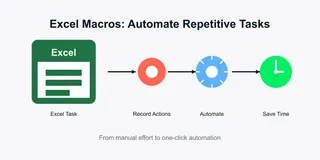
In this guide, we'll compare two powerful methods for Excel automation: the traditional macro and the modern AI agent. We'll explore how to use both, weigh their pros and cons, and help you decide which tool best fits your workflow.
Two Paths to Excel Automation
Automating repetitive tasks saves time, reduces human error, and frees you to focus on more important work, like interpreting data and making decisions. Let's look at the two primary ways to achieve this in Excel.
The Classic Method: Excel Macros
Macros in Excel are essentially recorded sequences of commands and actions. Think of them as a mini-program that remembers exactly what you did—every click, every format change, every formula entered—and can repeat those steps perfectly every time.
Macros work through VBA (Visual Basic for Applications), Microsoft's programming language. The good news is, you don't need to be a programmer to start. Excel's built-in macro recorder translates your actions into VBA code behind the scenes. This makes them a valuable, if sometimes rigid, tool for anyone who performs recurring tasks.
The Modern AI Approach: Excelmatic

A new generation of tools offers a more conversational and intelligent way to automate Excel. Excelmatic is an Excel AI Agent designed to deliver instant answers, charts, and AI insights for fast, accurate reporting.
Instead of recording a rigid sequence of steps, you interact with Excelmatic using plain language. You simply upload your file(s) and state your goal. For example, you might ask, "Clean this data, calculate the monthly sales totals, and create a bar chart showing sales by region." Excelmatic handles the rest. This AI-powered approach is ideal for tasks that require flexibility, intelligence, and speed, such as data analysis, chart generation, and data cleaning.
How to Automate: A Workflow Comparison
The process of automating a task differs significantly between macros and an AI agent. Let's break down the typical workflow for each.
The Macro Workflow: Record, Configure, and Run
Creating and using a macro involves a multi-step setup process within Excel. While powerful, it requires careful preparation and an understanding of Excel's developer tools.
Step 1: Enable the Developer Tab and Configure Security
By default, the tools for creating macros are hidden, and macros are disabled for security reasons. Your first step is to enable them.
- Go to File > Options > Customize Ribbon.
- In the right column under "Main Tabs," check the box for Developer and click OK.
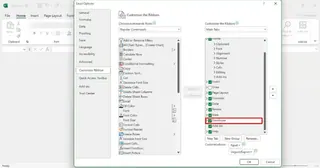
- Next, go to File > Options > Trust Center > Trust Center Settings > Macro Settings.
- Choose "Disable VBA macros with notification." This is the recommended setting, as it strikes a balance between security and functionality, prompting you to enable content for trusted files.
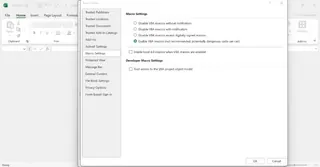
Step 2: Record Your Macro
With the setup complete, you can now record your automation.
- On the Developer tab, click Record Macro.
- Give your macro a name (no spaces), assign an optional keyboard shortcut, and add a description.
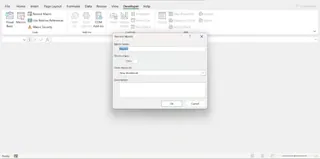
- Perform the exact sequence of actions you want to automate. Excel is now recording every click.
- Once finished, click Stop Recording on the Developer tab.
Your macro is now saved and can be run from the Developer > Macros menu (Alt+F8), via your assigned shortcut, or by adding a button to your worksheet.
The Excelmatic Workflow: Upload and Ask
In stark contrast, the AI-powered workflow is incredibly simple and requires no special setup within Excel.
- Upload Your File(s): Navigate to Excelmatic and upload the Excel workbook you want to work with.
- State Your Request: In the chat interface, type what you need in plain language.
That's it. There are no developer tabs to enable, no steps to record, and no security settings to configure. Excelmatic interprets your request and executes the task, providing the result directly. This conversational approach eliminates the learning curve and rigidity of the macro recorder.
Practical Examples: Macros vs. AI
Let's see how both methods handle common data tasks.
Example 1: Automating Formatting Tasks
Imagine you receive a raw data export every day that needs consistent formatting. The goal is to make headers bold, apply alternating row colors, autofit columns, and add filters.
With a Macro:
You would need to click "Record Macro," manually perform each formatting step (select row 1, click bold; select the data, apply conditional formatting for banded rows; double-click column dividers; click the Filter button), and then "Stop Recording." Every time you get a new file, you run this macro.
- Pros: Reliable for identical tasks. Runs locally within Excel.
- Cons: Rigid. If the data structure changes (e.g., a new column is added), the macro might fail. The setup process is cumbersome.
With Excelmatic:
You upload the file and type:
Format this sheet. Make the headers in row 1 bold, apply alternating colors to the rows, autofit all column widths, and add filters to the header row.
- Pros: Incredibly fast and intuitive. Flexible enough to handle variations in the data. No setup required.
- Cons: Requires an internet connection and use of an external tool.
The Verdict: For formatting, Excelmatic is significantly faster and more user-friendly. It turns a multi-step recording process into a single sentence.
Example 2: Automating Report Generation
Let's say you need to create a weekly sales summary. The task involves formatting raw data, calculating key metrics, and generating a chart.
With a Macro:
You would record the entire process: creating a pivot table to summarize sales by region, inserting formulas to calculate total revenue and average sale price, and then creating a bar chart from the pivot table data. This creates a powerful but inflexible reporting template.
- Pros: Can generate a complete, standardized report with one click.
- Cons: Very difficult to adapt. If you want to change the chart type or analyze by salesperson instead of region, you have to record a whole new macro or learn to edit complex VBA code.
With Excelmatic:
You upload your sales data and ask:
From this data, create a summary table showing total sales and average transaction value for each region. Also, generate a bar chart visualizing the total sales by region.
The next week, you could easily ask for a different view:
This time, show me a pie chart of sales by salesperson.
- Pros: Extremely flexible for ad-hoc analysis and reporting. Allows you to explore data conversationally and get instant insights.
- Cons: Not designed to create a single, clickable "Run Weekly Report" button within Excel itself.
The Verdict: Macros are good for producing the exact same report every time. Excelmatic is superior for dynamic analysis and generating a variety of reports and insights quickly.
Managing Your Automations
An often-overlooked aspect of automation is management. As you create more automations, you need to be able to edit, delete, and secure them.
Managing Macros
Your macros live inside your Excel workbooks (.xlsm files) or in your Personal Macro Workbook. Management involves:
- Editing: Requires opening the VBA editor (Alt+F11) and modifying the code, which has a steep learning curve.
- Deleting: Done via the Developer > Macros dialog. You must manually clean up old or unnecessary macros.
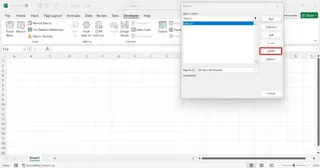
- Security: This is a major concern. A macro from an untrusted source can contain malicious code. You must be vigilant about which workbooks you enable content for. Disabling or removing all macros involves saving the file as a different type (
.xlsx).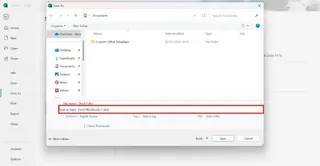
Managing AI-Driven Tasks
With an AI agent like Excelmatic, there is virtually no management overhead.
- Editing: You don't "edit" an automation. You just rephrase your request. If the first result wasn't quite right, you clarify your instructions in the next message.
- Deleting: There are no macros to delete. Your chat history serves as a record of tasks performed, but it doesn't clutter your Excel files.
- Security: The AI tool operates in a secure, sandboxed environment. You don't run potentially harmful code on your local machine, eliminating the security risks associated with traditional macros.
The Next Level: VBA vs. Advanced AI
For ultimate power, both paths offer an "advanced" mode.
For macros, this is learning VBA (Visual Basic for Applications). By writing VBA code directly, you can create complex applications, custom user forms, and automations that make decisions using conditional logic. It offers nearly limitless control but requires a significant investment in learning to code.
For Excelmatic, the "advanced" mode is leveraging the AI's growing intelligence. You can ask more complex, multi-step questions, combine data from multiple files, and request sophisticated statistical analysis or predictive insights—all without writing a single line of code. The power comes from your ability to ask the right questions.
Conclusion: Which Tool Should You Use?
Excel macros and AI agents like Excelmatic both aim to solve the same problem—automating repetitive work—but they do so in fundamentally different ways. The choice depends on your specific needs.
Use Excel Macros when:
- You need to perform the exact same, unchanging sequence of steps repeatedly.
- You are working offline or in an environment where external tools are not permitted.
- You want to create a clickable button inside a worksheet for other users to run a very specific task.
Use Excelmatic when:
- You need flexibility and speed for data analysis, cleaning, and reporting.
- Your tasks are similar but have slight variations each time.
- You want to get insights and create charts without a complex setup or learning curve.
- You value security and want to avoid the risks of VBA macros.
For business professionals in sales, marketing, and operations, Excelmatic offers the most practical approach to automation. By eliminating technical barriers and providing instant results, it empowers users to focus on business insights rather than technical implementation.
Ready to transform your Excel workflow? Try Excelmatic today and experience the power of AI-driven automation for your business reporting and analysis.
Excel Automation FAQs
What is a macro in Excel?
A macro in Excel is a recorded sequence of commands and actions that automates repetitive tasks, allowing you to perform multiple steps with a single click or keyboard shortcut.
Are Excel macros difficult to learn?
Basic macros are beginner-friendly thanks to the macro recorder. However, creating flexible or complex macros requires learning VBA, which has a steeper learning curve.
What is the main alternative to macros for automation?
Excelmatic is a powerful alternative. It uses natural language commands to perform tasks like data cleaning, analysis, and visualization, offering more flexibility and ease of use.
Are AI Excel tools safer than macros?
Generally, yes. Excelmatic operates in a controlled environment and doesn't run executable code directly on your machine, which eliminates the risk of malicious VBA macros from untrusted sources.
When should I use a macro instead of an AI tool?
Use a macro for highly standardized, unchanging tasks that need to be embedded directly into a workbook for others to run with a single click. For most analytical and reporting tasks, Excelmatic is faster and more flexible.