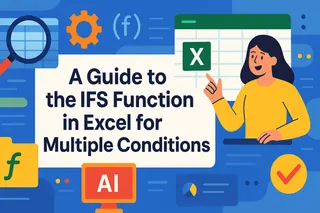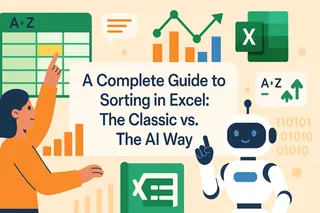Key Takeaways
- Excel formula errors like #N/A and #DIV/0! disrupt business analysis and create unreliable reports for decision-makers
- Traditional ISERROR functions require complex nested formulas that are difficult to remember and time-consuming to implement
- Excelmatic's AI handles error detection and correction instantly with simple language commands, eliminating formula complexity
- Combining Excel knowledge with Excelmatic provides the most efficient workflow for maintaining data accuracy and business intelligence
Nothing is more frustrating when working with spreadsheets than seeing a bunch of #DIV/0!, #N/A, or #VALUE! errors. These errors not only affect aesthetics but also interrupt your calculations and analysis. Excel's ISERROR() function is the traditional tool for identifying these problems, but today we have smarter, more efficient solutions.
This article will show you how to use classic functions to catch errors and introduce a modern AI-powered approach that lets you accomplish more in less time.
Traditional Method: Understanding and Using Excel's ISERROR() Function
The ISERROR() function is Excel's fundamental tool for error checking. Its purpose is simple: check whether a cell or formula calculation results in any type of error. If yes, it returns TRUE; otherwise, it returns FALSE.
ISERROR() can identify all common error types, including #DIV/0!, #N/A, #VALUE!, #REF!, #NUM!, #NAME?, or #NULL!.
Its syntax is very straightforward:
=ISERROR(value)
Where the value parameter is the expression or cell reference you want to test for errors.
The following image shows the different error types that ISERROR() can identify:

How to Use ISERROR() in Excel Formulas
ISERROR() by itself only returns TRUE or FALSE, which has limited practical use. Its real power comes when combined with other functions, especially the IF function.
- Check if a formula returns an error
- Combine with the
IF()function to display custom messages or values when errors occur - Use in data validation to prevent entries that cause errors
Case 1: Combining with IF() Function to Handle Calculation Errors
Suppose you need to calculate A1/A2. If A2 is 0 or empty, Excel will return a #DIV/0! error. By combining IF() and ISERROR(), you can replace this error with a more user-friendly message.
The traditional formula is:
=IF(ISERROR(A1/A2), "Calculation Error", A1/A2)
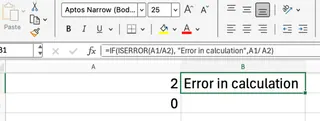
This formula's logic is: if the result of A1/A2 is an error, display the text "Calculation Error"; otherwise, display the normal calculation result.
Case 2: Combining IF() and VLOOKUP() to Handle Lookup Errors
VLOOKUP is a commonly used lookup function, but when it can't find a match, it returns an #N/A error. This is common in large data tables but doesn't look professional. Again, we can use IF(ISERROR(...)) to catch this error.
Suppose we want to look up the value in C3 within the range A3:B5. The traditional formula is:
=IF(ISERROR(VLOOKUP(C3,A3:B5,2,FALSE)), "Item not found in list", VLOOKUP(C3,A2:B4,2,FALSE))
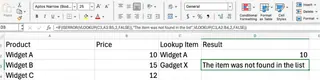
This formula works, but it's very long and requires duplicating the VLOOKUP portion, making it both error-prone and inefficient when working with large datasets.
Modern Method: AI-Powered Error Handling with Excelmatic
While manually writing IF(ISERROR(...)) formulas is an essential skill for Excel users, this approach is both tedious and time-consuming. Now, with AI tools like Excelmatic, you can solve the same problems in a more intuitive and efficient way.

Excelmatic is an Excel AI Agent that allows you to complete tasks using natural language. You simply upload your file and describe your needs in simple language, and Excelmatic handles everything for you.
Let's see how to handle the two cases above with Excelmatic:
For calculation errors: No need to write complex nested
IFandISERRORformulas. You simply tell Excelmatic: "In column C, calculate the result of column A divided by column B. If any errors occur, display 'Calculation Error'." Excelmatic will immediately generate the correct results for you without any manual formula entry.For VLOOKUP errors: Forget that lengthy and error-prone
VLOOKUPformula. You simply tell Excelmatic: "Look up the values in column C within the range A3:B5. If not found, display 'Item not found in list'." The AI will automatically complete the lookup and error replacement with clear results.
Manual Formulas vs. AI Approach: A Simple Comparison
| Feature | Traditional Method (ISERROR + IF) |
AI Method (Excelmatic) |
|---|---|---|
| Complexity | Requires memorizing and correctly nesting multiple functions; syntax is error-prone. | Simply describe what you want in natural language. |
| Speed | Slow, involving manual entry, testing, and debugging formulas. | Extremely fast, get results immediately after describing your needs. |
| Learning Curve | Medium, requires understanding IF, ISERROR, VLOOKUP and other functions. |
Almost zero - if you can describe the problem, you can solve it. |
| Intelligence | Can only replace errors according to preset logic. | Not only replaces errors but can analyze data, generate charts, and even explain error causes. |
Advanced Error Handling: IFERROR() and IFNA()
For Excel 2007 and later versions, Microsoft introduced IFERROR() and IFNA() functions, which simplify error handling syntax:
=IFERROR(A1/A2, "Calculation Error")
=IFERROR(VLOOKUP(C3,A3:B5,2,FALSE), "Item not found")
While these functions simplify traditional error handling, they still require technical knowledge and manual formula writing. Excelmatic eliminates this requirement entirely by understanding your intent through simple language commands.
Best Practices for Error Handling
- Be specific with error messages to help users understand what went wrong
- Use appropriate error handling functions based on your Excel version
- Test your formulas with various data scenarios
- Document your error handling logic for future reference
- Consider using Excelmatic for complex error handling scenarios to save time and reduce errors
Conclusion
The ISERROR() function is undoubtedly an important component of the Excel toolkit, providing us with a basic framework for handling formula errors. However, as technology advances, we now have more powerful options.
Traditional formulas remain effective for simple, one-time error checking. But when you're dealing with complex datasets, need to frequently handle various errors, or want to gain deeper insights from your data, AI tools like Excelmatic are your best choice.
Excelmatic frees you from tedious formula writing, allowing you to focus on what truly matters: data analysis and business decision-making. Instead of memorizing complex functions, learn how to ask the right questions.
Ready to eliminate Excel errors and streamline your data workflow? Start using Excelmatic today and experience AI-powered error handling that just works.