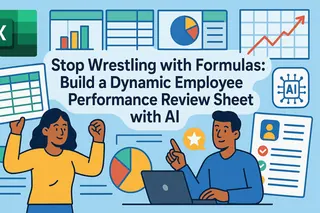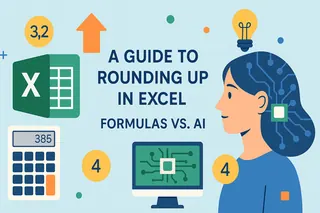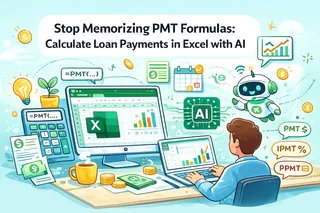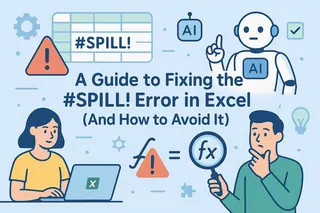Key Takeaways
- Excel's INDIRECT() function requires complex syntax and slows down spreadsheets, frustrating business users who need quick dynamic reports
- Excelmatic's AI approach eliminates formula complexity entirely - simply describe what data you need to reference in plain language
- The platform avoids performance issues and debugging challenges common with traditional INDIRECT() formulas in business dashboards
- For sales reports and financial models needing dynamic references, Excelmatic provides the fastest path from raw data to actionable insights
The INDIRECT() function is one of Excel’s most powerful yet often misunderstood tools. Unlike functions that perform calculations directly, INDIRECT() converts text strings into live cell references. This allows users to create dynamic and flexible formulas that adapt to variable inputs. Whether you're building a summary dashboard, referencing different sheets based on user selections, or dynamically changing cell references, INDIRECT() can be a game-changer.
However, mastering INDIRECT() requires a deep understanding of its syntax and limitations. In this guide, we'll show you how to use the INDIRECT() function for cell referencing and troubleshoot common problems. We'll also introduce a modern AI-powered alternative, Excelmatic, that accomplishes the same goals without the complex formulas.
What the INDIRECT() Function Does
The INDIRECT() function in Excel retrieves the value of a cell or range based on a reference provided as a text string. Instead of hardcoding a cell address like "A1" into a formula, INDIRECT() lets you dynamically define that address using text, which Excel interprets as a live reference.
The syntax of the INDIRECT() function is shown below:
INDIRECT(ref_text, [a1])
Where:
ref_text(required): A text string representing a valid cell or range reference. This can refer to a cell like"A1", a named range, or even a reference on another sheet such as"Sheet2!B5".[a1]: This is an optional argument that specifies the type of reference inref_text. If a1 isTRUEor omitted,ref_textis interpreted as an A1-style reference. If a1 isFALSE, ref_text is treated as an R1C1-style reference.
How to Use the INDIRECT() Function
The following example shows how the INDIRECT() function dynamically converts text into cell references.
Suppose cell C2 contains the text "A2" and cell A2 contains the value 100. The function below will also return 100 because Excel reads the content of C2 and INDIRECT() treats it as a reference.
=INDIRECT(C2)
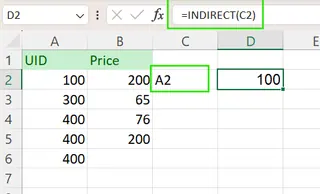
Using INDIRECT() to reference based on another cell in Excel. Image by Author.
If cell A5 contains the number 6, you can build a dynamic reference using the formula below:
=INDIRECT("B"&A5)
This formula combines "B" with the value in A5 (6), forming "B6". INDIRECT() then returns the value in cell B6, which is "Product A".
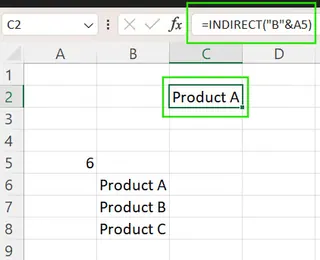
Using INDIRECT() with & for dynamic referencing in Excel. Image by Author.
Dynamic Uses of INDIRECT() in Excel
The true strength of the INDIRECT() function is its ability to build dynamic references. This makes it ideal for advanced modeling and dashboards. However, these complex formulas can be difficult to manage. Let's explore the traditional methods and compare them with a simpler AI approach.
1. Reference Other Worksheets
The Traditional Method: INDIRECT()
You can use INDIRECT() to dynamically pull data from different sheets based on a cell’s input. For example, if cell A1 contains a sheet name like "Sales", you can pull the value from cell B2 on that sheet.
The formula below constructs a reference like 'Sales'!B2 and returns the value from that cell.
=INDIRECT("'" & A1 & "'!B2")
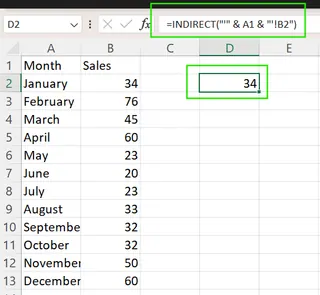
Using INDIRECT() to reference other worksheets indirectly in Excel. Image by Author.
Note that you must remember to enclose sheet names in single quotes (') if they might contain spaces.
The AI-Powered Alternative: Excelmatic

Instead of wrestling with complex syntax, you can achieve the same result with a simple instruction. With Excelmatic, you just upload your workbook and ask in plain language.
Your Prompt:
Get the value from cell B2 on the 'Sales' sheet.
Excelmatic understands your request and instantly provides the answer, completely bypassing the need for formulas.
2. Reference Named Ranges
The Traditional Method: INDIRECT()
You can also use INDIRECT() to reference named ranges dynamically, which is powerful when combined with dropdowns or user input. Assume you have named ranges, Sales_2022 and Sales_2023, and cell A1 contains the text "Sales_2023".
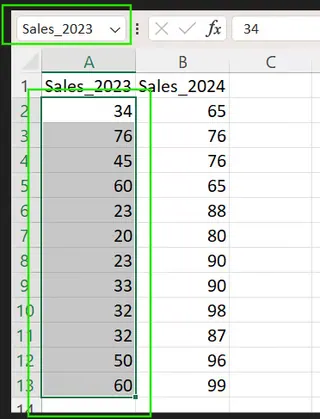
Naming cell ranges in Excel. Image by Author.
The formula below will sum the values in the named range Sales_2023.
=SUM(INDIRECT(A1))
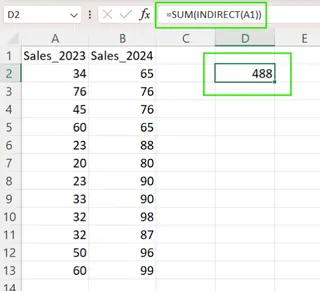
Using INDIRECT() to reference named ranges in Excel. Image by Author.
The AI-Powered Alternative: Excelmatic
With Excelmatic, you don't need to reference the named range indirectly. You can ask for the analysis directly.
Your Prompt:
What is the sum of the Sales_2023 range?
Or, even more naturally:
Calculate the total sales for 2023.
Excelmatic analyzes your data and delivers the result, saving you the steps of creating named ranges and writing formulas.
3. Create Fixed References That Don’t Change
The Traditional Method: INDIRECT()
Normally, cell references adjust automatically when you insert or delete rows. INDIRECT() creates absolute references that don’t shift. For example, =INDIRECT("A1") will always point to A1, even if you insert a row above it.

Direct cell reference in Excel. Image by Author.
If you insert a new row above row 1, a standard formula like =A1 will update to =A2, but =INDIRECT("A1") will still reference A1, which may now be empty.
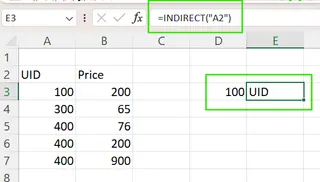
Using INDIRECT() for fixed references in Excel. Image by Author.
While useful, this can also lead to unexpected errors if you're not careful.
Advanced Examples and Use Cases
INDIRECT() becomes even more powerful—and complex—when paired with other functions. Let's see how these advanced scenarios compare to an AI approach.
Use INDIRECT() with VLOOKUP()
The Traditional Method: INDIRECT() + VLOOKUP()
You can combine INDIRECT() with VLOOKUP() to dynamically change the lookup table. Assume you have two tables, Prices_2022 and Prices_2023. In cell G1, you have the table name (Prices_2022), and in G2, the item to look up (Apple).
The formula below dynamically searches for "Apple" in the selected year’s table.
=VLOOKUP(G2, INDIRECT(G1), 2, FALSE)

Using INDIRECT() with VLOOKUP() in Excel. Image by Author.
This is a classic but cumbersome way to create dynamic lookups.
The AI-Powered Alternative: Excelmatic
Forget nested formulas. Just ask a direct question.
Your Prompt:
In the Prices_2022 table, what is the price of Apple?
Excelmatic finds the correct table and retrieves the information instantly, providing the answer without any formula-building on your part.
Cautions and Performance Concerns
The INDIRECT() function has some important limitations that make it risky for large or critical workbooks.
- Volatile Function (Recalculation Overload):
INDIRECT()is a volatile function, meaning it recalculates whenever any change is made in the workbook. This can dramatically slow down performance. - Debugging is Challenging: Since
INDIRECT()builds references from text, Excel's auditing tools like "Trace Precedents" can't track them. This makes finding errors a nightmare. - Modern Alternatives are Better: For many tasks, functions like
INDEX,XLOOKUP, andSEQUENCEare non-volatile, faster, and more transparent.
This is where Excelmatic truly shines. By offloading the analysis, Excelmatic completely avoids these issues. There are no volatile functions to slow down your workbook, and because you use plain language, there are no complex formulas to debug.
When to Avoid Using INDIRECT()
While flexible, INDIRECT() is often not the best choice. Consider alternatives if:
- You need dynamic cell references: Use
INDEX()for better performance. - You need to generate number sequences: Use
SEQUENCE()for a cleaner, non-volatile solution. - Traceability is important: Avoid
INDIRECT()as it breaks formula auditing. - You are working with large spreadsheets: Its volatile nature will slow everything down.
The following table summarizes the best formula-based alternatives to INDIRECT().
| Goal | Prefer This Instead of INDIRECT() |
|---|---|
| Dynamic cell referencing | INDEX() |
| Generate sequences | SEQUENCE() |
| Conditional logic or cleaner formulas | LET() |
| Multi-scenario lookup | CHOOSE() or XLOOKUP() |
| Flexible sheet formulas | XLOOKUP() with structured data or Power Query |
For many of these goals, however, the ultimate alternative is to move beyond manual formula construction entirely with Excelmatic.
Conclusion
INDIRECT() turns text into live references, making it a classic tool for dynamic spreadsheets. It's useful for referencing different sheets, named ranges, or creating fixed cells.
However, its power comes at a significant cost for business users:
- It's volatile and can slow down your workbook
- It's difficult to debug and audit
- It often has safer, more efficient alternatives
For a truly modern and efficient workflow, Excelmatic provides a superior alternative for business professionals. By allowing you to ask questions in plain language, Excelmatic delivers the same dynamic results without the performance overhead or formula complexity. You get instant answers, charts, and insights, letting you focus on business decisions rather than technical syntax.
Ready to simplify your dynamic reporting? Try Excelmatic today and experience the power of AI-driven data analysis without complex formulas.
Excel FAQs
What does INDIRECT() do?
INDIRECT() converts a text string into a live cell or range reference, allowing for dynamic formulas.
How does INDIRECT() affect performance?
INDIRECT() is a volatile function that recalculates with every change in the workbook, which can significantly slow down large or complex files.
Why does my INDIRECT() formula return #REF!?
This error usually means the text string in your formula does not correspond to a valid cell reference, or the sheet/range name is misspelled or doesn't exist.
What are good alternatives to INDIRECT()?
For formulas, INDEX, XLOOKUP, CHOOSE, and SEQUENCE are often better choices. For overall data analysis and reporting, Excelmatic is a powerful, modern alternative that replaces complex formulas with simple language commands.