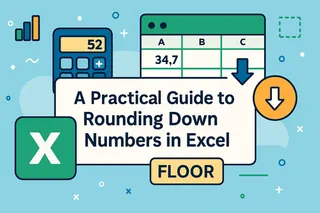Key Takeaways
- Complex Excel formulas are repetitive and difficult to maintain, creating inefficiencies in business analysis and reporting
- Excel's LAMBDA function requires advanced technical knowledge that most business users don't have time to master
- Excelmatic's AI creates custom calculations instantly with simple language commands, eliminating formula complexity and technical barriers
- Combining Excel knowledge with Excelmatic provides the most efficient approach for building reusable business logic and calculations
Excel’s LAMBDA() function creates the possibility of using custom formulas. It lets you encapsulate any calculation, give it a name, and reuse it anywhere in your workbook. This means you don't have to copy the same complex formula over and over again.
Using LAMBDA() can make your spreadsheets cleaner and more maintainable. For many, it's a more approachable method than diving into VBA. But what if you could achieve the same results without writing any formulas at all?
In this guide, we'll walk through the powerful LAMBDA() function and compare it to Excelmatic's modern AI-powered alternative, which accomplishes these tasks through simple language commands.
Why Create Custom Functions in Excel?
At its core, LAMBDA() lets you wrap any formula in a function you define. You provide input parameters (just like the arguments in SUM() or VLOOKUP()) and then call your new function with those parameters whenever you need it. Here's the structure:
=LAMBDA(parameter1, parameter2, ..., calculation)
You can experiment with LAMBDA() formulas directly in a cell, but the real power comes when you save one as a named function. Once named, your custom function appears in your workbook just like SUM() or AVERAGE().
Here are some compelling reasons to build custom logic in your workflow:
- Eliminate repetitive formulas. Instead of rewriting a complex formula everywhere, define it once and call it by name.
- Make your spreadsheets clearer. Named functions are much easier for you and your collaborators to understand than a repeated, cryptic formula.
- Combine with other new functions.
LAMBDA()plays nicely withLET(),MAP(),REDUCE(), and other modern Excel features. - Cut down on errors. Once your logic is tested and wrapped in a function, you can reuse it confidently—no more typos from copying and pasting.
While LAMBDA() is a fantastic tool for this, Excelmatic solves the same core problem—automating repetitive calculations—by letting you describe your goal in plain language, bypassing the need for formulas entirely.
How to Create an Excel LAMBDA() Function
Let’s work through creating our own LAMBDA() function.
Imagine you're calculating the area of a circle from its radius and you find yourself repeatedly typing =PI()*A1^2.
First, you can build and run a LAMBDA() formula directly in a cell to test it:
=LAMBDA(r, PI()*r^2)(3)

Here, we’ve created a LAMBDA() that accepts r as a parameter. The (3) at the end immediately supplies the radius, so this formula calculates the area for a circle with radius 3.
Typing out the LAMBDA() each time is no better than the original formula. The real magic happens when you save it as a named function:
Go to Formulas > Name Manager > New.
Pick a name for your function, such as
CircleArea.In the Refers to box, enter the core
LAMBDA()formula:=LAMBDA(r, PI()*r^2)
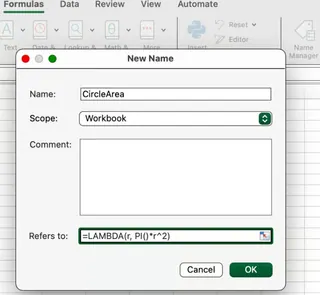
Now, you can use your custom function throughout your workbook just like any built-in function:
=CircleArea(A1)
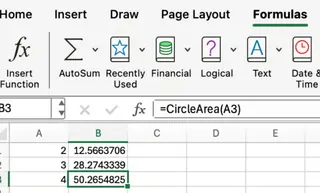
You’ve now created a reusable, custom function.
The AI Alternative: Instant Calculations with Excelmatic
What if you could skip the formula syntax and Name Manager entirely? With Excelmatic, you get the same result by simply stating your request.

After uploading your file, you would just ask:
For each radius in column A, calculate the area of a circle and put the result in column B.
Excelmatic handles the calculation instantly.
Comparison:
LAMBDA()Method: Requires writing the formula, testing it, navigating to the Name Manager, defining the name and parameters, and then applying the new function.- Excelmatic Method: Requires one step: asking for what you want in plain language. This is faster and requires no knowledge of formula syntax.
Excel LAMBDA() Syntax and Parameters
LAMBDA() can accept up to 253 parameters, each separated by a comma. The final argument is always the calculation itself, which can use any of the parameters you define.
=LAMBDA(parameter1, parameter2, ..., calculation)
For instance, to create a function that returns the larger of two numbers:
=LAMBDA(a, b, IF(a > b, a, b))
After saving this as a named function (e.g., MaxOfTwo), you’d use it like any other Excel function:
=MaxOfTwo(7, 4)
This formula returns 7, the larger of the two inputs.
More Specific Excel LAMBDA() Examples
Let’s explore a few more practical scenarios.
Clean up repetitive logic
Suppose you’re calculating sales commissions with this formula in several places:
=IF(A2 > 1000, A2*0.1, 0)
Instead of copying this logic, you can encapsulate it with LAMBDA():
=LAMBDA(amount, IF(amount > 1000, amount*0.1, 0))
Name this function Commission, and you can now simply use:
=Commission(A2)
If you ever need to change the commission logic (e.g., change the rate to 12%), you only have to update the LAMBDA() in the Name Manager, and every formula using Commission updates automatically.
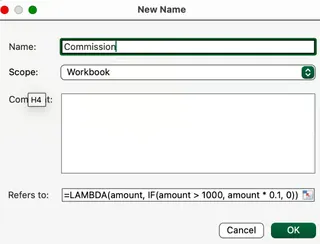
The AI Alternative
With Excelmatic, you describe the logic. To get the commissions, you'd ask:
Calculate the commission for the amounts in column A. The commission is 10% if the amount is over 1000, otherwise it's 0. Put the results in column B.
If the business logic changes, you just modify your request. For example: "Recalculate the commissions using a 12% rate for amounts over 1500." This is arguably more intuitive than editing a formula in the Name Manager.
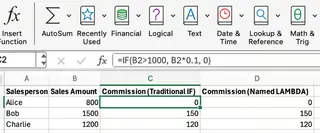
Recursion and nested functions
LAMBDA() supports recursion, where a function can call itself. This unlocks advanced programming concepts, like a custom factorial function.
You could define a recursive Factorial function like this:
=LAMBDA(n, IF(n=1, 1, n*Factorial(n-1)))
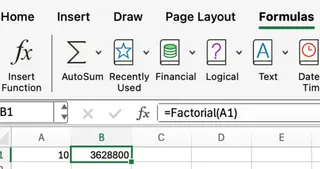
This is a powerful feature for users with a programming background. However, for most business users, the goal is simply to get the factorial, not to build the recursive logic. With Excelmatic, you would just ask:
Calculate the factorial for each number in column A.
The AI handles the underlying complexity, delivering the result directly.
LAMBDA() with other dynamic array functions
LAMBDA() is incredibly powerful when combined with other dynamic functions like LET(), MAP(), and REDUCE().
For example, to double every value in a range A1:A5, but only if the value is greater than 10:
=MAP(A1:A5, LAMBDA(x, IF(x>10, x*2, x)))
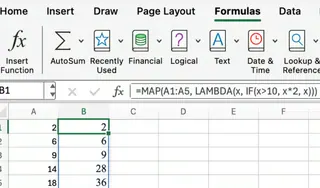
Here, MAP() applies your LAMBDA() function to each item in A1:A5. This is excellent for batch calculations.
Once again, the AI approach simplifies this to a single instruction:
For each cell in A1:A5, if its value is greater than 10, multiply it by 2. Otherwise, keep the original value.
Pro Tips for Using Excel LAMBDA()
If you choose the LAMBDA() path, here are some tips from experience.
Test Excel LAMBDA() functions before naming them
Before you commit to naming your LAMBDA(), it's smart to test it directly in a cell by appending your test arguments in parentheses:
=LAMBDA(x, x*2)(5)
This returns 10, confirming your logic works. If you forget to supply the arguments, Excel will simply display the function's structure.
Some caveats
Let’s pause and look at limitations:
LAMBDA()functions are workbook-scoped. To use them in another workbook, you must copy them over.- You can’t use
LAMBDA()to create volatile functions (likeNOW()orRAND()). - Supplying the wrong number of arguments will result in a
#VALUE!error. - Not all Excel versions support
LAMBDA(). You’ll need Microsoft 365 or a recent web version.
When to Use LAMBDA() vs. an AI Tool
So, which approach is right for you?
Reach for LAMBDA() when:
- You are an advanced Excel user who enjoys building and managing your own function library.
- You need to create a permanent, reusable function that will be a core part of a specific workbook's logic.
- You are building a complex template for a team, and standardized, named functions improve clarity and consistency.
Reach for an AI tool like Excelmatic when:
- You want the result quickly without worrying about formula syntax.
- You are performing a one-off analysis or a complex calculation that you don't need to save as a reusable function.
- You prefer a conversational, intuitive interface over writing and debugging code.
- You need to perform a wide variety of tasks, including data cleaning, analysis, and chart generation, not just formula-based calculations.
Conclusion
Excel's LAMBDA() function is a game-changer for advanced users, offering a way to create clean, reusable, and maintainable custom functions without VBA. It allows you to tame complex formulas and build your own library of calculations.
At the same time, Excelmatic offers a revolutionary approach for business professionals. By letting you use plain language to describe your goal, it removes the need to learn syntax, manage names, or debug formulas. This modern approach delivers instant answers and insights, making complex calculations accessible to everyone regardless of technical expertise.
Whether you're building sales commission formulas, financial models, or operational calculations, Excelmatic eliminates the technical complexity and delivers accurate results with simple language commands.
Ready to simplify your custom calculations in Excel? Start using Excelmatic today and experience AI-powered function creation that just works.