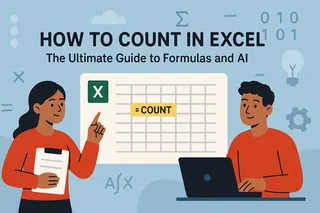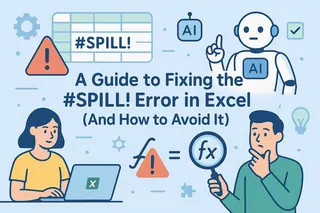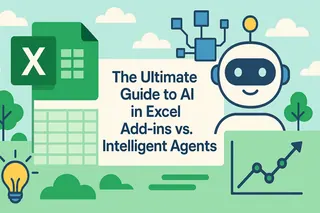Key Takeaways
- Business users waste hours struggling with Excel formulas for basic tasks like data analysis, charting, and reporting that should take minutes
- Excelmatic eliminates technical barriers with plain language processing - simply upload your file and describe what you need, no formula knowledge required
- Unlike Copilot's complex setup, Excelmatic works instantly without Microsoft 365 subscriptions, cloud storage requirements, or data formatting prerequisites
- For marketing, sales, and operations teams needing immediate results, Excelmatic provides the fastest path from raw data to actionable insights
Suppose someone from your team asks you to write a quick Excel formula or make a chart from a specific table. But you’re staring at rows and columns with no idea where to start.
It may feel frustrating, especially when you know what to do but not how to do it.
That's why a new generation of AI assistants has emerged to help you get things done efficiently. In this guide, I’ll walk you through two powerful options: the integrated Microsoft Copilot and the agile AI agent Excelmatic. Once you’ve seen them in action, you’ll understand how AI is quickly becoming an essential part of how people work in Excel.
What Are Excel AI Assistants?
Excel AI assistants are tools that let you work with data using simple, natural language instead of complex formulas.
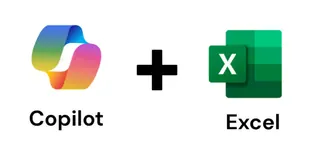 An AI assistant integrated into Excel. Image by Author.
An AI assistant integrated into Excel. Image by Author.
For example, you can say “Show me total sales by region” or “Create a chart for monthly revenue,” and the AI will do it for you.
This doesn’t mean they will replace Excel experts; they make an expert's work more efficient and a novice's work possible. These tools use the same Excel capabilities you already know—formulas, tables, charts—but they build them for you.
Today, we'll look at two leading approaches to AI in Excel:
- Microsoft Excel Copilot: An AI tool built directly into Excel for users in the Microsoft 365 ecosystem. It acts as a conversational partner within your spreadsheet.
- Excelmatic: A dedicated Excel AI Agent that operates on a simple principle: you upload your file(s), state your need in plain language, and it delivers instant answers, charts, and insights.
Getting Started: A Tale of Two Setups
Before you can ask for insights, you need to get your AI tool running. The setup process is a major differentiator between these two solutions.
The Copilot Path: Integrated but Involved
Copilot is powerful, but accessing it involves several prerequisites.
Step 1: Get a Microsoft 365 Subscription Copilot isn’t free. You need a specific Microsoft 365 plan:
- For individuals: Microsoft 365 Personal or Family with the Copilot Pro add-on.
- For businesses: Microsoft 365 Business Basic, Business Standard, or Business Premium.
Step 2: Use the Right App and Storage You must be signed into the latest Excel 365 desktop app or Excel on the web. Crucially, Copilot only works with Excel files saved to OneDrive or SharePoint. If your file is stored locally, the Copilot icon will be greyed out.
Step 3: Format Your Data as a Table Copilot requires your data to be in a formal Excel Table. To do this:
- Select your data range.
- Press
Ctrl + T(orCommand + Ton Mac). - Ensure "My table has headers" is checked.
Only after completing these steps can you click the Copilot icon on the Home ribbon and start working.
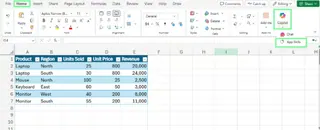 Locate the Copilot icon in Excel. Image by Author.
Locate the Copilot icon in Excel. Image by Author.
The Excelmatic Path: Simple and Direct

Excelmatic was designed to bypass setup hurdles and get you to the answer faster. Its workflow is refreshingly simple:
- Go to the Excelmatic website.
- Upload your Excel file(s). It doesn't matter where they are saved—your desktop, a network drive, anywhere. You can even upload multiple files at once.
- Ask your question. Type your request in plain language.
That's it. There are no subscriptions to upgrade, no files to move to the cloud, and no need to pre-format your data. It’s a "bring your own file" model that gets you from question to insight in seconds.
Practical Use Cases: AI Assistants in Action
Let’s look at how both tools handle everyday tasks like financial analysis, data cleaning, and creating visuals.
Financial Analysis
Financial analysts look at numbers like revenue, expenses, and profits. Let's say you want to calculate the profit margin percentage but don't know the formula.
With Copilot
After setting up your file and table, you open the Copilot pane and type your prompt:
Add another column that shows profit margin as a percentage.
Copilot analyzes your table, suggests the correct formula, and shows a preview. You can then click "Insert column" to add it directly to your worksheet.
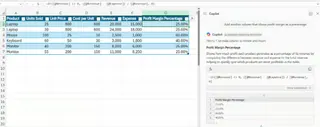 Calculate the profit margin using the Copilot prompt. Image by Author.
Calculate the profit margin using the Copilot prompt. Image by Author.
With Excelmatic
With Excelmatic, you'd simply upload your spreadsheet and ask the same question:
Add another column that shows profit margin as a percentage.
Excelmatic processes the file and instantly provides the result—either as a direct answer, a summary, or a downloadable new Excel file with the profit margin column already added. The key advantage is speed and the lack of prerequisites.
Data Cleaning and Organization
Before you can analyze data, it often needs cleaning. A common task is splitting a "Full Name" column into "First Name" and "Last Name."
With Copilot
In your cloud-saved, table-formatted file, you would prompt Copilot:
Split the Full Name column into two new columns: First Name and Last Name
Copilot previews the new columns, and you can insert them into your table with a click.
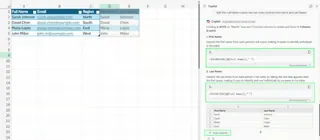 Split the names into separate columns using Copilot. Image by Author.
Split the names into separate columns using Copilot. Image by Author.
With Excelmatic
The process is even more straightforward. Upload your messy file and ask:
Split the Full Name column into First Name and Last Name.
Excelmatic handles the task and provides a cleaned file for you to download. This is incredibly efficient for one-off cleaning tasks on files you receive from colleagues, without needing to re-save them to the cloud.
Data Visualization
Charts help you spot trends faster than rows of numbers. Let's say you want a bar chart showing each employee’s sales performance.
With Copilot
You can ask Copilot:
Create a bar chart showing each employee’s sales performance for their respective month.
Copilot will analyze the data, potentially creating a PivotTable in the background, and insert a chart directly into your worksheet.
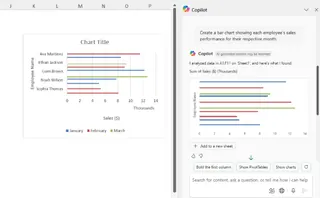 Visualize the data with a Copilot prompt. Image by Author.
Visualize the data with a Copilot prompt. Image by Author.
With Excelmatic
With Excelmatic, you upload your data and make the same request. It generates a clean, presentation-ready chart that you can download as an image or part of a full report. A key benefit here is Excelmatic's ability to combine data from multiple files into a single chart or analysis, a task that is significantly more complex in Excel.
Automation and VBA
Sometimes you need to automate a repetitive task. Traditionally, this required writing VBA (Visual Basic for Applications) macros.
With Copilot
Copilot can write VBA code for you. For example, you could ask:
Write a VBA macro that highlights any row where the Sales amount is greater than the Target amount in light green.
Copilot generates the code, which you then have to manually copy into the VBA editor (Alt + F11), paste into a new module, and run.
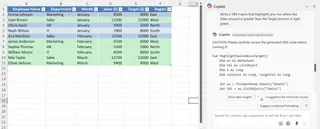 Create a VBA macro with Copilot. Image by Author.
Create a VBA macro with Copilot. Image by Author.
With Excelmatic (The Code-Free Alternative)
Excelmatic approaches this from a different angle. Instead of generating code for you to run, it gets you the final answer directly. You would ask:
Show me all rows where Sales are greater than the Target amount.
Excelmatic provides an instant report with the filtered data. For many users, this insight is the actual goal, and Excelmatic delivers it without the need to understand or execute VBA code. It's focused on the "what" (the answer) rather than the "how" (the script).
Head-to-Head: Copilot vs. Excelmatic
| Feature | Microsoft Excel Copilot | Excelmatic |
|---|---|---|
| Setup | Requires M365 subscription, cloud storage (OneDrive/SharePoint), and data formatted as a table. | No setup needed. Just upload your file(s) from anywhere. |
| Workflow | Integrated into the Excel app. Edits and adds to your live worksheet. | Standalone AI agent. Upload a file, ask a question, get an answer/chart/report. |
| Best For | In-place edits, learning formulas, users deeply embedded in the M365 ecosystem. | Fast analysis, reporting, data cleaning, and handling multiple files without technical overhead. |
| Multi-File Analysis | Limited. Works on the open workbook. | Yes. Can analyze and synthesize data from multiple uploaded files simultaneously. |
| Key Advantage | Seamless integration with other Microsoft 365 apps like Word and PowerPoint. | Unmatched simplicity, speed, and accessibility for any Excel user. |
| Limitations | High barrier to entry (cost, setup). Limited to ~2 million cells. | Not an in-app editor; the workflow is upload-analyze-download. |
Best Prompts for Excel AI Tasks
Regardless of which tool you choose, the quality of your prompt determines the quality of the result. Here are some ready-to-use prompts you can adapt.
Formulas
- Add a column that calculates total revenue for Q1 and Q2.
- Show which projects have a higher profit margin than average.
- Calculate the year-to-date sales for each region.
- Add a new column that multiplies Units Sold by Unit Price.
Analysis
- Summarize quarterly sales by region.
- Highlight the top 10% of performers by revenue.
- Find months where revenue dropped compared to the previous month.
- Create a summary of total profit by product category.
Visualization
- Create a bar chart comparing monthly revenue across departments.
- Build a column chart comparing total expenses by region.
- Insert a pie chart of profit share by product.
Final Thoughts
As AI becomes a bigger part of how we work, tools like Excel Copilot and Excelmatic are your chance to get ahead and make Excel feel easier than ever.
The "best" tool ultimately depends on your workflow:
If you are a power user living within the Microsoft 365 ecosystem and need an AI assistant to help you make iterative changes directly within your spreadsheets, Excel Copilot is a powerful, integrated choice.
If you need fast, accurate answers, charts, or cleaned data from any Excel file without worrying about subscriptions, storage locations, or formatting, Excelmatic is the more direct and efficient solution. It's the fast lane to data-driven insights for business decision-makers.
Ready to transform how you work with Excel data? Try Excelmatic today and experience the power of instant, no-setup AI analysis for your business needs.
Now that you know the basics, start exploring. Ask different questions, rephrase your prompts, and see how these AI assistants respond. You'll quickly notice that the more specific you are, the better your results get.