Let’s say you’re running an e-commerce business across several regions—maybe North, South, East, West. Your ads are running, warehouses are stocked, and sales are rolling in. But then the CEO drops this one-liner:
Which region is our biggest revenue driver?
Cue the panic Unless… you’ve got Excelmatic.
Why This Question Matters
Knowing your regional sales distribution helps with:
- Targeted marketing: Double down on high-performing regions
- Logistics: Plan warehousing and shipping routes efficiently
- Sales strategy: Know where to push, where to pause
- Budget allocation: Not all regions deserve equal $$$
Pie Chart make this crystal clear.
Traditional Method = Many Clicks
To get that insight in regular Excel, you'd:
- Group sales by region using Pivot Table
- Sum and sort
- Create a pie chart manually
- Format labels, percent, colors
- Then realize you forgot one region... and start again
All that just to say: “North is doing well.” Bruh.
Excelmatic to the Rescue
Ask something like:
Display regional sales distribution in a pie chart
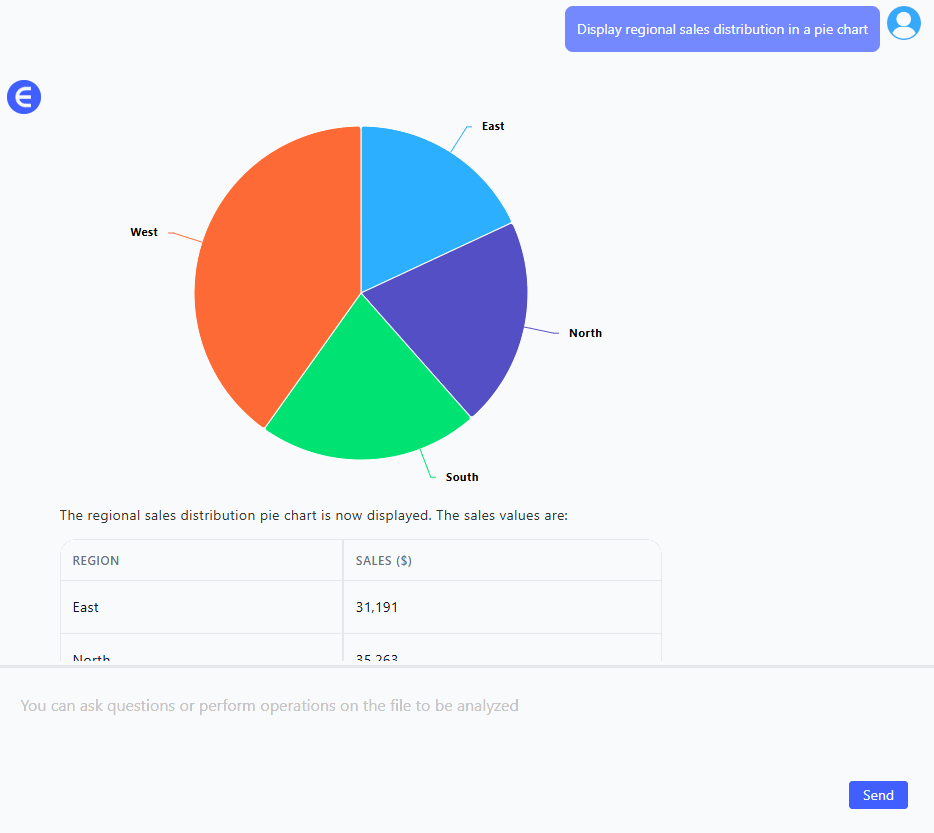
Create a table showing each region's sales and percentage share
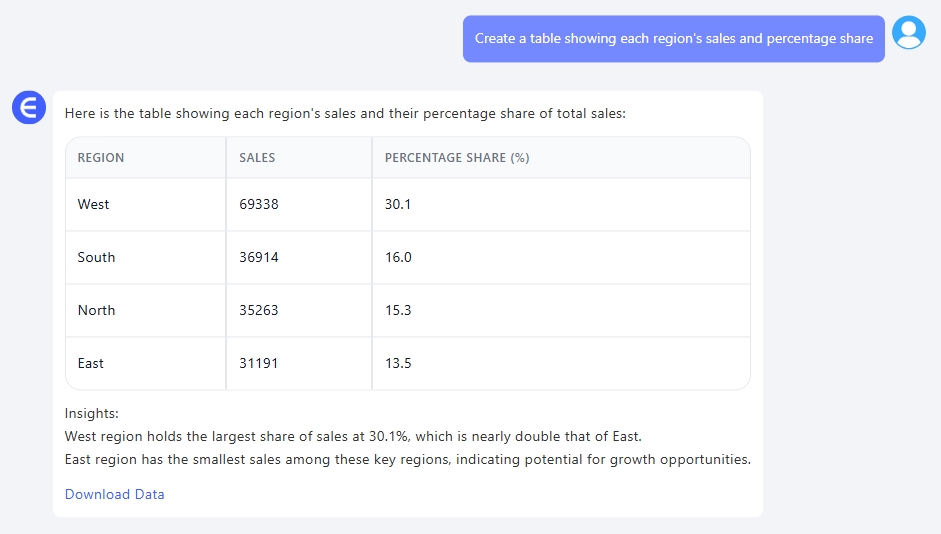
Which region has the highest sales share in the dataset?
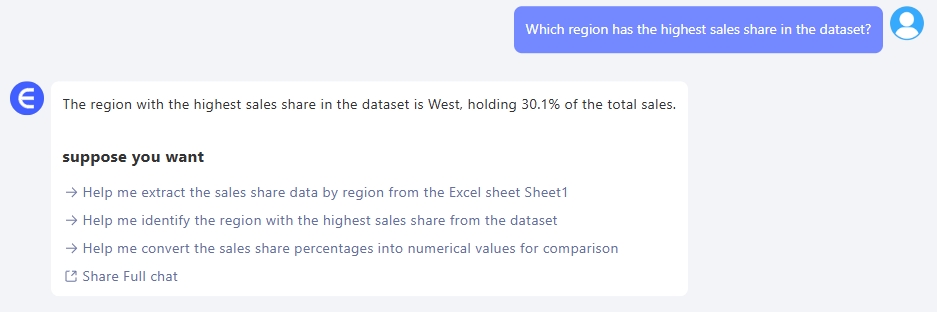
These prompts help you:
- Get a clean pie chart with auto-colored regions
- Output a summary table with total + % share
- Identify top-performing regions without complex formulas
- Present insights visually, in under a minute
When Pie Chart Are Your Best Friend
Use them when you want to:
- Compare proportions across categories
- See which region dominates visually
- Communicate clearly to non-technical folks
- Present clean, top-level summaries
Just don't use them when:
- You’ve got 10+ regions (too messy)
- You need to show trends over time (use Line Chart!)
Manual vs Excelmatic AI
| Task | Traditional Excel | Excelmatic AI |
|---|---|---|
| Group + summarize | Manual Pivot setup | One-line prompt |
| Chart formatting | Needs tweaking | Clean and auto-ready |
| Showing % of total | Extra formulas/settings | Built-in |
| Highlighting top region | Manual sorting | Prompt & table output |
| Visual clarity | Varies by skill level | Always neat |
| Time saved | 15–30 minutes | < 1 minute |
Pro Tips
- Keep regions limited (3–6 is sweet spot)
- Always sort by value descending when showing a table
- Pair Pie Chart with Bar Chart if you want to compare AND trend
- Add a “Rest of Regions” group if long tail is too small
Final Slice
You can’t grow a business without knowing where your strength lies. With Excelmatic and a simple pie chart, your regional revenue spread becomes obvious—no spreadsheets harmed, no brains melted.
Stop guessing. Ask smart. Visualize fast.






