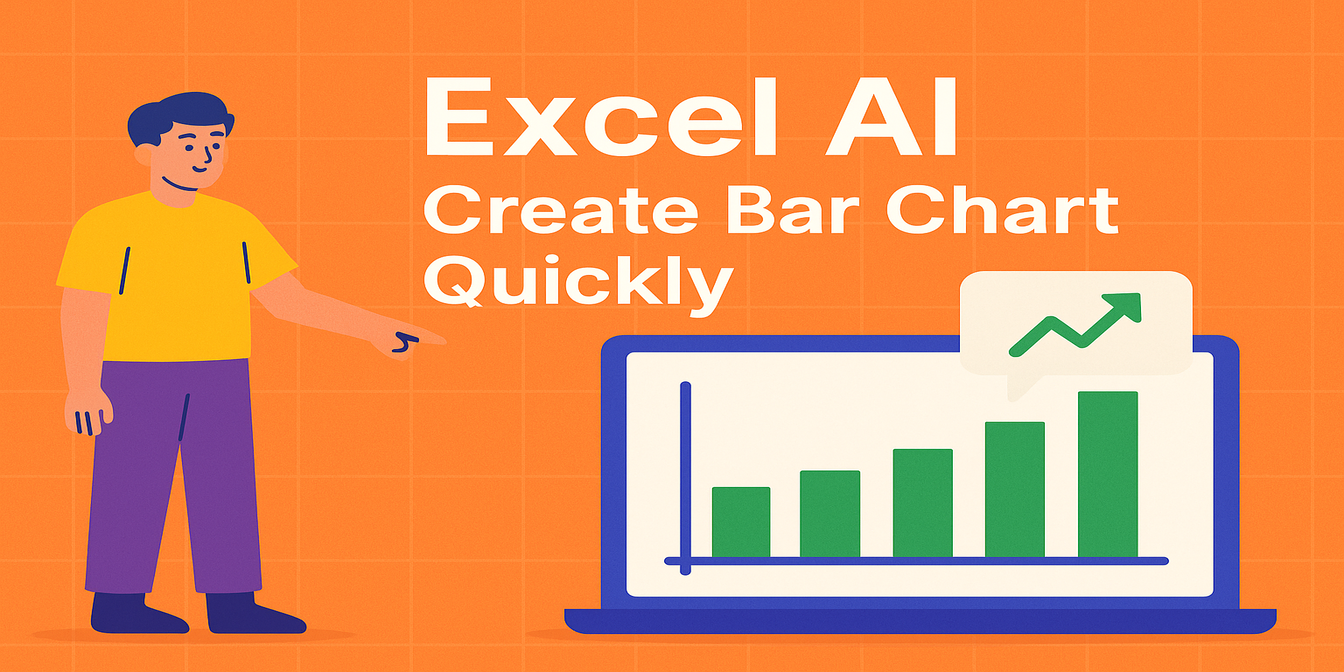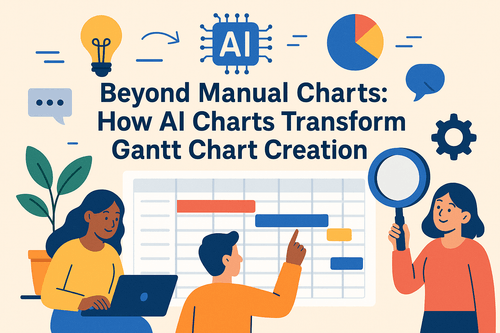You’re running ads on Facebook, Google, TikTok... but the budget can’t stretch forever. So the real question is: Which channel actually brings in the most money?
Spoiler alert: you don’t need a marketing dashboard. You just need a Bar Chart. Let Excelmatic show you how.
Traditional Excel Pain Points
Wanna compare channels? Here’s the mess you’re in:
- Export raw data from ad platforms (each in different formats )
- Clean & merge into a common structure
- Create a pivot table: rows = Channel, values = Sales
- Insert Bar Chart, style manually, fight the color palette
- Still get a chart that looks... meh.
Why spend 30 minutes making a chart that gives you a 3-second insight?
Sample Dataset
| Channel | Sales ($) |
|---|---|
| 12,300 | |
| 9,800 | |
| TikTok | 7,250 |
| YouTube | 3,100 |
Now, that Bar Chart will immediately show Facebook dominating the pie—or bar, in this case
You can also ask:
Compare ROAS across Facebook, Google, and TikTok using a Bar Chart.
Boom. Sales and efficiency? Game-changer.
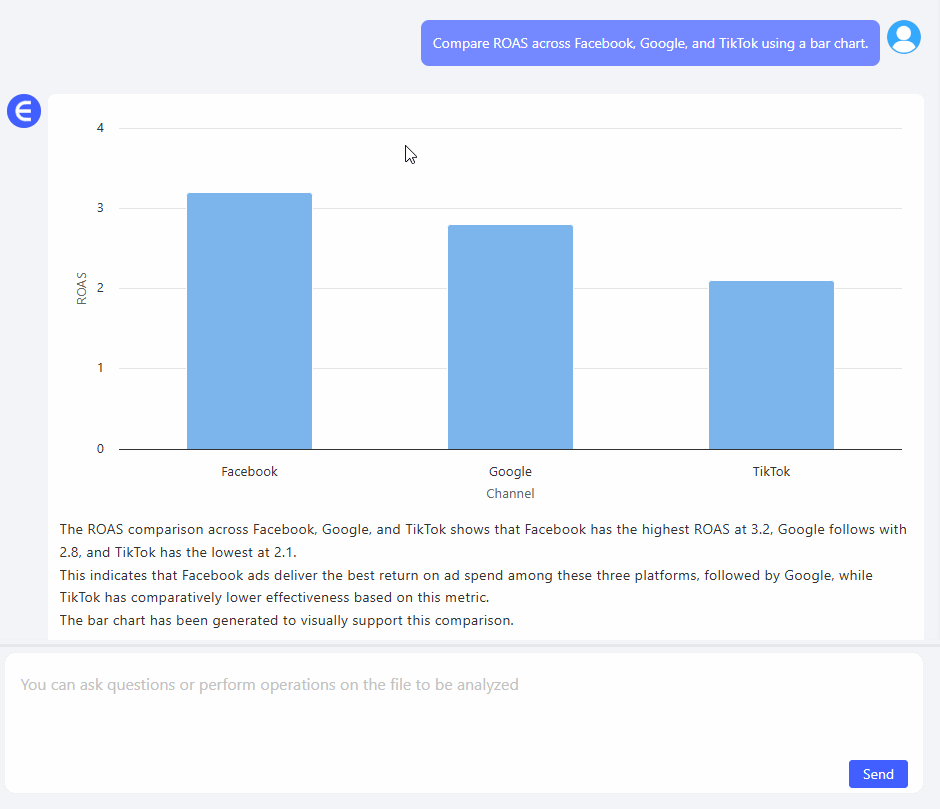
When to Use Bar Charts
- Compare performance across categories (channels, products, regions)
- Track static values, not trends
- Perfect for direct decisions (e.g., reallocate budget)
Traditional vs AI Bar Charts
| Step | Traditional Excel | Excelmatic AI |
|---|---|---|
| Data prep/merge | Manual & slow | AI-guided automation |
| Group by dimension | Pivot/sorting needed | One-prompt magic |
| Chart insertion | Choose + customize | Pre-optimized |
| Label formatting | Finicky | Auto-cleaned |
| Share/export | Manual screenshots | Instant downloads |
| Time saved | 20–30 mins | 30 seconds tops |
Pro Tips
- Sort your bars descending to show the MVP first
- Use data labels directly on the bars for extra clarity
- Don’t overcrowd: 5–7 categories max is best for clarity
Wrap-Up
Your ad budget deserves better than guesswork. With Excelmatic, Bar Charts become decision tools, not design struggles.
Ask the question. Get the insight. Then go spend your budget like a boss.