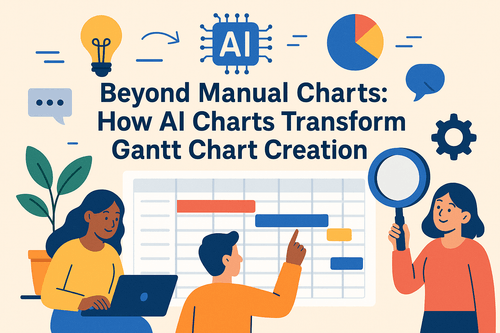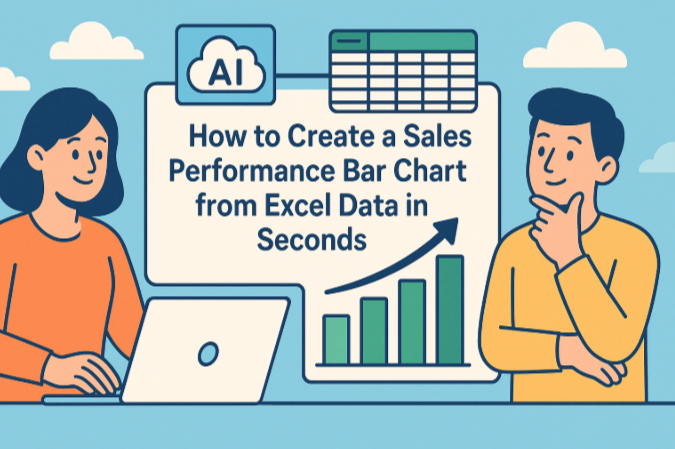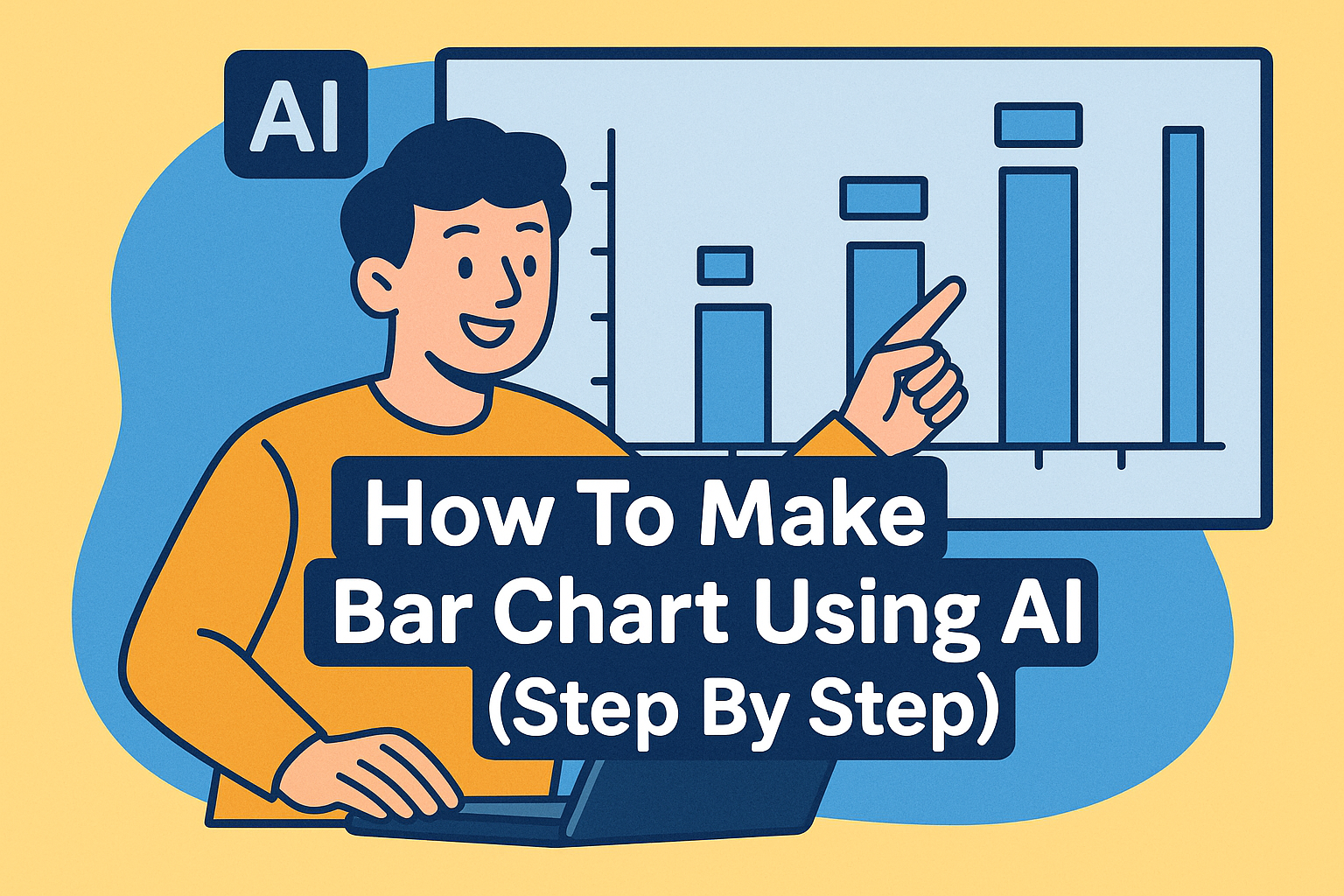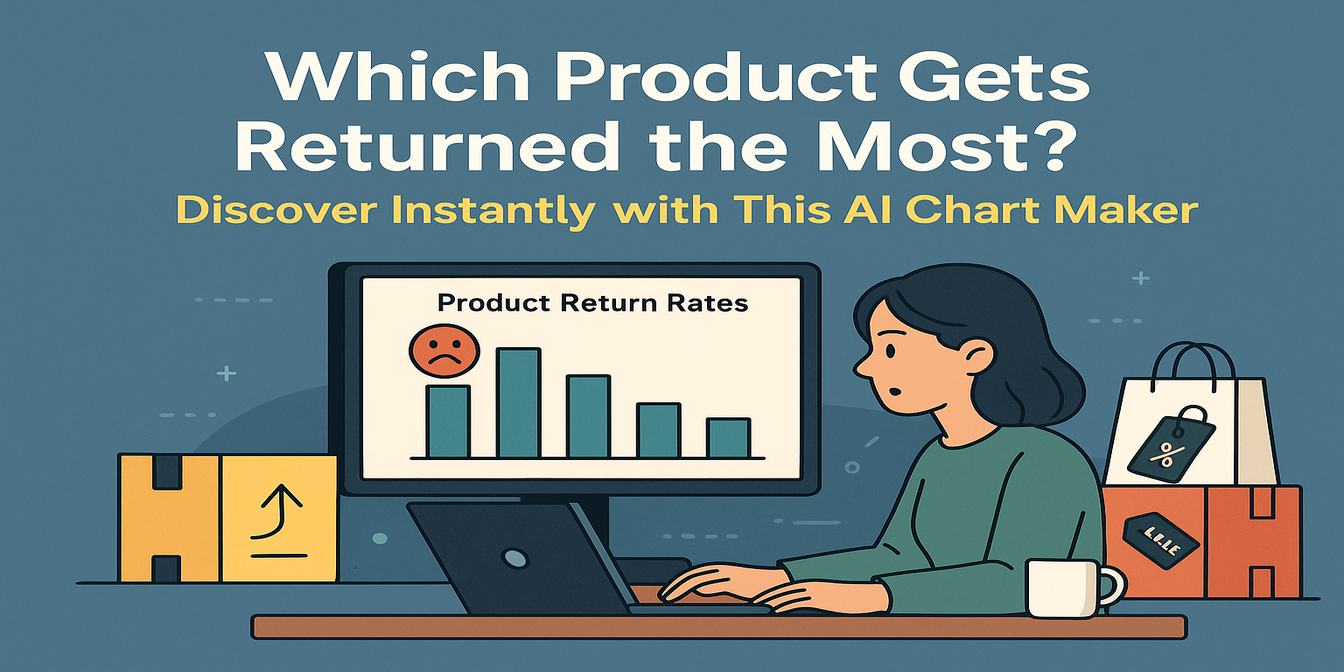Ah, the humble Bar Chart. It’s been with us through monthly reports, school projects, investor decks, and that last-minute presentation we made at 1 AM. While it may seem basic, making a truly insightful Bar Chart in Excel is still surprisingly tedious—unless you’ve met Excel AI.
Today, we’re diving into how you can transform raw data into beautiful, meaningful Bar Charts in seconds using Excelmatic—your AI-powered Excel assistant. But before we embrace the easy way, let’s walk through the old-school method.
The Traditional Way of Creating a Bar Chart in Excel (Yes, It's a Process)
Imagine this. You’ve just received your monthly sales data, scattered across 5 products, 4 regions, and multiple months. Your manager wants to know how each product is performing across regions. You open Excel. You sigh. And here’s what happens:
First, you clean your data. Maybe “North” is misspelled once as “Nrth.” Maybe dates are formatted inconsistently. You fix all that.
Then, you insert a Pivot Table. You drag and drop fields: rows for Products, columns for Regions, values for Sales. Great.
Now you go to Insert → Chart → Column Chart. It shows up. But it’s not pretty.
You spend the next 20 minutes:
- Renaming the chart title
- Changing bar colors to match your brand
- Adding data labels because “the boss wants numbers”
- Adjusting the axis because one bar skews the scale
- Realizing the legend makes no sense
- Reformatting the numbers to include commas and no decimals
Finally, after a lot of clicks, frustration, and maybe one existential crisis—you’ve got your Bar Chart. Sort of.
Example 1: You want to show how Laptops sold across the four regions this quarter. You filter your data, create a pivot, then plot it.
Example 2: You want to compare total revenue per product. That means calculating Total Sales = Units × Price, then grouping, then charting.
Example 3: You need monthly sales by region. New pivot. New chart. New headache.
Now repeat for 6 more product lines. Who has the time?
Now Let’s Talk Excelmatic: Bar Charts with Excel AI, Done Right
What if I told you all those steps could be replaced with just one line of text?
Upload your dataset to Excelmatic and type:
Create a Bar Chart of total sales by product and region.
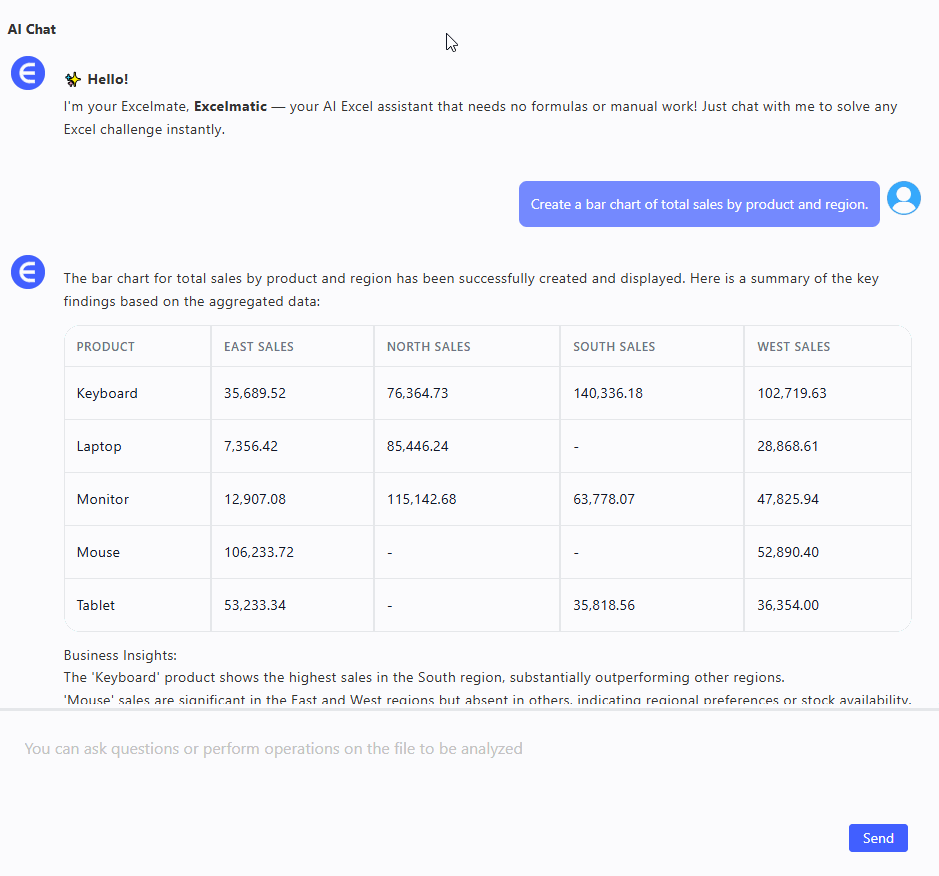
That’s it. You’ll instantly get:
- A clean, readable Bar Chart showing sales comparison
- Smart labels and proper formatting
- A quick summary of insights (e.g. "Laptop sales in the South doubled from last month")
- A chart you can immediately drop into a PowerPoint or report
Need a different angle? Try:
Show monthly sales for each region in a grouped Bar Chart.
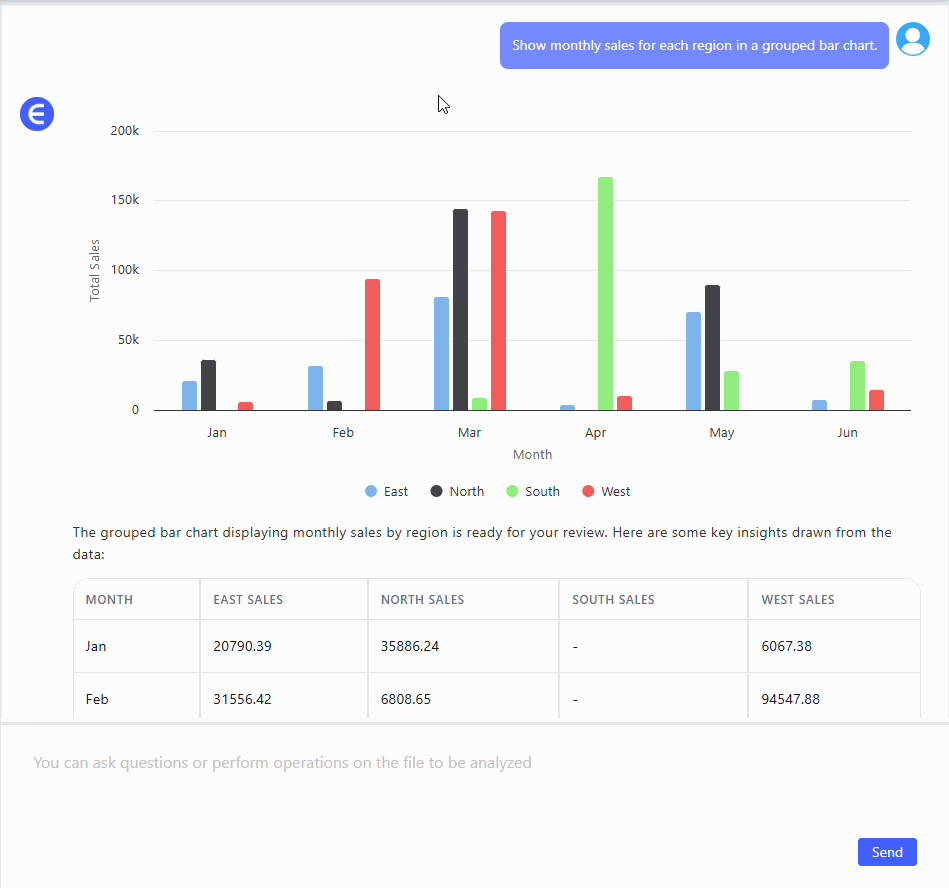
Or:
Visualize which products had the highest total sales this quarter.
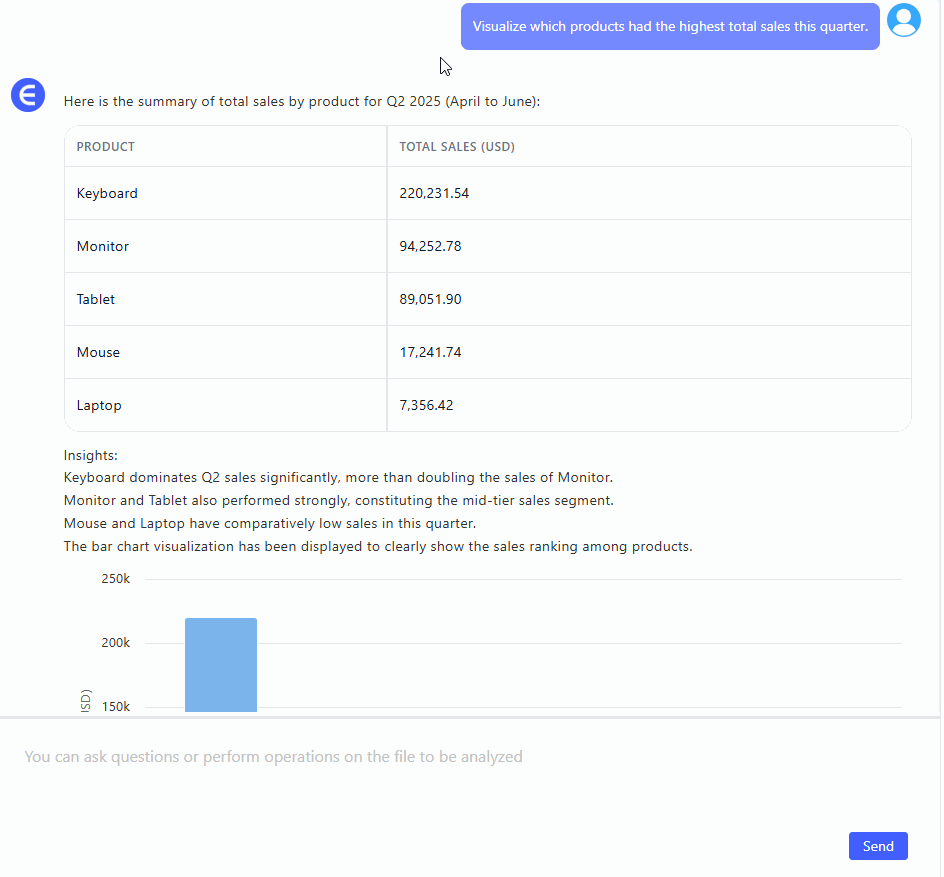
With each prompt, Excelmatic understands your intent, processes the data, and builds the right chart—all while you sip your coffee .
Excel AI vs. Manual Charting: The Cold Truth
| Feature | Traditional Excel | Excelmatic AI |
|---|---|---|
| Data prep needed? | Always | Minimal |
| Multiple steps to chart? | Yes | No |
| Clean formatting by default | Rarely | Always |
| Insightful summary? | Not built-in | Yes |
| Time to create | 15–30 mins | <1 min |
| Fun to use? | Not always | Heck yes |
Wrapping Up: Why Bar Charts Matter (and Why Excel AI Matters More)
Bar Charts are foundational for visual storytelling in Excel—but creating them shouldn't feel like solving a Rubik’s Cube blindfolded. With Excel AI tools like Excelmatic, you move beyond making charts—you start communicating insights.
In a world where attention spans are short and dashboards are crowded, clear, quick, and clean charts are your superpower.
So next time you open that monthly spreadsheet, don’t dread the chart-making. Just ask Excelmatic. And let your data speak beautifully.
Click here to see the full prompt flow and try the tool >>
Ready to try it yourself? Try Excelmatic now >>