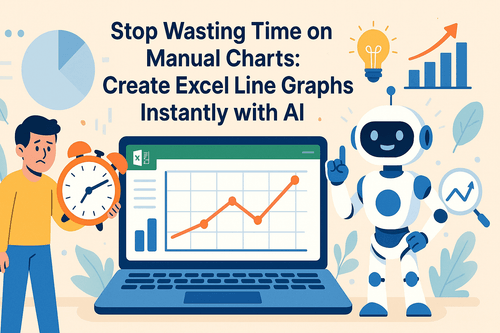You might know your revenue is increasing—but do you know why?
One of the smartest metrics you can track is AOV (Average Order Value). It tells you:
- Are customers buying more per order?
- Are your upsell strategies working?
- Is that free shipping threshold finally paying off?
And the best way to see AOV trends? A good old line chart—AI-generated, of course.
Traditional Approach: So Much Manual Work
To track AOV in Excel, you'd normally:
- Calculate
Revenue / Number of Orders - Do it by day/week/month (that’s 3 pivot tables already )
- Plot the result in a line chart
- Format axis, labels, titles manually
- Spot errors, redo steps 1–3
That's a lot of spreadsheet muscle just to answer:
Are customers spending more per order lately?
With Excelmatic, Just Ask:
Ask Excelmatic:
Show a line chart of average order value by month
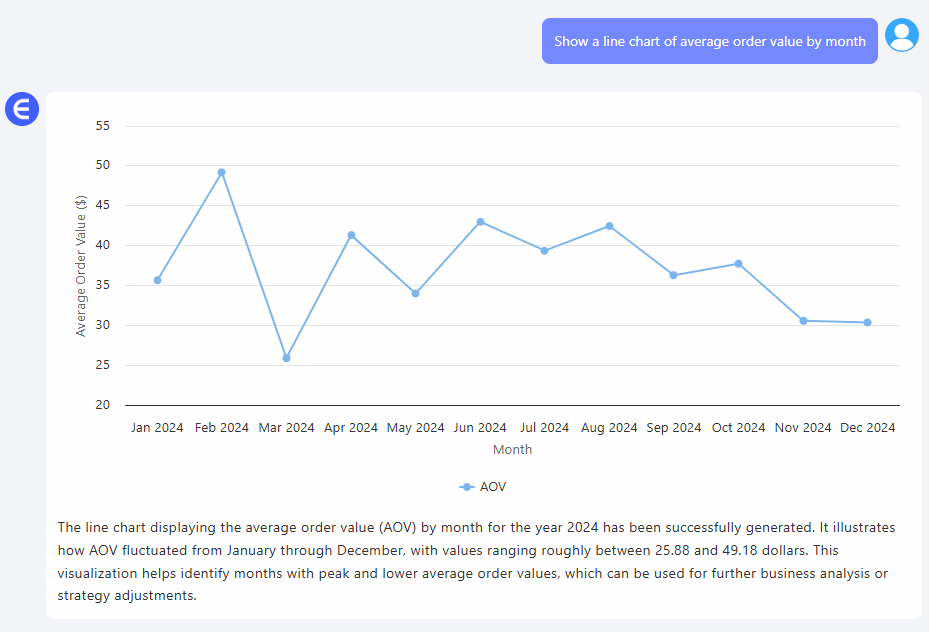
Create a table of monthly AOV with percentage change
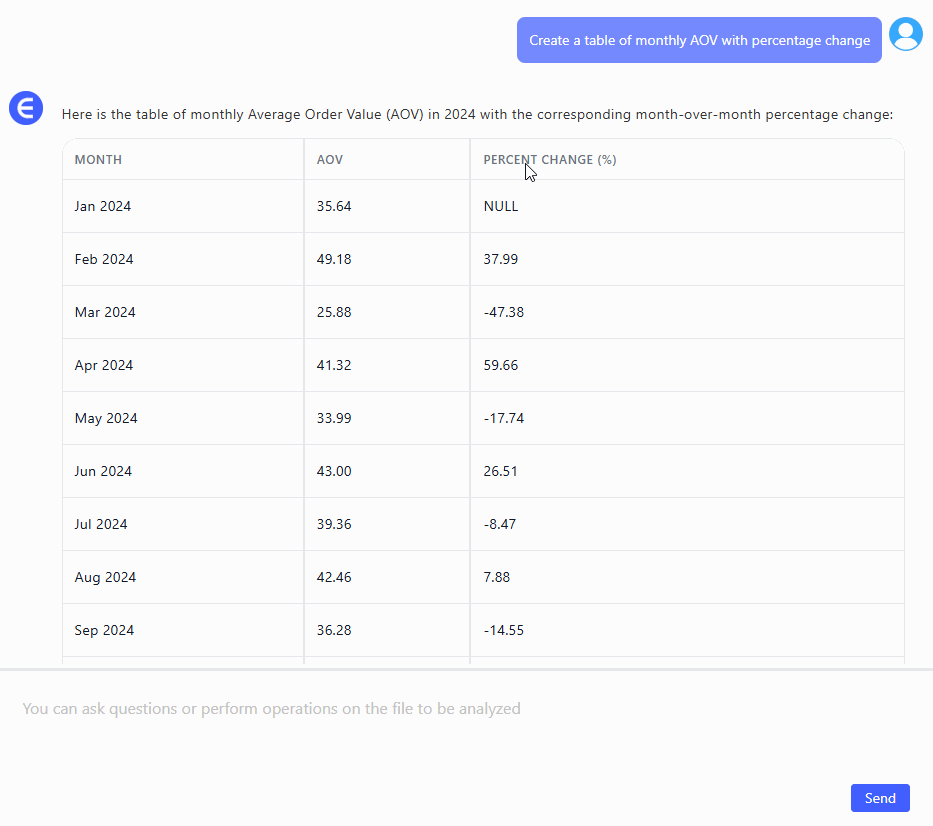
What was the highest average order value this year?
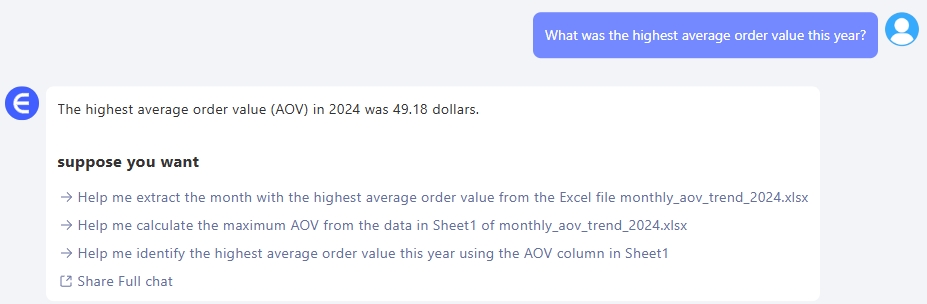
With one prompt, Excelmatic gives you:
- Time-based grouping (weekly/monthly)
- Optional table view with % change MoM
- Instant visual for trendspotting
When to Track AOV
- After launching bundling or upsell campaigns
- Before and after promotions or discounts
- Across different sales channels (web, app, marketplace)
- To evaluate free shipping thresholds
Manual vs Excelmatic
| Step | Traditional Excel | Excelmatic AI |
|---|---|---|
| AOV calculation | Formula + grouping | Auto-calculated |
| Time-based aggregation | Pivot tables needed | One-line query |
| Line chart formatting | Manual styling | Clean & automatic |
| % Change vs previous | Custom formula | Optional with prompt |
| Time to complete | 30–40 mins | Under 1 minute |
Pro Tips
- Add annotations where AOV spikes (new product launch, holiday, etc.)
- Compare with conversion rate for deeper insight
- Filter by region/channel if you want extra depth
Final Words
Average Order Value is like your store’s heartbeat. If it’s going up, you’re growing smart. If not, something might be off.
With Excelmatic, you get the full picture in seconds—no spreadsheets harmed.
If you are interested in Excel AI charts, you may also like the following articles:
How to Instantly Create Bar Chart with Excel AI (No Manual Work Needed)
Compare Ad Channel Sales with a Bar Chart in Excel AI
Track Monthly Sales Trends in Seconds with Excel AI Line Chart
Compare Brand Sales Trends with Multi-Line Chart in Excel AI
Visualize Category Sales by Region with Donut Charts in Excel AI