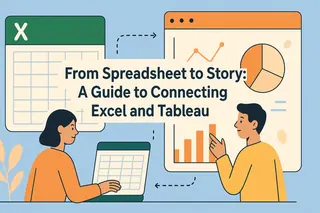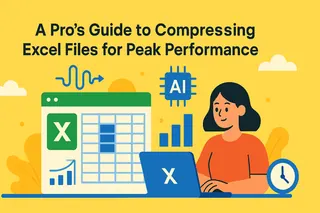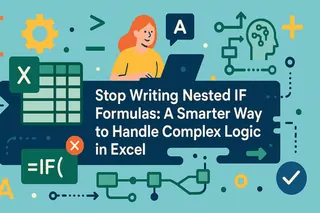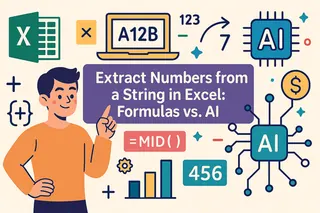Do you remember these heartbreaking moments?
You think all the content has been deleted, but when new data is typed, it still automatically fills in strange blue and bold font. The format that Excel set for you before is like a ghost that never fades away. The conditional formatting rules lurk in the file, and one day the data triggers a red warning, but you can't find the source; You cleared the data, but the formula reference remained. When the next user fills in a new number, the calculation result randomly appears in the table, resulting in a completely incorrect conclusion.
All of this is caused by the format of Excel, which applies some predefined formats that are not necessary in certain situations, and many users find it annoying and unnecessary. At this point, what you need is not just an eraser, but a professional 'data cleaner' who needs to understand the intricate relationships between formats, rules, formulas, and data, and be able to accurately clean them according to your intentions.
So how to remove this Excel format?
Below, I will demonstrate the traditional way of using Excel's built-in functions to remove formats. Excel formats are divided into various types, and different methods may correspond to different formats. Please find what you need.
Method 1: Use the ribbon menu (the most classic and commonly used)
This is the most intuitive method, providing the most comprehensive cleaning options.
1. Select the target cell or range. Firstly, select the cells you want to clean with the mouse. I have selected the area A1 to D8 where the format has been applied.
2. Find and click on the 'Clear' command. Click on the "Home" tab at the top, and in the "Edit" ribbon on the right, find the eraser like icon, which is the "Clear" button.
3. Select specific clearing options. Click the dropdown arrow next to the "Clear" button to bring up a menu containing multiple options, each with the following functions:
"Clear All": The most thorough operation that clears all content, formatting, annotations, hyperlinks, and more.
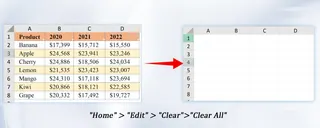
"Clear Format": One of the most commonly used functions. Only remove the visual style of the cells, while perfectly
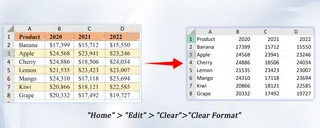
"Clear content": Quickly delete data and formulas from cells, but retain all formatting settings.
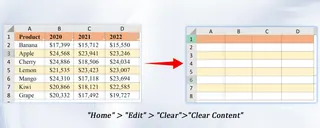
Method 2: Use the right-click menu (the quickest way to clear content)
For scenarios where data can be quickly deleted while preserving formatting, this is the fastest method.
- Select the target cell or range.
- Right click on the selected area.
- In the pop-up menu, select "Clear Content". The shortcut key "Delete" has the same effect.
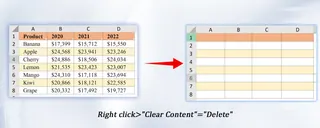
Method 3: Eliminate stubborn "conditional formatting"
The regular "clear format" is invalid for colors and icons generated by the "conditional format" rule and must be processed separately.
- Select the area where the conditional format has been applied.
- Click on the "Home" tab -> "Conditional Format".
- In the drop-down menu, select "Clear Rule".
- You can choose to "clear the rules for the selected cells" or more thoroughly "clear the rules for the entire worksheet".
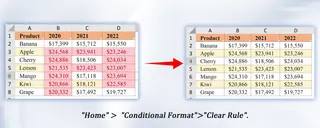
Do you think these steps are still a bit cumbersome?
If you want to skip menu searching and functional memory, you may want to try our AI tool Excelmatic. You only need to describe your needs in simple language.
For example: “Remove all colors and borders from A1 to D8, but keep the numbers and text inside. ”
Frequently Asked Questions (FAQ):
Q1: What is the difference between "clear format" and "clear content" in Excel?
A: Clear Format "only removes visual styles (colors, fonts, borders), but preserves data and formulas; Clear content "(or press the Delete key) only deletes data and formulas, while retaining the original format. Simply put, one changes the "appearance" and the other clarifies the "content".
Q2: Why can't some colors be removed with "clear format"?
A: These colors are usually generated by the "conditional formatting" rule. To completely clear, go to "Start">"Conditional Formatting">"Clear Rules" and select the rule to clear the selected cells or the entire worksheet.
Q3: Can Excelmatic handle more complex format cleaning issues?
A: Okay. Whether it's complex requirements such as "clearing all conditional formats but retaining manual colors" or "moving table formats but retaining pivot table sources", simply describe them in natural language. If you need to know how to use Excelmatic with the same data format, you can refer to this blog ( unify the data format).
It's time to embrace a smarter way of working with Excel
The era of manually searching for menus and memorizing complex steps should be over. Every unnecessary entanglement with format consumes valuable energy that should have been devoted to deep thinking and value creation.
Next time you face messy formats, why not try a different approach: Don't search hard anymore, just describe your goal to Excelmatic. Make it the Excel expert around you who is always on call and capable, helping you turn tedious operations into simple conversations.