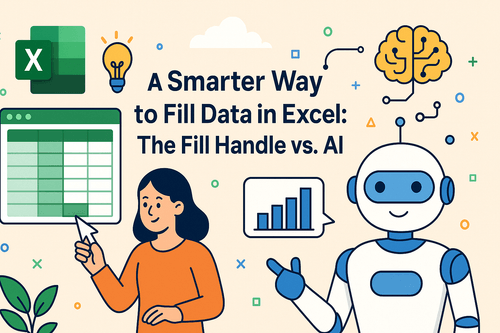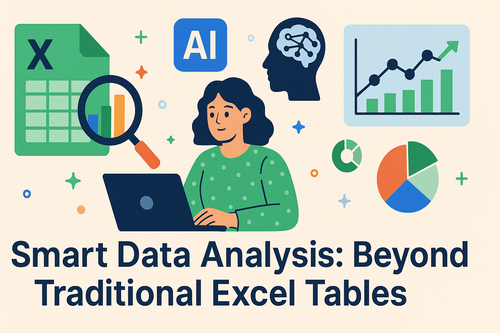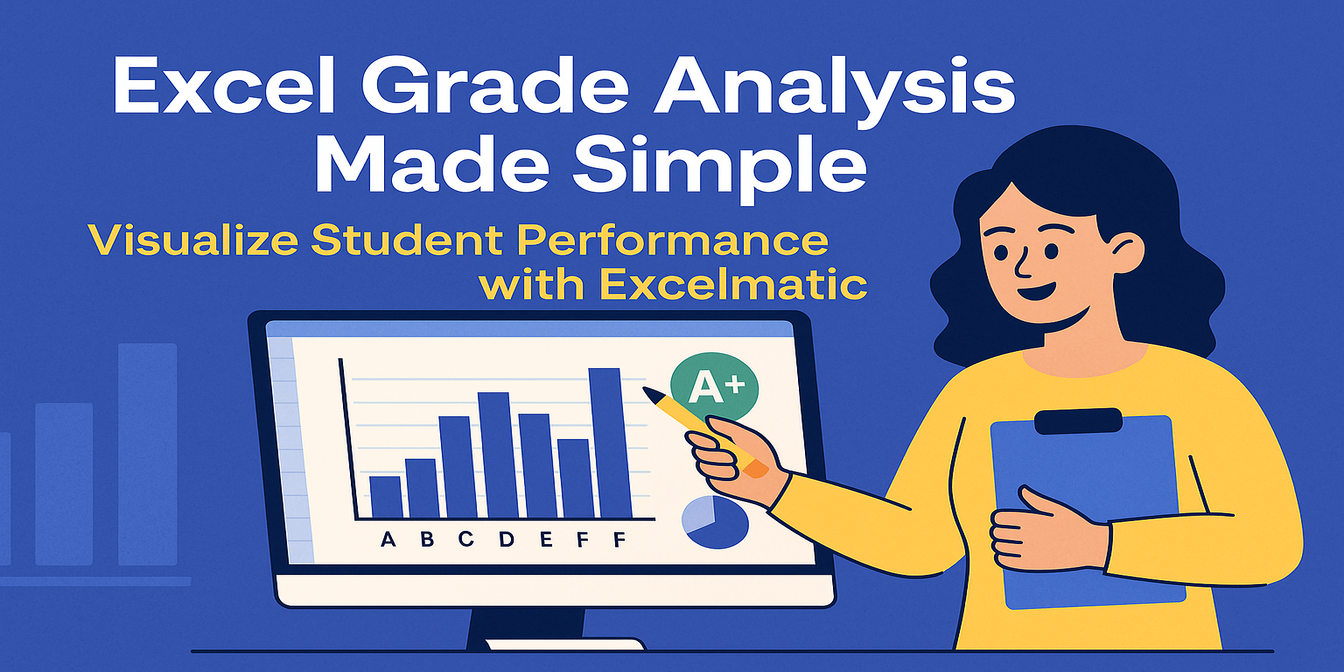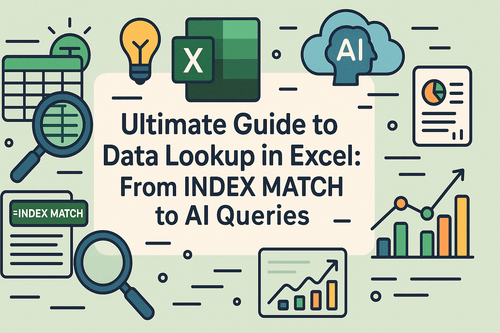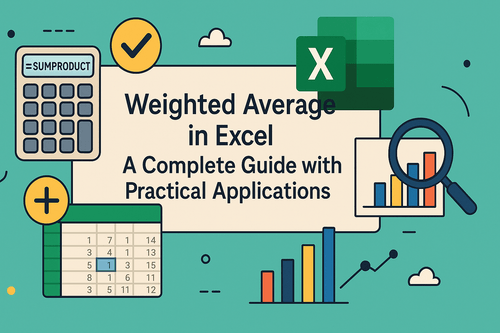If you’ve ever tried to analyze e-commerce performance in Excel—whether it’s to track returns, compare product categories, or assess ad spending—you know it can quickly turn from a spreadsheet into a stress sheet.
Your Shopify report is a CSV, your Amazon export has merged cells, and your ad spend is buried in another tab someone forgot to clean. Welcome to the jungle of digital commerce data.
Today, let’s walk through how Excelmatic, a natural-language Excel AI tool, makes e-commerce analysis faster, simpler, and less soul-crushing.
The Old Way: Manual Formulas, Messy Filters, Endless Scrolling
Let’s say your manager asks:
Can you show me how each product category is performing across platforms?
Here’s what that would normally look like in Excel:
- Load the data (from multiple sources with inconsistent formats)
- Clean each sheet: trim spaces, unify date formats, remove empty rows
- Build a new pivot table with
PlatformandCategoryas rows andTotal Salesas values - Apply filters to compare performance side by side
- Realize that Shopify data has duplicate
Order_IDs and fix them - Create a Bar Chart manually and format it so it doesn’t look like 2006 PowerPoint
- Add a summary or interpretation at the end for the boss who “doesn’t read numbers”
That’s 30+ minutes of work. And heaven help you if the data updates or you spot a typo.
The Smarter Way: Ask Excelmatic
Now imagine uploading your data and asking:
Create a category-wise sales comparison chart segmented by platform.
Excelmatic returns:
- A clean, side-by-side Bar Chart
- A summary of which platforms are dominating each category
- A ready-to-export visual with no formulas written
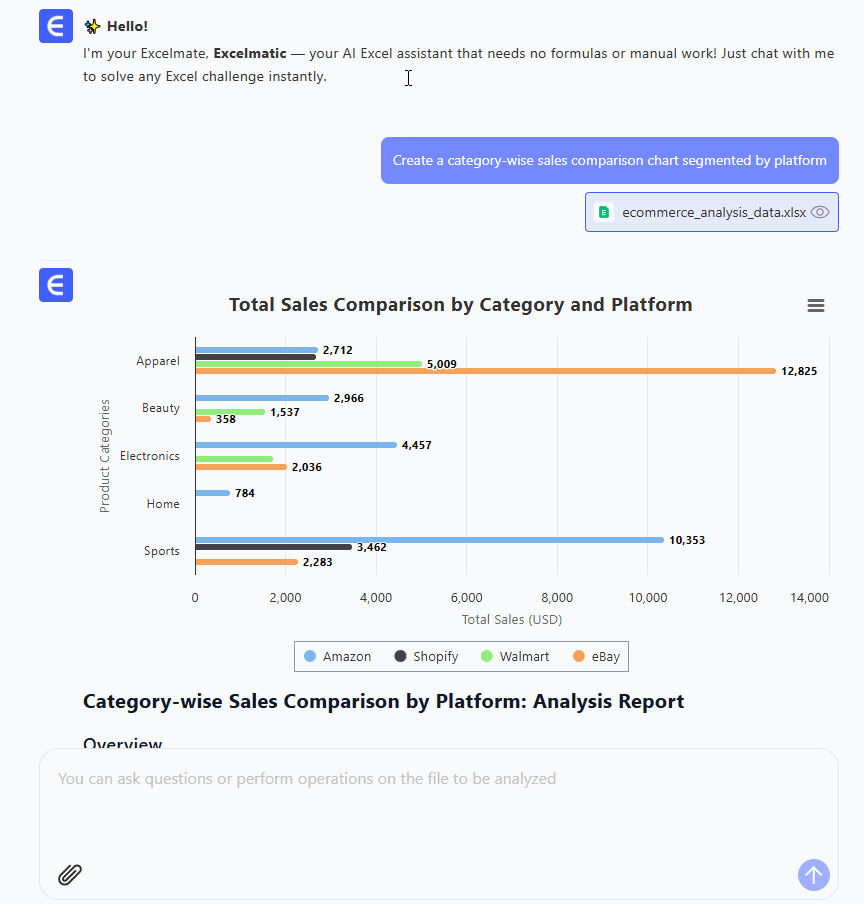
Just like that, you’ve replaced 30 minutes of pivoting with 30 seconds of plain English.
Let’s Try Three Real Questions from Our Sample Dataset
We used a sample of 30 fictional e-commerce orders, spanning multiple platforms and product categories. Here’s what Excelmatic helped us discover:
Question 1:
Generate a Bar Chart comparing total sales per category.
Instantly get a visual chart showing top-performing categories like Electronics and Apparel.
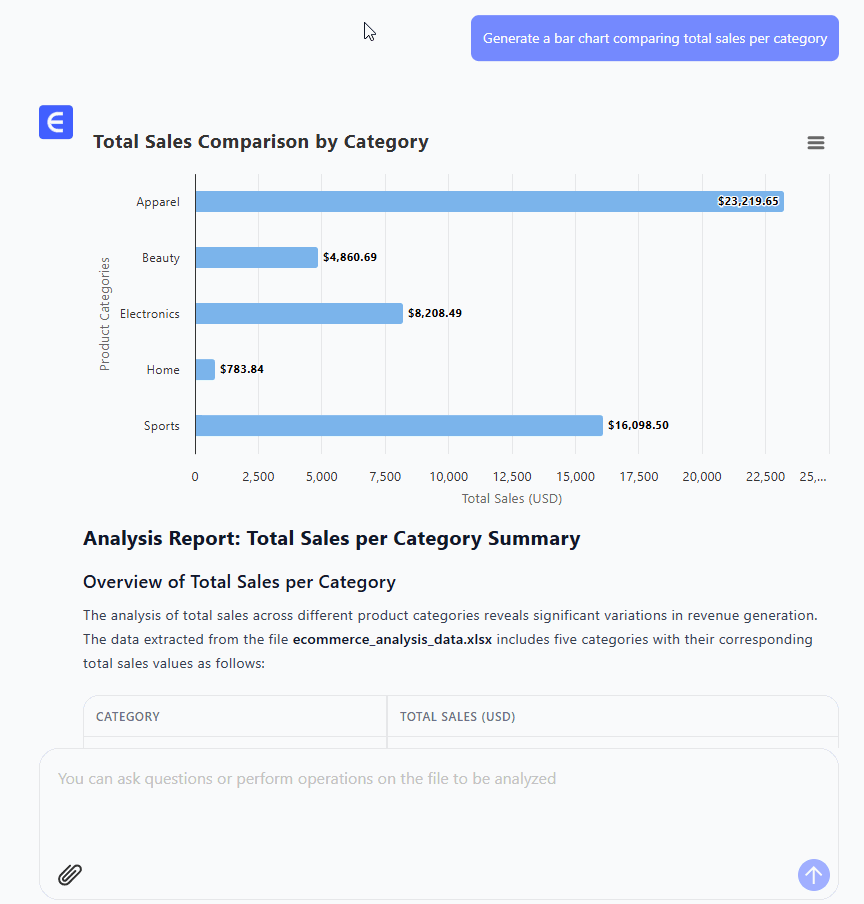
Question 2:
Which platform had the highest average order value?
Excelmatic returns a summary table comparing AOV across Amazon, eBay, Shopify, and Walmart.
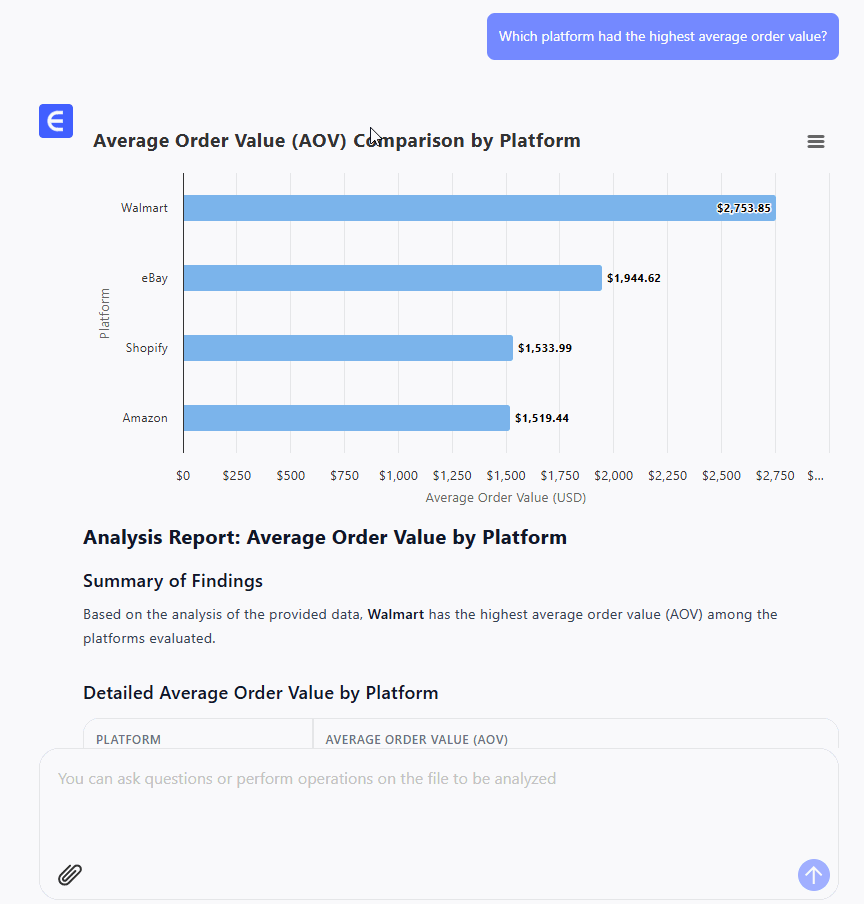
Question 3:
Create a chart showing return rate by category.
You get a clean visualization of which product types have the highest customer return flags—perfect for inventory planning.
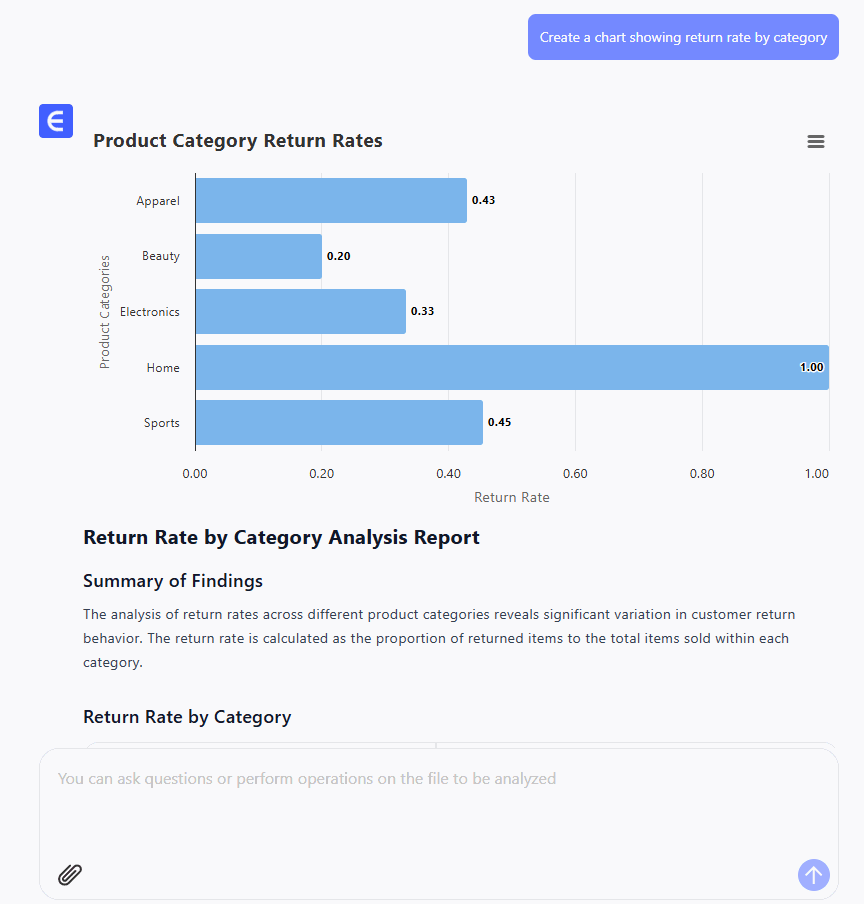
Traditional vs. Excelmatic: Who Wins?
| Task | Traditional Excel | Excelmatic |
|---|---|---|
| Merge multi-source data | Manual cleanup | One upload |
| Generate comparison charts | Pivot + format | 1 question |
| Spot return trends | COUNTIFS + filters | Instant chart |
| Explain findings to team | You write summary | Auto-written insights |
Let’s be honest. If you’re deep in the weeds of Excel reports every week, Excelmatic doesn’t just help—it feels like cheating (in a good way).
Final Thoughts: E-commerce Data Doesn’t Have to Hurt
Excelmatic lets marketers, analysts, and operators focus on decisions, not syntax. You don't need to know VLOOKUP, SUMIFS, or how to fix a broken chart axis. You just need to know your question.
So the next time you’re stuck wondering why Beauty products are underperforming or whether Amazon’s returns are spiking, ask Excelmatic first.
Try Excelmatic now for free and see what your e-commerce data is really telling you.
If you are interested in Excel AI charts, you may also like the following articles:
How to Instantly Create Bar Chart with Excel AI (No Manual Work Needed)
Compare Ad Channel Sales with a Bar Chart in Excel AI
Track Monthly Sales Trends in Seconds with Excel AI Line Chart
Compare Brand Sales Trends with Multi-Line Chart in Excel AI
Compare New vs Old Product Sales with Dual-Line Excel AI Charts