Key Takeaways
- Business professionals waste hours on repetitive Excel tasks like formulas, data cleaning, and report generation, causing real productivity fatigue.
- Excel's dark mode helps reduce eye strain but doesn't address the root cause of workload stress.
- Excelmatic's AI-powered approach automates complex data tasks through simple natural language commands, eliminating the need for manual formula work.
- For market, sales, and operations teams, using Excelmatic provides faster results and greater efficiency than visual adjustments alone.
If you spend significant time each week working with Excel, or prefer working in low-light environments, you might be looking for ways to reduce eye strain. Excel's Dark Mode is a good option—it not only eases visual pressure but also saves power on OLED screens.
You might know that Excel has a built-in dark theme interface, but achieving a complete dark experience—including worksheet cells—requires some additional manual steps. This guide will first show you how to complete these settings.
However, a more important question is: Does simply changing colors really solve the fatigue you feel in Excel? Or is the real problem those tedious, repetitive data tasks? This article explores two approaches: one is manual visual optimization, the other is using AI to fundamentally reduce your workload.
Method 1: Manually Setting Up Complete Excel Dark Mode
Achieving a thorough dark mode requires two steps: changing the Office theme and customizing cell styles.
Step 1: Enable Dark Office Theme
This is the simplest step to quickly darken Excel's menus, ribbon, and borders.
- Open Excel, click File in the top-left corner.
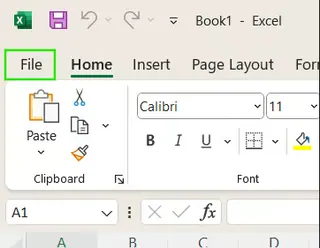
- Select Account from the left navigation bar.
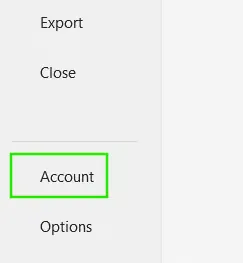
- In the Office Theme dropdown, select Black or Dark Gray. You can also choose Use system setting to match your Windows theme.
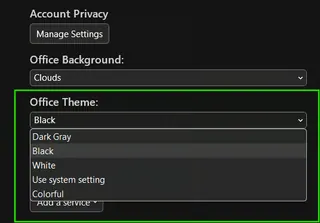
After this step, you'll notice Excel's interface has darkened, but the core area of the worksheet—the cells—remain glaring white.

Step 2: Customize Cell Background and Font Colors
To darken the cells as well, we need to create a new cell style.
- Click the select-all button in the top-left corner of the worksheet to select all cells.
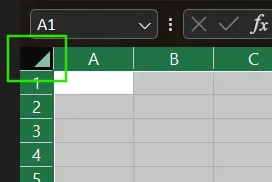
- In the Home tab, find Cell Styles, then select New Cell Style.
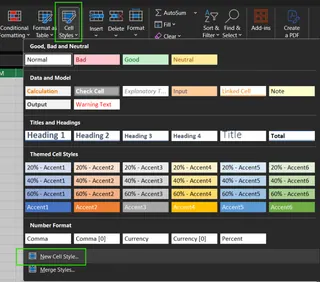
- Name the new style (e.g., "DarkModeCells"), then click the Format button.

- In the Fill tab, select black as the background color.
- In the Font tab, select white or light gray as the font color.
- Click OK to save settings.
- Finally, go back to Cell Styles, find and click your newly created "DarkModeCells" style under the Custom category to apply it to the entire worksheet.
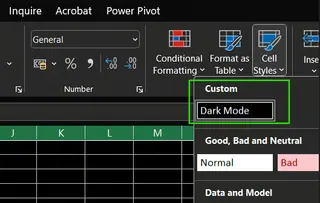
While this manual method works, the process is cumbersome and may have issues, such as certain text or UI elements being hard to read against a dark background. More importantly, it doesn't address the core pain point of Excel usage: the time and effort spent processing data itself.
Method 2: Using AI to Reduce Excel Workload at the Source
Changing the interface colors can provide momentary comfort, but what truly exhausts us are complex formulas, repetitive data cleaning, and creating charts and reports from scratch. What if there was a way to skip these tedious steps entirely?
This is where AI agents like Excelmatic come into play.

Excelmatic is not a beautification tool but a powerful data processing engine. You don't need to learn complex functions or procedures—just state your needs in natural language.
Workflow Comparison:
| Task | Manual Operation (Traditional Way) | Using Excelmatic (AI Way) |
|---|---|---|
| Create Sales Summary Report | 1. Use VLOOKUP or INDEX/MATCH to consolidate data. 2. Create PivotTables. 3. Manually filter, sort, and calculate totals. 4. Adjust formatting. |
1. Upload Excel file to Excelmatic. 2. Type command: "Summarize sales by region and product category, and calculate profit margin for each category." 3. Excelmatic instantly generates results. |
| Generate Trend Analysis Chart | 1. Clean and organize time-series data. 2. Select data range. 3. Insert chart (e.g., line chart). 4. Manually adjust titles, axes, legends, and colors. |
1. Upload file to Excelmatic. 2. Type command: "Create a line chart showing monthly revenue growth trend for the past 12 months." 3. Excelmatic automatically generates a well-formatted chart. |
| Data Cleaning | 1. Manually find and remove duplicates. 2. Use "Text to Columns" to split data. 3. Write formulas (like TRIM, PROPER) to standardize text. 4. Fill blank cells. |
1. Upload file to Excelmatic. 2. Type command: "Clean this data: remove duplicate rows, split 'Name' column into 'First Name' and 'Last Name', and fill all blank 'Sales' cells with 0." 3. Excelmatic completes all cleaning tasks. |
The advantages of Excelmatic are clear:
- Speed & Efficiency: Reduce hours of manual work to minutes or even seconds.
- Ease of Use: No need to remember complex Excel formulas or procedures—just ask in everyday language.
- Accuracy: Reduce human errors caused by manual operations.
- Smart Insights: Not only executes commands but can also provide data insights to help you make decisions faster.
Conclusion: Choose a Truly "Smart Way to Work"
Enabling Excel's dark mode is undoubtedly a beneficial visual adjustment that can make long work sessions more comfortable. You can easily complete the setup by following the steps provided in this article.
However, to achieve true "working smarter," we need to look beyond interface optimization. What truly drains our energy is the complexity of data processing. By adopting AI tools like Excelmatic, we can automate tedious tasks and focus our energy on more valuable analysis and decision-making.
Next time you feel a headache coming on from a complex Excel task, remember: maybe what you need isn't just a darker screen, but a smart assistant that can do the work for you.
Ready to work smarter, not harder? Try Excelmatic for free today and experience how AI can transform your Excel workflow from tedious to effortless.
Excel FAQ
How do I turn on dark mode in Excel?
Go to File > Account, then under "Office Theme" select "Black" or "Dark Gray."
Does dark mode change the spreadsheet background?
Not by default. Only the interface darkens; cell backgrounds remain white and need manual modification via "Cell Styles."
Is there a more efficient way to work than adjusting colors?
Yes. Using AI tools like Excelmatic allows you to automate data analysis, chart creation, and data cleaning through natural language commands, significantly saving time.
How can AI tools help me with Excel?
You simply upload your file and describe your needs in simple language (e.g., "summarize total sales by region"), and the AI tool instantly generates the tables, charts, or analysis results you need.
When will full Excel cell dark mode be released?
This feature is currently still in testing in the Beta Channel (Version 2502) for Microsoft 365 Insider users only, with no official release timeline for all platforms yet.






