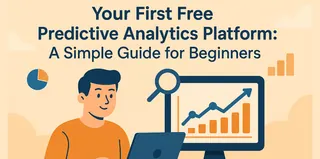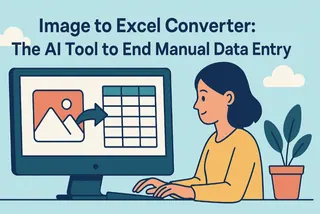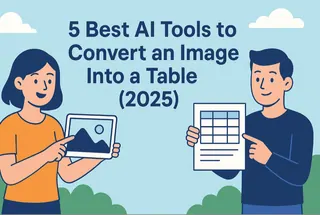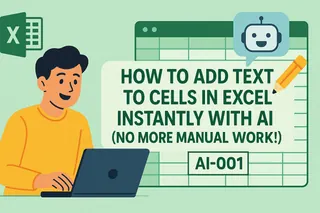Key Takeaways:
The Hidden Data Problem: Many professionals have data trapped in images, such as screenshots, scanned documents, or mobile photos, which are needed to analysis in Excel, but manual entry is slow and error-prone.
Beyond Basic OCR: Modern AI tools don’t just extract text, they understand table structure, headers, and relationships, delivering clean, editable Excel files, not just raw text.
Excelmatic’s Smart Workflow: With Excelmatic, you don’t just convert an image to Excel, you can also get a dynamic spreadsheet that you can preview, refine, and enhance using simple English commands before downloading.
Picture this: you’re reviewing a report and find the perfect data table, but it’s a screenshot. Or maybe you’ve snapped a photo of a whiteboard session full of numbers. You know that data should be in Excel. But the idea of manually typing it all out makes you sigh.
Manually copying data from an image into Excel isn’t just boring—it’s inefficient. Alignment gets messy. Numbers are mistyped. Dates turn into random strings. And if the table is large? You’re looking at an hour of pure frustration.
Thankfully, you no longer need to do this manually. AI-powered tools now exist that turn images of tables into organized, analysis-ready Excel files in seconds.
What to Look for in an Image-to-Excel Tool
The best way to convert an image to Excel is to use a dedicated image to excel converter tool. These tools use Optical Character Recognition (OCR) technology, often powered by AI, to automatically read the data in your image and reconstruct it into an editable spreadsheet format like XLSX or CSV.
This technology has evolved significantly. While older OCR tools often produced jumbled text, modern solutions can accurately recognize rows, columns, and even complex formatting, turning a multi-hour task into a process that takes just a few minutes.
Here’s a quick look at some common types of tools available:
1. Excelmatic
- Core Function: A web-based AI assistant that converts images using natural language commands.
- Pros: User-friendly and interactive—preview results and refine data with simple English instructions. No installation needed.
- Cons: Requires an internet connection and is optimized for single or occasional tasks rather than automated workflows.
- Best For: Professionals and small teams looking for a fast, flexible, and intuitive way to turn images into clean, editable spreadsheets.
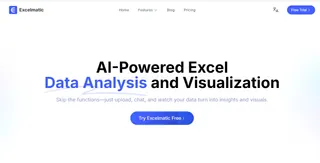
2. Microsoft Excel: Data from Picture
- Core Function: A built-in feature that extracts data directly from images within Excel.
- Pros: Seamlessly integrated into the Excel interface—no extra tools or uploads required.
- Cons: Accuracy varies with image quality and table complexity. Offers limited preview or correction options before insertion.
- Best For: Excel users who need quick, simple extractions from clear, well-formatted images.
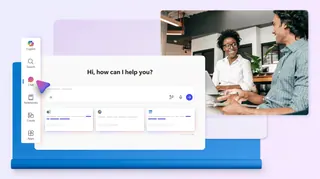
3. Nanonets
- Core Function: An AI-powered automation platform built for processing high volumes of documents.
- Pros: Highly accurate and trainable for specific formats like invoices or reports. Ideal for recurring, large-scale tasks.
- Cons: Can be overly complex and costly for individual or infrequent use.
- Best For: Businesses with frequent, high-volume image-to-Excel conversion needs.
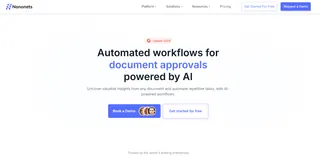
How to Convert an Image to Excel Using Excelmatic
Step 1: Go to Excelmatic and Upload Your Image
Drag and drop your PNG, JPG, or screenshot. The AI begins scanning immediately.
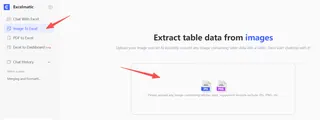
Step 2: Preview and Validate the Table
Within seconds, you’ll see the extracted Excel preview. Check for alignment, headers, and data integrity.
Step 3: Refine Using Simple English Commands
This is the game-changer. In the same interface, type commands like:
“Format all dates as MM/DD/YYYY.”
Step 4: Download Your Final Excel File
Once you’re satisfied, click download. You’ll get a clean, formatted, and analysis-ready spreadsheet—no further cleanup needed.
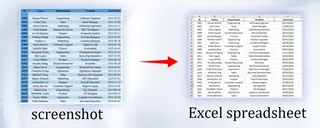
Why Excelmatic Stands Out: Control and Accuracy from Start to Finish
Excelmatic isn’t just another image-to-Excel tool—it’s built to give you precision, transparency, and flexibility throughout the conversion process. Here’s what makes it different:
Precise Extraction, Not Just Text Grab
Excelmatic uses a combination of computer vision and structured AI to detect tables accurately, even with merged cells, unclear borders, or uneven layouts. It doesn’t just pull text; it reconstructs the table’s logic, preserving headers, columns, and data types the way they were meant to be.
Preview Before You Download
Why commit to a file before you know it’s right? With Excelmatic, you see a full preview of your converted Excel spreadsheet directly in the browser. Check the formatting, verify the data, and ensure everything looks correct—before ever hitting the download button.
Conversational Refinement with AI
Changed your mind after seeing the preview? No need to manually edit in Excel later. Just tell Excelmatic what you want in plain English.
Frequently Asked Questions (FAQ)
Q1: Can it handle handwritten tables?
A: Currently, Excelmatic works best with printed or digital text. Clear handwritten tables in block letters may work, but accuracy can vary.
Q2: My table has colored cells or symbols. Will it recognize them?
A: The AI detects text and structure reliably. Cell colors or icons aren’t preserved, but you can easily reapply them using Excelmatic’s command feature after conversion.
Q3: Do I need to install anything?
A: No. Excelmatic runs entirely in your browser. Upload, convert, refine, and download—all without installing software.
Stop Typing, Start Analyzing
Your time is too valuable to be spent on mind-numbing data entry. The next time you're faced with data locked inside an image, don't even think about opening a blank spreadsheet.
Take a few minutes to try an image to excel converter that fits your needs. Whether it's the feature already built into your software or a more flexible web-based tool, embracing this technology will save you hours of frustration. It lets you get back to the work that actually matters: using your data, not just typing it.
👉 Try Excelmatic’s image-to-Excel converter for free here—and turn your next screenshot into a spreadsheet in under a minute.