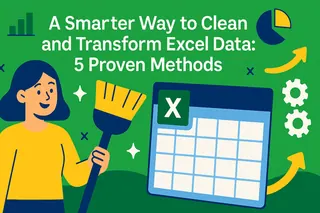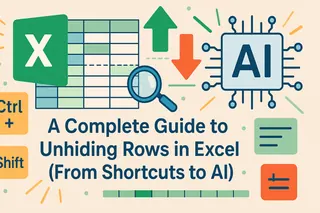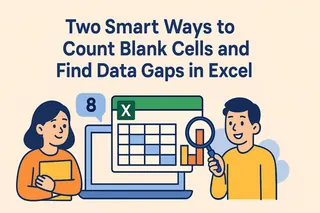Key Takeaways
- Large Excel files cause crashes and slow performance, disrupting business analysis and decision-making workflows
- Manual compression methods are time-consuming and technical, requiring expertise most business users don't have
- Excelmatic's AI instantly optimizes files with simple language commands, eliminating the need for complex technical steps
- Combining Excel knowledge with Excelmatic's AI provides the fastest path to optimized spreadsheets and improved productivity
We all know that, as spreadsheets grow in complexity and size, they can slow down performance and hog storage space. The most annoying thing that can happen is when your entire Excel file crashes.
This guide provides proven steps to reduce your Excel file size. But first, let's briefly cover why Excel files get too big; this will help you know what to fix.
Why Excel Files Become Too Large
Even simple spreadsheets can get larger than you expect. Here are some common reasons:
Data volume and complex formulas
Large datasets are often the main culprit behind file bloat. But it’s not just the rows and columns. Functions like VLOOKUP() and INDIRECT(), when used excessively, can significantly impact performance.
Embedded objects and images
Adding high-resolution images, charts, or even embedded Word/PowerPoint files can inflate your workbook.
Formatting and unused elements
Excessive conditional formatting, unused named ranges, hidden sheets, or extended “used ranges” (where Excel thinks cells are in use even if they're empty) also contribute to unnecessarily large files.
How to Compress Excel Files
Now that you understand what makes Excel files bloated, there are two main approaches to fixing them: the fast, AI-powered way and the traditional, manual way.
The AI-Powered Fix: Let an Agent Do the Work
For a fast, comprehensive solution, an AI tool like Excelmatic can handle file optimization for you. Instead of manually hunting down every issue, you can simply tell the AI what you need.

Excelmatic is an Excel AI Agent that handles complex tasks based on plain language instructions. The process is simple:
- Upload your oversized Excel file to Excelmatic.

- Instruct the AI with a simple prompt, such as: "This file is too large and slow. Please optimize it to reduce the file size without losing any data."

- Download the optimized file.
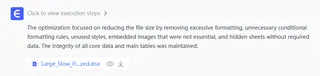
Excelmatic automatically analyzes your workbook and performs the necessary cleaning and compression tasks—compressing images, removing excess formatting, clearing unused cells, and more—all at once. This approach saves you from the tedious, step-by-step process and ensures you don't miss any hidden causes of file bloat, making it perfect for business users who need quick results without technical expertise.
The Manual Deep Dive: 6 Traditional Fixes
If you prefer to have granular control and fix issues yourself, these manual methods are highly effective. You can use one or more of them based on your spreadsheet's content.
Method 1: Compress images in Excel
- Click on any image in your worksheet.
- Go to the Picture Format tab and select Compress Pictures.
- Uncheck Apply only to this picture to compress all images.
- Choose an appropriate resolution (e.g., Email (96 ppi) or Web (150 ppi)).
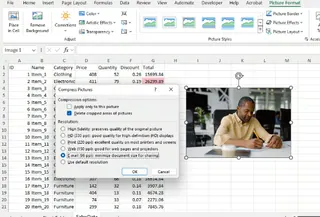
Tip: Use JPEGs instead of PNGs when inserting images; they’re usually smaller.
Method 2: Remove unused data and blank cells
Excel sometimes retains formatting in unused cells, which adds to file size.
- Delete empty rows and columns beyond your active data range.
- Use Ctrl + Shift + Right Arrow / Down Arrow to select and clear them.
- Remove any hidden sheets or old worksheets no longer in use.
Method 3: Clean up formatting and styles
Cleaning up formatting can shrink files by several megabytes.
- Go to Home > Conditional Formatting > Manage Rules to review/delete unnecessary rules.
- Go to File > Info > Check for Issues > Inspect Document to clean up unused styles.
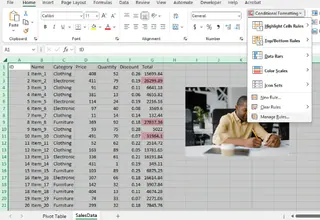
Method 4: Manage and reduce PivotTable caches
This method is especially helpful for files with multiple PivotTables.
- Select your PivotTable, then go to PivotTable Analyze > Options.
- Under the Data tab, uncheck Save source data with file.
- Refresh PivotTables manually when needed.
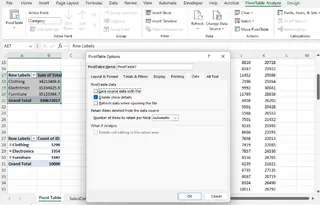
Method 5: Break external links and remove stale references
- Go to Data > Edit Links.
- Break links to unused or unavailable files.
- Use Formulas > Name Manager to remove outdated named ranges.
Method 6: Save and reopen the file
- Use File > Save As and save the file under a new name.
- This helps Excel rebuild the file structure, removing hidden metadata or cached info.
Advanced Manual Techniques
If your Excel file still feels too heavy, it’s time to explore more advanced options. These methods require more technical knowledge but can significantly reduce file size. While Excelmatic can handle these optimizations automatically with a simple command, here's how to do them yourself for maximum control.
Manual ZIP archive manipulation for XLSX files
Excel files with a .xlsx extension are essentially ZIP-compressed folders. By manually accessing these contents, you can remove unnecessary elements.
Step 1: Show file extensions (if not already visible)
- Open File Explorer.
- Go to the View tab, click on Show, then check File name extensions.
Step 2: Rename the file
- Right-click on the Excel file and select Rename.
- Change the extension from
.xlsxto.zip(e.g.,Sales_Report.xlsx→Sales_Report.zip). - Confirm the warning prompt.
Step 3: Open the ZIP file
- Open the
.zipfile with a tool like WinRAR or 7-Zip. - Navigate to the
xlfolder. Here you can delete images from themediafolder or clean upstyles.xml.
Note: Always back up your file before attempting this. Editing the wrong component can corrupt your workbook.
Step 4: Repackage the file
- After making changes, re-zip the contents.
- Rename the new ZIP file back to
.xlsx. - Open the file in Excel to ensure it works correctly.
Data segmentation and Power Query connections
Instead of maintaining one huge file, you can split the workbook into smaller, purpose-specific files and reconnect them using Power Query.
- Create separate Excel files for logical divisions (e.g., Sales Data, Marketing Reports).
- In your main workbook, go to Data > Get Data > From Workbook to connect to the others using Power Query.
- Use Refresh All to keep the main workbook updated.
External image management strategies
Instead of embedding high-resolution images:
- Upload them to a cloud platform (OneDrive, Google Drive, SharePoint).
- In Excel, go to Insert > Picture > From Online Pictures and link to the image's URL. This keeps the image visible without adding to the file size.
Conclusion
A bloated Excel file can slow you down, but it doesn’t have to. The manual strategies, from compressing images to clearing PivotTable caches, give you precise control to reduce your file size.
However, for a faster and more effortless solution, Excelmatic offers a revolutionary approach for business professionals. By simply telling Excelmatic to optimize your file in plain language, you can achieve better results in seconds, letting you focus on your business analysis instead of technical troubleshooting.
Ready to stop struggling with slow, oversized Excel files?
Start using Excelmatic today and experience instant file optimization with AI-powered efficiency.
FAQ
What causes an Excel file to become too large?
Large datasets, high-resolution images, complex formulas, excessive formatting, and embedded objects can all contribute to a bloated Excel file.
How can I reduce the size of an Excel file without losing data?
You can remove unused cells, clean formatting, compress images, and use features like “Save As” or external image links to shrink file size without losing critical data. AI tools can automate this process to ensure nothing important is lost.
Can too many PivotTables slow down my Excel file?
Yes, especially if they store their own cache. You can reduce file size by disabling the "Save source data with file" option or by deleting unnecessary PivotTables.
Will compressing an Excel file affect its performance?
Yes, compressing improves performance by reducing load times and memory usage, especially in large workbooks with many formulas and visuals.
Is it better to use an AI tool or manual methods to compress an Excel file?
For most users, an AI tool is faster, easier, and more comprehensive, as it can identify and fix multiple issues at once. Manual methods are better for experts who need granular control over specific elements of the spreadsheet.
What’s the best way to handle large datasets in Excel?
Segment large datasets across multiple files and use Power Query to load only necessary data. Alternatively, link to external data sources to manage file size efficiently.