Key Takeaways
- Manual column comparison in Excel requires complex formula combinations like
VLOOKUP,IF, andMATCHthat are difficult to remember and apply correctly - Excelmatic provides instant column comparison using plain language - no formula syntax or technical Excel knowledge needed
- AI-powered comparison handles multiple scenarios including matches, mismatches, duplicates, and case-sensitive checks in one step
- Get accurate results in seconds by describing what you need instead of building and debugging complex formulas
In Brief
- Article Type: Excel tutorial with AI comparison
- Topic: How to compare two columns in Excel
- Audience: Excel learners, data analysis, business users
- Goal: Identify matches, mismatches, and duplicates between two columns using traditional formulas and modern AI tools.
- Outcome: You’ll master multiple Excel comparison methods and learn how AI assistants like Excelmatic can perform the same tasks in a fraction of the time, helping you validate, clean, and audit your data with maximum efficiency.
How to compare two columns in Excel (quick steps):
- Put your data in columns A and B.
- Click cell C2 next to your first data row.
- Type this formula: =A2=B2
- Press Enter.
- Drag the fill handle down to copy the formula.
Have you ever found yourself staring at two Excel data columns, wondering if there's a quick way to compare them? Maybe you want to identify duplicates or cross-check information. I know the feeling—it's frustrating, especially when you're under a deadline.
That’s why in this guide, I'll walk through step-by-step instructions to compare two columns in Excel using the most common methods, including the equals operator, the IF() function, and VLOOKUP().
But what if you could skip the formulas altogether? We'll also explore a modern, faster approach using an AI Excel Agent called Excelmatic. You'll see how a simple language command can achieve the same results as complex formulas, saving you time and effort. Let's dive in.
The Modern Approach: Comparing Columns with an AI Assistant
Before we get into the manual formulas, let's look at the future of spreadsheet analysis. Tools like Excelmatic are changing the game. Instead of memorizing functions and syntax, you can simply tell the AI what you need.

The process is incredibly simple:
- Upload your Excel file to Excelmatic.

- Type your request in plain language. For example: "Compare column A and column B. In a new column, show 'Match' if they are the same and 'Mismatch' if they are different."
- Get instant results. Excelmatic analyzes your data and provides the answer, a new column, or even a chart, without you writing a single formula.
Throughout this guide, we'll compare the traditional methods with this AI-powered approach so you can choose the best method for your needs.
How to Compare Two Columns in Excel for Matches
When working with data, you often need to compare two columns to identify matches. To do so, Excel offers several methods, each with advantages depending on the complexity of the data you have at hand.
Comparing two columns using the equals operator
The easiest way to compare two columns in Excel is to use the equals = operator. The equals operator directly checks whether the values in two cells are the same. For example, I have two columns here—Column A and Column B. I also added a third column and entered the following formula to check whether both values are the same.
=A2=B2
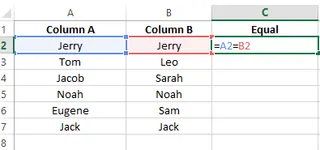
Enter the Equal formula in a cell. Image by Author.
The = operator compares the content of two cells and returns TRUE if they are identical and FALSE if they are not.
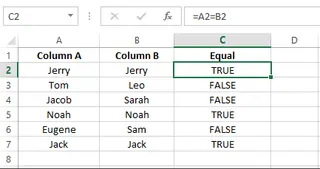
Checking if two columns are equal. Image by Author.
Comparing two columns using the IF() function
Since the = operator only gives default TRUE or FALSE, it’s not the ideal case for every need, such as when you need to create a custom output. If you need a custom output, you can use the IF() function instead. Here is the same example except this time I use an IF() function:
=IF(A2=B2, "Found", "Not Found")
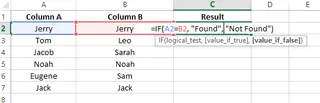
Enter the IF() formula in the cell. Image by Author.
I customized the output according to my preference. I wrote Found and Not Found but I could have written anything.
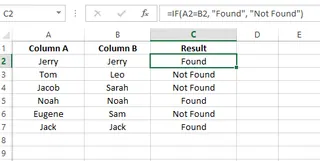
Customize the message using the IF() function. Image by Author.
Comparing two columns using the EXACT() function
The EXACT() function compares two values by performing a case-sensitive comparison, which is helpful when you have to distinguish between uppercase and lowercase letters. For example, I have two columns, Column A and Column B , and a third column called Result , where I enter the following formula:
=EXACT(A2,B2)
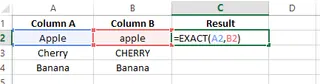
Enter the EXACT() formula in a cell. Image by Author.
As you can see, it returns FALSE for "Apple" and "Cherry" because the case is different. To customize the output, you can wrap it in an IF() function:
=IF(EXACT(A2,B2),"Match","Mismatch")
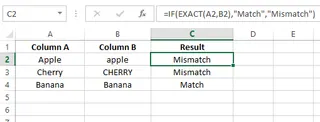
To customize the message, combine IF() with EXACT(). Image by Author.
💡 AI Shortcut: Get the Same Result in Seconds
Remembering which formula to use (=, IF, EXACT) can be a hassle. With an AI assistant like Excelmatic, you can skip the formulas entirely.
Simply upload your file and ask:
Compare column A and column B and tell me if they match.- For custom text:
If column A matches column B, write 'Found', otherwise write 'Not Found'. - For case-sensitive checks:
Do a case-sensitive comparison of column A and B and show 'Match' or 'Mismatch'.
The AI handles the logic for you, delivering a perfect result instantly.
Comparing two columns using conditional formatting
Conditional formatting is an Excel feature that allows you to apply different formatting styles to cells based on specific criteria. To highlight matching or unique values:
- Select the range of cells where you'd like to identify duplicate entries.
- Next, go to Home > Styles > Conditional Formatting > Highlight Cells Rules > Duplicate Values.
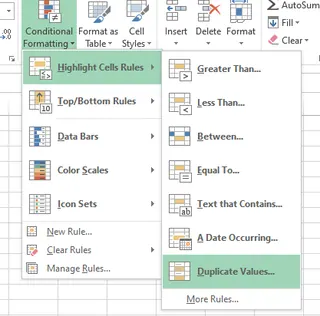
Selecting the duplicate values option. Image by Author
- From the dialog box, you can choose to format Duplicate or Unique values and select your preferred color scheme.
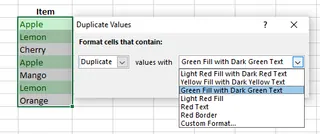
Highlight the duplicate values using Conditional Formatting. Image by Author.
This is a great visual method, but it doesn't create a new column with results. For that, you'll need formulas or an AI assistant.
Comparing two columns with the VLOOKUP() function
The VLOOKUP() function is powerful for checking if a value in one column exists in another. For example, to check if each value in column A exists anywhere in column B, you can use:
=VLOOKUP(A2, $B$2:$B$10, 1, FALSE)
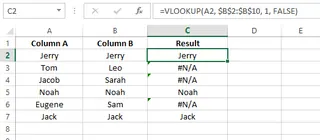
Use VLOOKUP() to compare the values. Image by Author.
This formula returns the value if a match is found, but an ugly #N/A error if not. To clean this up, you can wrap it in the IFERROR() function:
=IFERROR(VLOOKUP(A2, $B$2:$B$10, 1, FALSE), "Not Matched")

Handle the error using IFERROR() with VLOOKUP() function. Image by Author.
🚀 The VLOOKUP-Free Alternative
VLOOKUP is notorious for its strict syntax, column index numbers, and #N/A errors. Excelmatic eliminates this completely.
Just ask: Check which values in column A also exist in column B, and write the result in a new column.
No formulas, no errors, no frustration.
Comparing two columns using array formulas
Array formulas can process a whole range of data at once. To check if two rows match, you can use:
=SUM(--(A2=B2))
Press Ctrl+Shift+Enter to enter it as an array formula. This will return 1 for a match and 0 for a mismatch. To make it more readable, you can use an IF function:
=IF(SUM(--(A2=B2))=0, "No match", "Match")
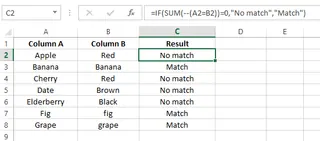
SUM() formula inside IF(). Image by Author.
While powerful, array formulas are complex and can slow down your workbook.
How to Compare Two Columns in Excel for Duplicates
So far, we've focused on row-by-row matches. But what if you need to find values that appear in both columns, regardless of the row? This is a search for duplicates across columns.
Comparing two columns using IF() and MATCH()
A combination of IF, ISERROR, and MATCH can identify duplicates. The MATCH function looks for a value from column A within column B.
=IF(ISERROR(MATCH(A2,$B$2:$B$7,0)),"Unique","Duplicate")
This formula checks if the value in A2 exists anywhere in the range $B$2:$B$7. If it does, MATCH returns its position, and the formula outputs "Duplicate". If not, MATCH returns an error, and the formula outputs "Unique".
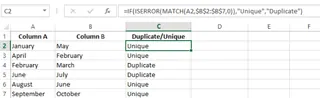
Displaying duplicate values using IF() and MATCH() functions. Image by Author.
Comparing two columns using COUNTIF()
The COUNTIF() function offers a more direct way to find duplicates. It counts how many times a value from column A appears in column B.
=COUNTIF($B$2:$B$7, A2)
This returns 0 if the value is unique and 1 (or more) if it's a duplicate. You can combine it with IF for a clearer message:
=IF(COUNTIF($B$2:$B$7,A2)=0,"Unique","Duplicate")
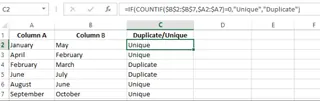
Using IF() to display the custom messages. Image by Author.
🤖 Find Duplicates with a Single Command
Nested formulas like IF(ISERROR(MATCH(...))) are powerful but difficult to build and debug. With Excelmatic, finding duplicates is as simple as asking a question.
Upload your file and type: Find all values in column A that are also present in column B and label them as 'Duplicate'.
Excelmatic does the heavy lifting, giving you a clean, accurate list of duplicates without the formula headaches.
Final Thoughts
By now, you should have a solid understanding of how to compare two columns in Excel. We've covered everything from the basic = operator to advanced techniques like VLOOKUP and array formulas. Each traditional method has its place, and knowing them is a valuable skill for any data professional.
However, we've also seen how modern AI tools like Excelmatic are revolutionizing these common tasks. Instead of spending time recalling syntax and debugging formulas, you can now get instant, accurate results by simply describing what you need. This not only saves time but also empowers users of all skill levels to perform complex data analysis with confidence.
Ready to simplify your column comparison workflow?
Try Excelmatic today and get instant matches, duplicates, and comparisons using simple language commands - no formulas or Excel expertise required.
FAQ
Can I compare columns in Excel without using formulas?
Yes. You can use Conditional Formatting for a visual comparison or an AI assistant like Excelmatic, which requires no formulas at all—just a plain English request.
How can I compare columns and highlight the first occurrence of a mismatch?
To do that, you can use Conditional Formatting with a formula like =AND(A2<>B2, COUNTIF($A$2:A2, A2)=1).
How do I compare columns for duplicates only?
Use Conditional Formatting > Highlight Cells Rules > Duplicate Values. Alternatively, ask an AI tool like Excelmatic to identify and highlight all duplicates between two columns.
Can I compare columns and count the number of matches or differences?
Yes, you can use COUNTIF() or SUMPRODUCT() to count the number of matching or differing cells.






