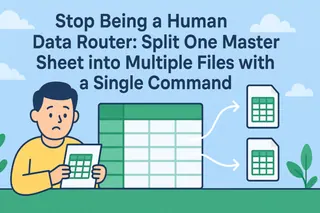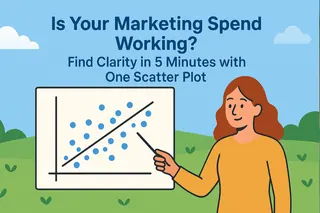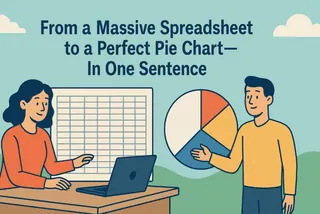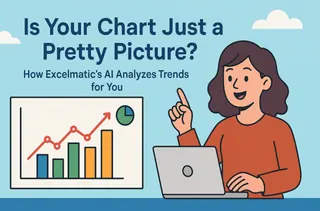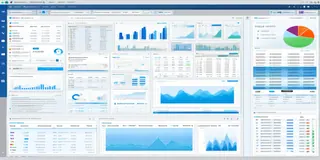only 20% for actual analysis and insight. Have you had one of those moments? Reports from different departments with wildly inconsistent date formats; exported user lists riddled with duplicate entries; or critical sales columns peppered with annoying blank cells that break all your formulas?
As part of the Excelmatic team, I know this pain of "data janitor work" all too well. Our mission is to liberate you from these repetitive, inefficient tasks with AI, ensuring you start your analysis with clean, trustworthy data from the get-go.
With Excelmatic, you will:
- Eliminate 80% of the manual "janitor work" and spend your time on analysis.
- Get 100% clean data that is standardized, duplicate-free, and complete.
- Perform advanced cleaning tasks without remembering a single formula—just talk.
What Exactly is "AI Data Cleaning"?
Imagine a world where you no longer need to wrestle with VLOOKUP, TRIM, or a series of complex functions, nor hunt for the "Remove Duplicates" button. AI Data Cleaning means you hand your "dirty" data to an AI, then, just like talking to an assistant, you tell it the cleaning rules. It automatically handles all the formatting, deduplication, and filling tasks for you.
In Excelmatic, AI data cleaning solves three major headaches:
- Standardize Formats: The AI can identify and fix inconsistent data, such as unifying "2024/03/15" and "15-Mar-2024" into a standard format, or fixing messy name casing to "Proper Case."
- Remove Duplicates: Simply tell the AI which column to use as a unique identifier (like "Email" or "Order ID"), and it will find and eliminate all redundant entries in seconds.
- Fill Missing Values: For missing data, you can instruct the AI to intelligently fill blanks with "0," the column's average, the median, or even the value from the previous row, ensuring data integrity.

Real-World Scenarios
Here’s how our users are solving tough data cleaning problems with a single command.
1. Consolidating Regional Sales Reports
- Where it helps: A head office needs to merge monthly sales data from its New York, California, and Texas branches.
- User Testimonial: "The biggest headache was always their spreadsheets—date formats and state names ('CA' vs. 'California') were all over the place. I used to spend hours fixing them manually. Now, I upload the files to Excelmatic and just say: 'Unify all dates to YYYY-MM-DD format and standardize state names.' A minute later, a perfect, clean table is ready." - Alex, a Data Analyst
Why it works: The AI understands fuzzy instructions and performs pattern matching, standardizing multiple fields at once in a way that Find & Replace never could.
2. Cleaning a User Registration List for a Campaign
- Where it helps: The marketing department needs a clean, unique customer list for an email campaign.
- User Testimonial: "Our event sign-up lists are always full of duplicates. I used to use conditional formatting in Excel to highlight them, then delete them one by one. Now I just tell Excelmatic: 'Remove duplicate rows based on the Email column, keeping the first entry.' 10 seconds later, my 5,000-row list is clean. Zero errors." - Daisy, a Marketing Ops Manager
Why it works: It turns an extremely tedious and error-prone task that tests your patience and eyesight into a precise, lightning-fast automated process with 100% accuracy.
3. Prepping a Dataset for a Machine Learning Model
- Where it helps: A data scientist needs to handle missing values before training a predictive model.
- User Testimonial: "Null values are the enemy of model training; they cause the whole script to fail. I used to write Python scripts to handle them. With Excelmatic, my command is: 'Fill the blank values in the Revenue column with the column's average.' It's incredibly convenient and saves me so much prep time." - Leo, a Machine Learning Engineer
Why it works: It empowers non-programmers to easily perform data preprocessing tasks that previously required coding knowledge, significantly lowering the barrier to entry for data science.
Why Choose Conversational AI Over Manual Cleaning
- Speed & Efficiency: Compresses hours of work into minutes, or even seconds.
- Flawless Accuracy: Eliminates human error from manual operations, guaranteeing data quality.
- Zero-Code Simplicity: No need to memorize functions or VBA scripts. If you can talk, you can use it.
- Traceable Steps: Every cleaning command you issue is logged in the conversation, making the entire process transparent and reproducible.
- Empowers Business Teams: Allows every team member to handle their own data independently, without relying on the IT department.
Clean Your First "Dirty" Dataset with Excelmatic
- Upload Your Data: Drag & drop or click to upload your Excel/CSV file.

- Give Your Cleaning Command: In the chat box, type your cleaning requirement, e.g., "Remove duplicates from the 'Email' column."
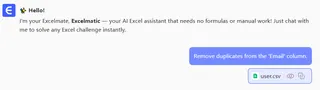
- Preview and Confirm: The AI shows you a before-and-after comparison for your approval.
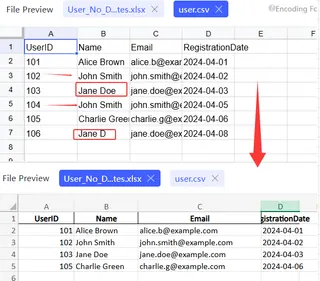
- Download or Continue Analyzing: Download the clean Excel file, or proceed directly to creating charts with your newly cleaned data.
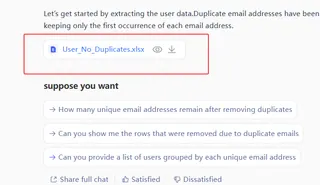
Frequently Asked Questions (F.A.Q.)
Q: Will AI cleaning mess up my original file? A: Absolutely not. Excelmatic performs all operations on a copy, leaving your original file untouched. You can also preview all changes before accepting them.
Q: How smart is the 'fill missing values' feature? A: It's very flexible. You can specify a fixed value (like 0), the column's average, or the median for filling, and it will execute precisely to avoid data skew.
Q: Can it handle large files? A: Yes, our backend is optimized for large datasets. Processing tens of thousands of rows is typically orders of magnitude faster than doing it manually.
It's time to quit the data janitor job.
If most of your workday is trapped in the tedious loop of data wrangling, it's time to let AI take over the heavy lifting. I’d love to see how much more you can achieve with a perfectly clean dataset.
Start a free trial of Excelmatic today and experience the magic of cleaning your spreadsheets with a single sentence.