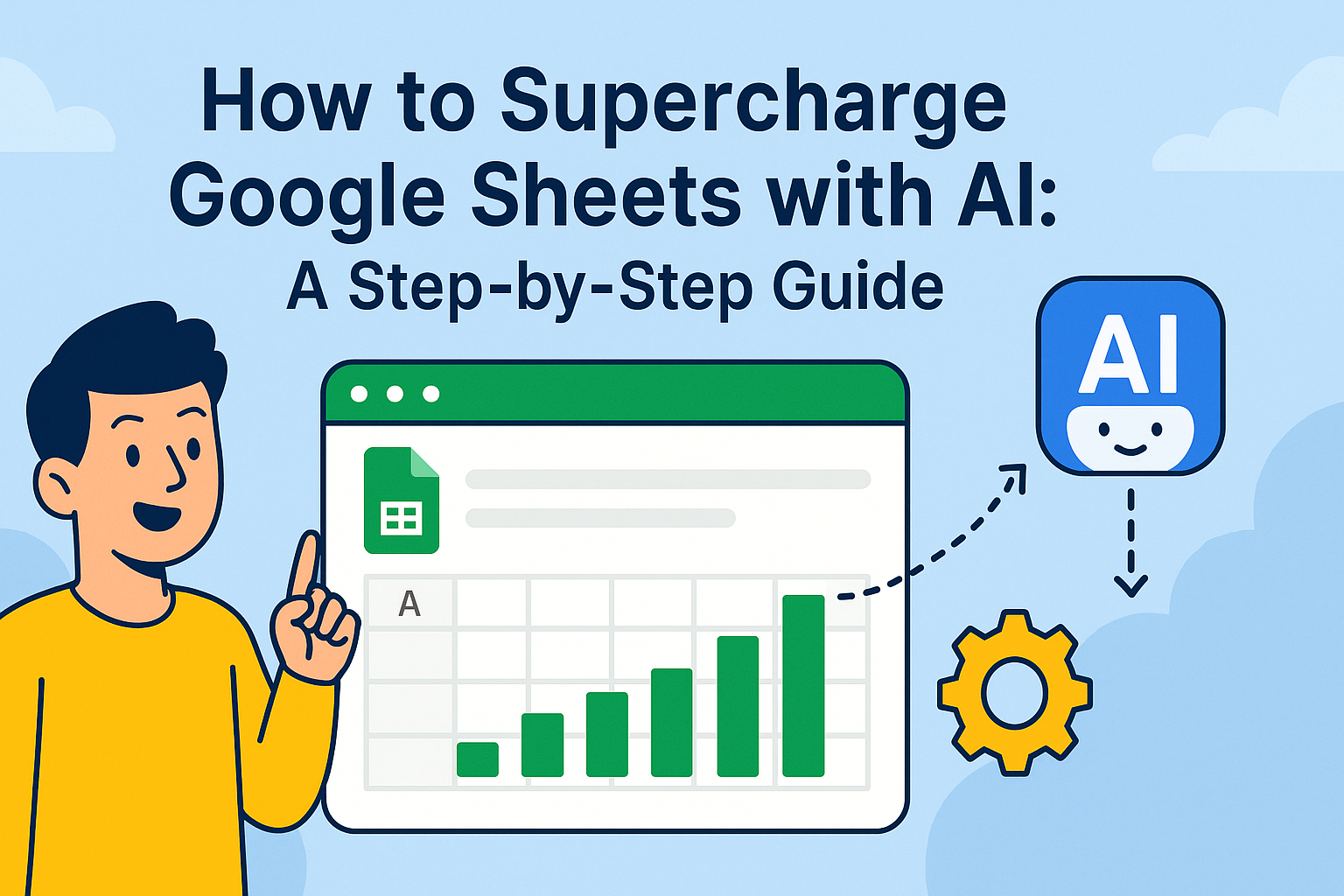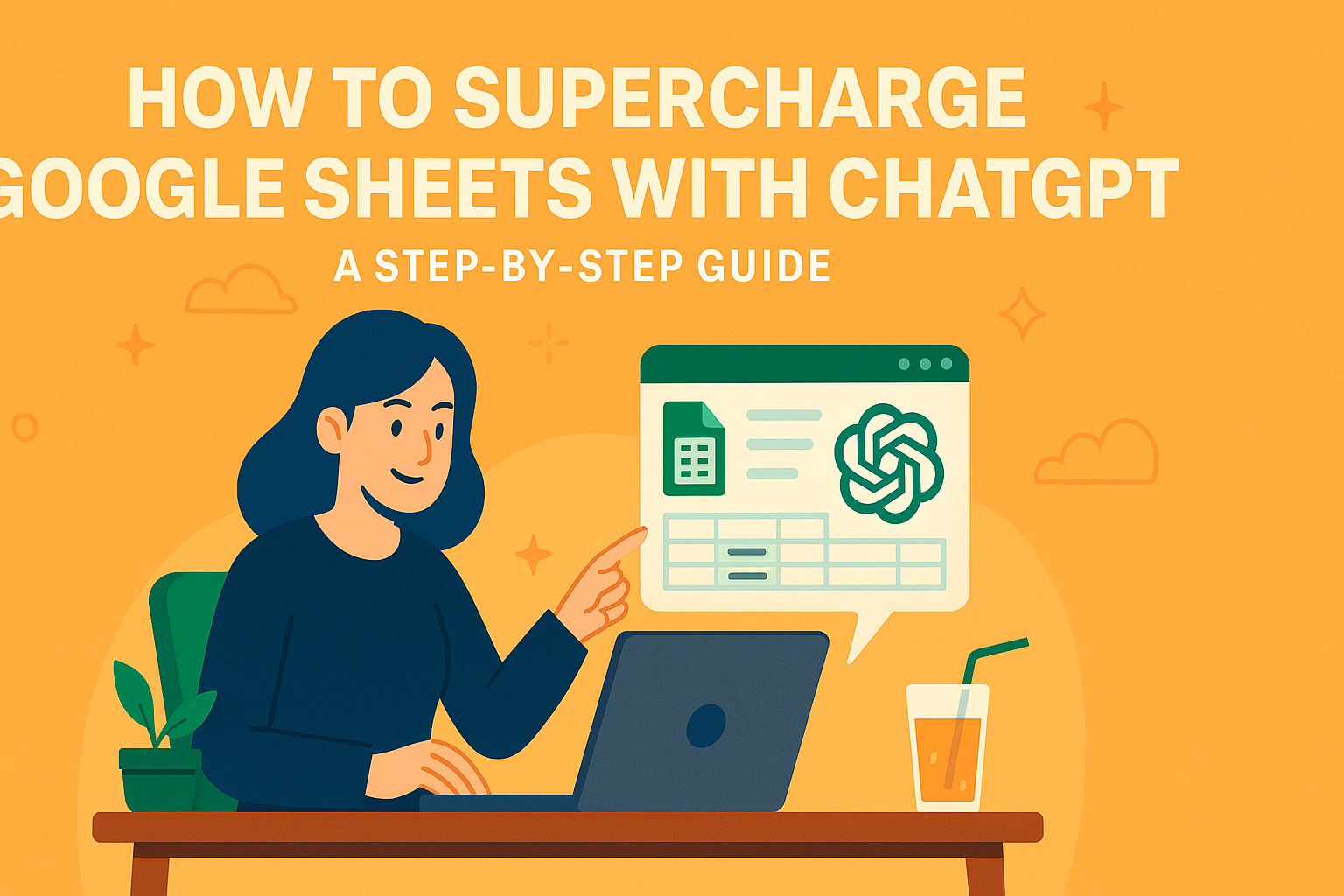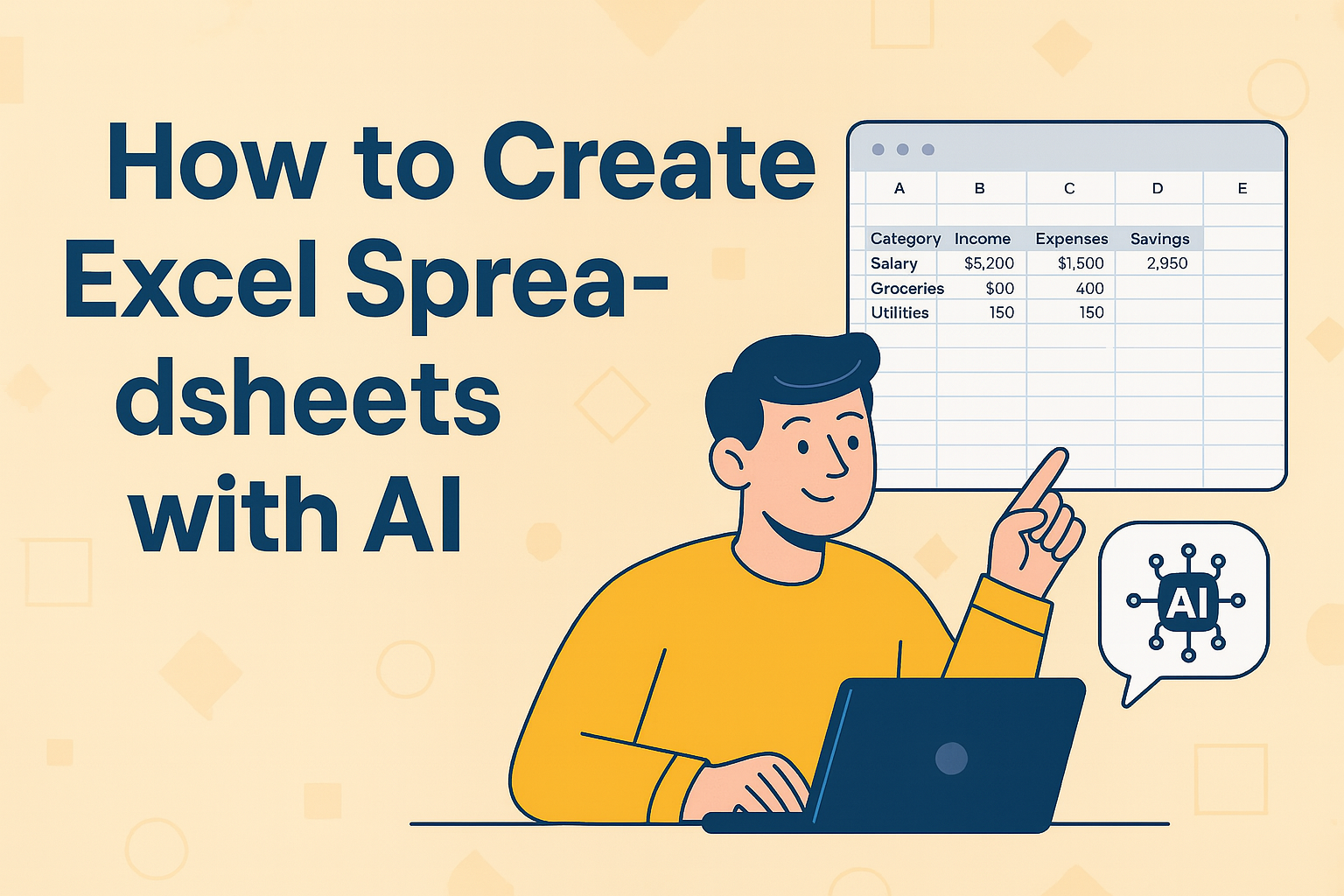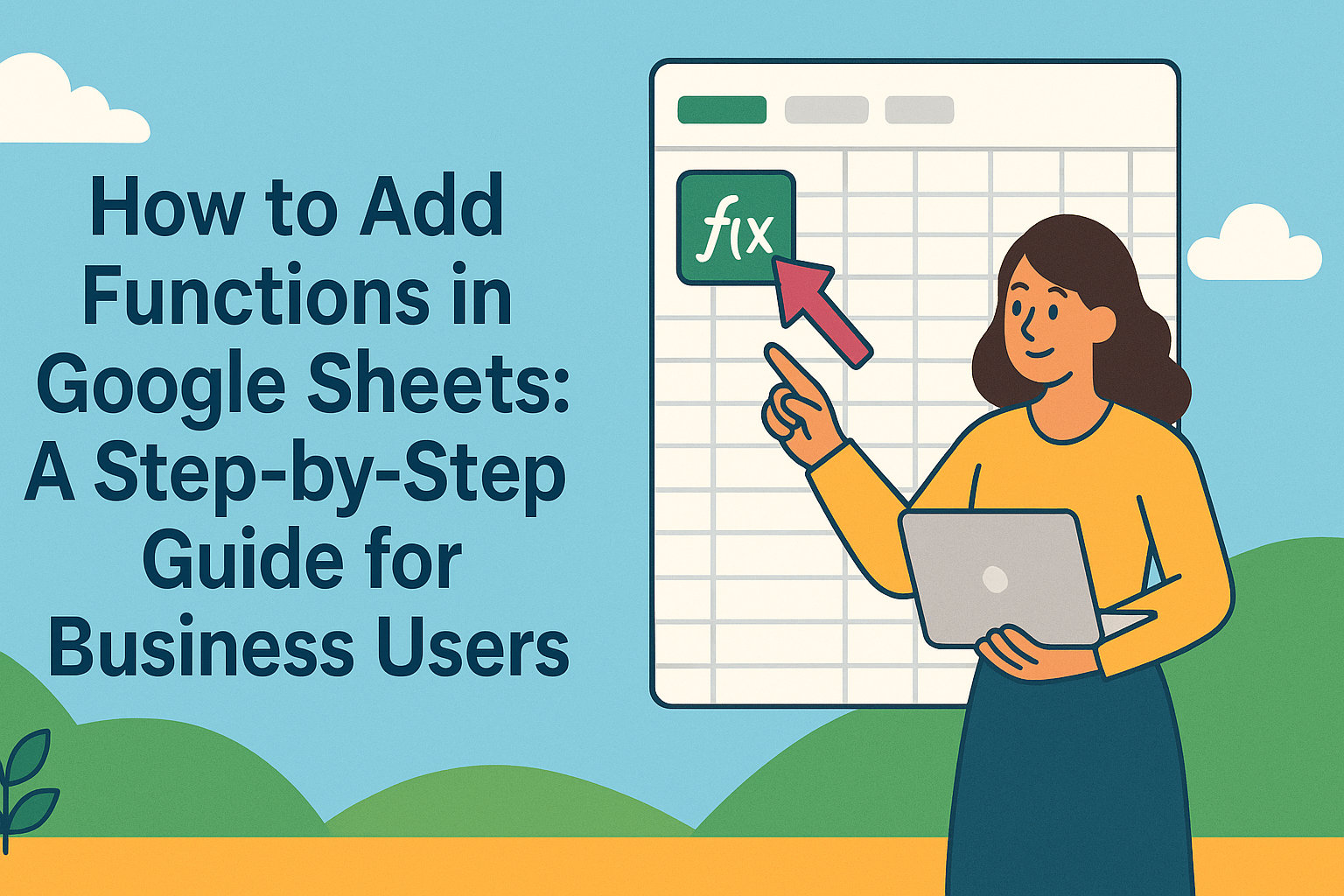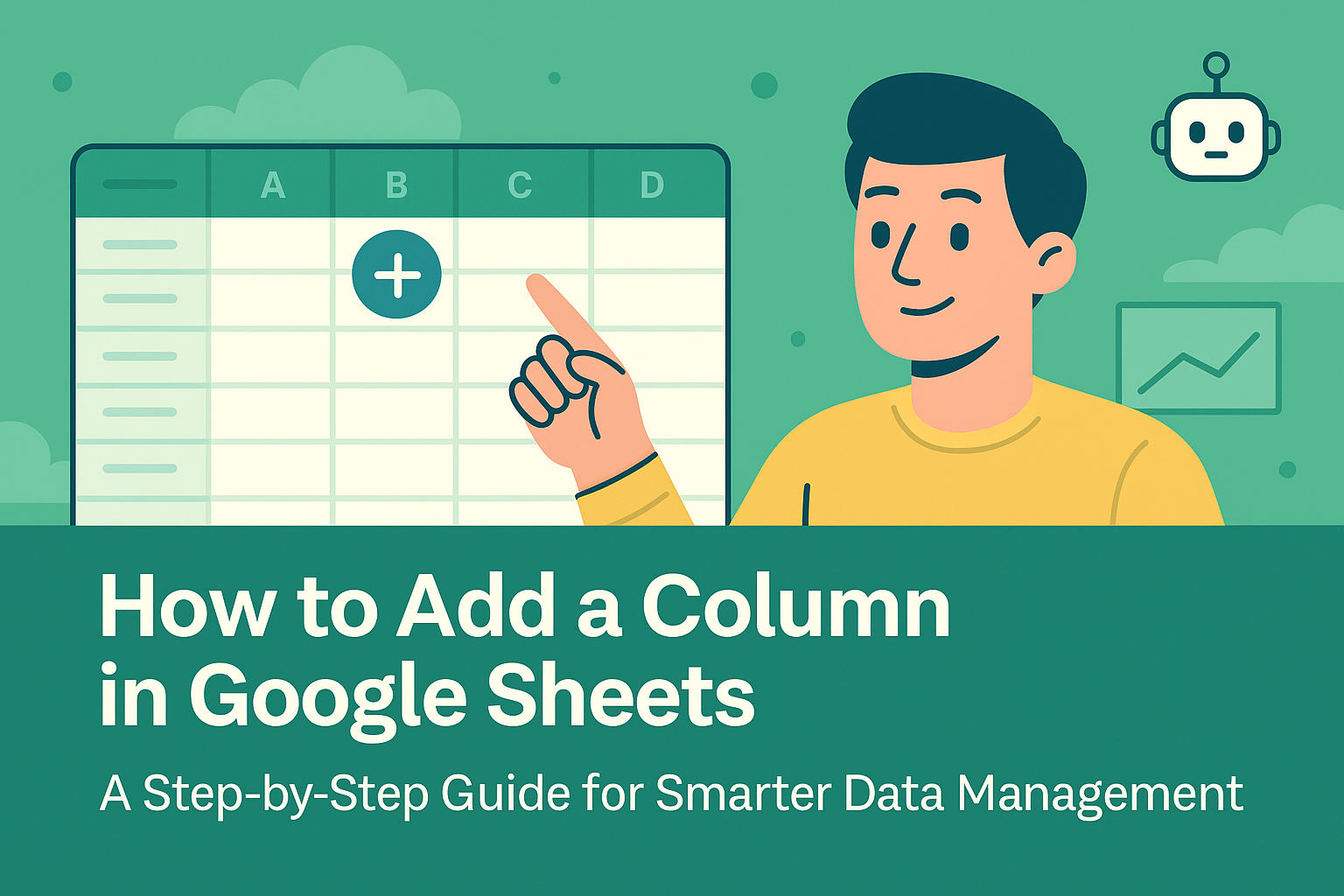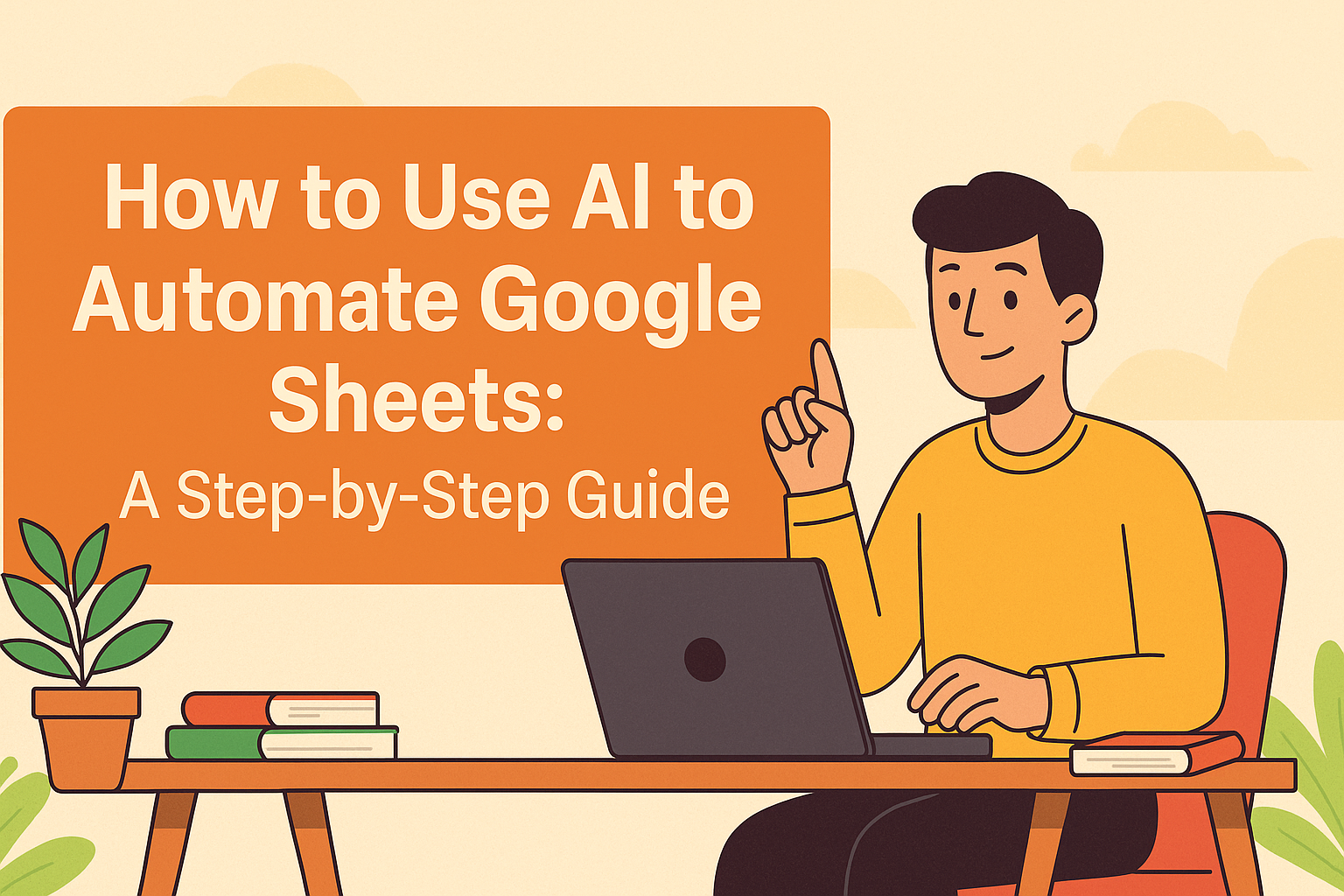In today's fast-paced business environment, creating compelling presentations quickly is no longer optional—it's essential. While tools like Google Slides have democratized presentation design, the real game-changer is integrating AI-powered assistance to streamline your workflow.
Why Combine ChatGPT with Google Slides?
Before diving into the how-to, let's examine why this integration matters for business professionals:
- Time Efficiency: Reduce content creation time by 50-70%
- Quality Enhancement: Improve narrative flow and language precision
- Data Storytelling: Transform raw data into compelling narratives (perfect when paired with Excelmatic's analytics)
- Consistency: Maintain uniform tone and style across all slides
Getting Started: The Basic Setup
1. Access ChatGPT
You have several options:
- Directly through OpenAI's platform
- Via Microsoft Copilot (which uses GPT-4)
- Through API integrations (advanced users)

Pro Tip: For business users, consider ChatGPT Plus for consistent access to GPT-4 during peak hours.
2. Open Google Slides
Navigate to slides.google.com or access through Google Drive. Ensure you're logged into your work account for seamless collaboration.
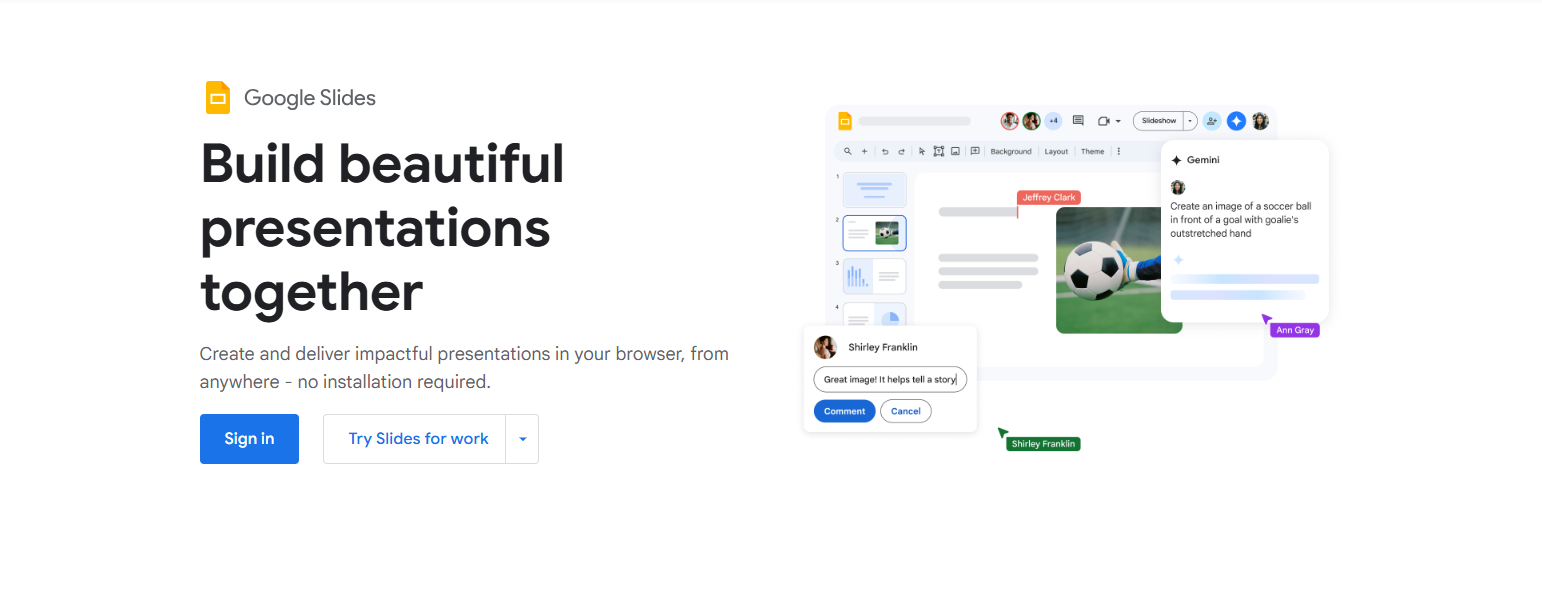
5 Powerful Ways to Use ChatGPT for Google Slides
1. Generate Presentation Outlines
Prompt Example:
"Create a detailed outline for a 10-slide presentation about [your topic] aimed at [your audience]. Include key sections and talking points."
2. Write Compelling Slide Content
Best Practices:
- Provide context: "Write 3 bullet points explaining [concept] to first-time investors"
- Specify tone: "Draft an engaging opening slide about [topic] in a professional yet conversational tone"
- Request refinements: "Make this technical description more accessible to high school students"
3. Design Suggestions
While ChatGPT can't directly design slides, it can recommend:
- Optimal slide layouts for different content types
- Color scheme ideas based on your brand
- Chart selection guidance (pair with Excelmatic's visualization features)
4. Q&A Preparation
Anticipate audience questions by prompting: "Generate 10 likely questions from [target audience] about [presentation topic], with concise answers."
5. Speaker Notes & Transitions
Enhance your delivery with:
- Natural transition phrases between slides
- Speaker notes that expand on bullet points
- Timing suggestions for different sections
Common Pitfalls to Avoid
While powerful, AI-assisted presentations require human oversight:
- Fact-check all generated content
- Maintain brand voice by editing AI output
- Balance text and visuals—don't overload slides
- Test readability—some AI-generated text can be overly complex
The Future of AI-Powered Presentations
As these tools evolve, we're moving toward:
- Auto-generated presentations from meeting notes or data reports
- Real-time content adaptation based on audience analytics
- Seamless integration between analysis tools like Excelmatic and presentation platforms
Start Creating Smarter Presentations Today
The combination of ChatGPT and Google Slides represents just the beginning of AI-powered productivity. For business professionals looking to stay ahead, mastering these tools is no longer optional.