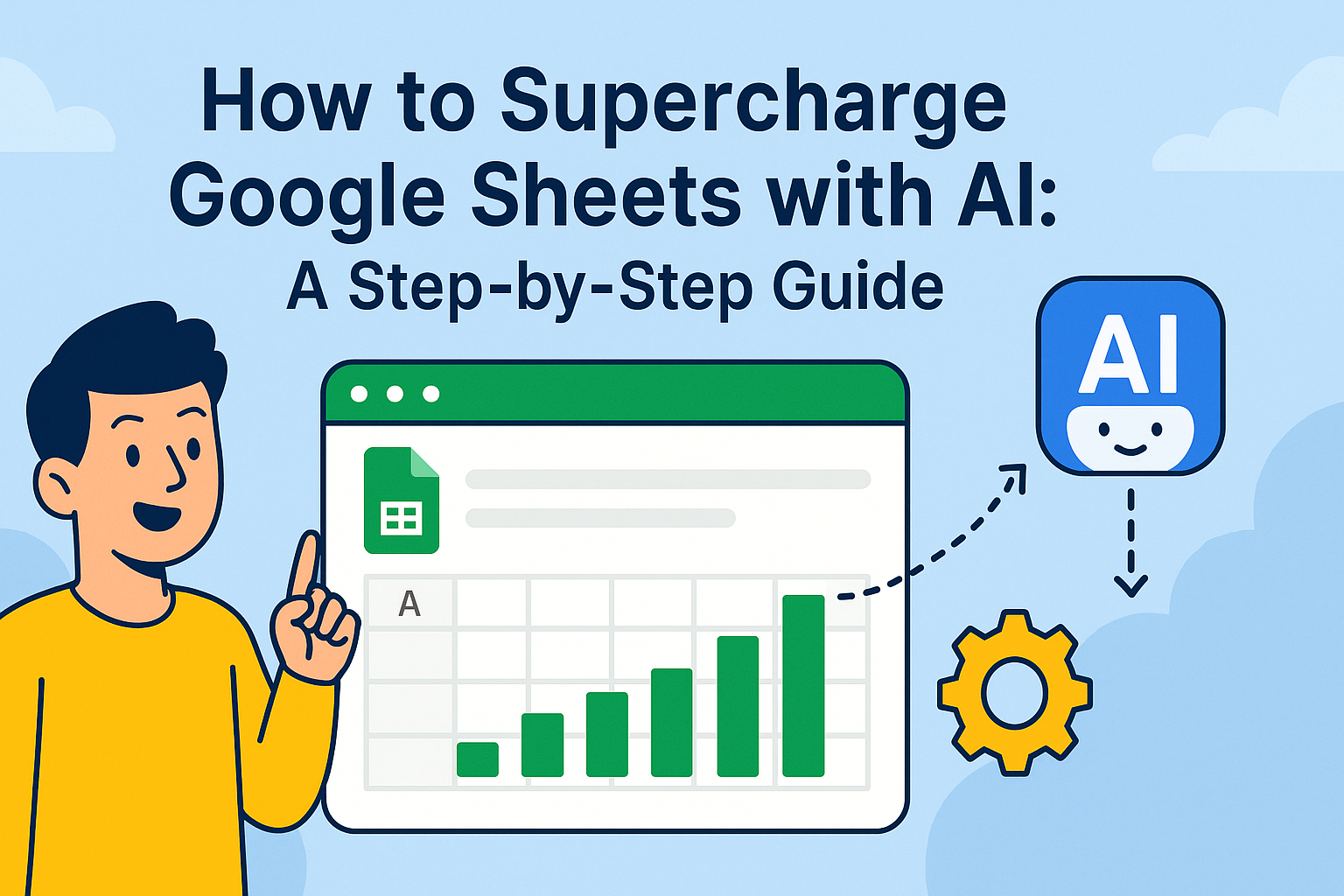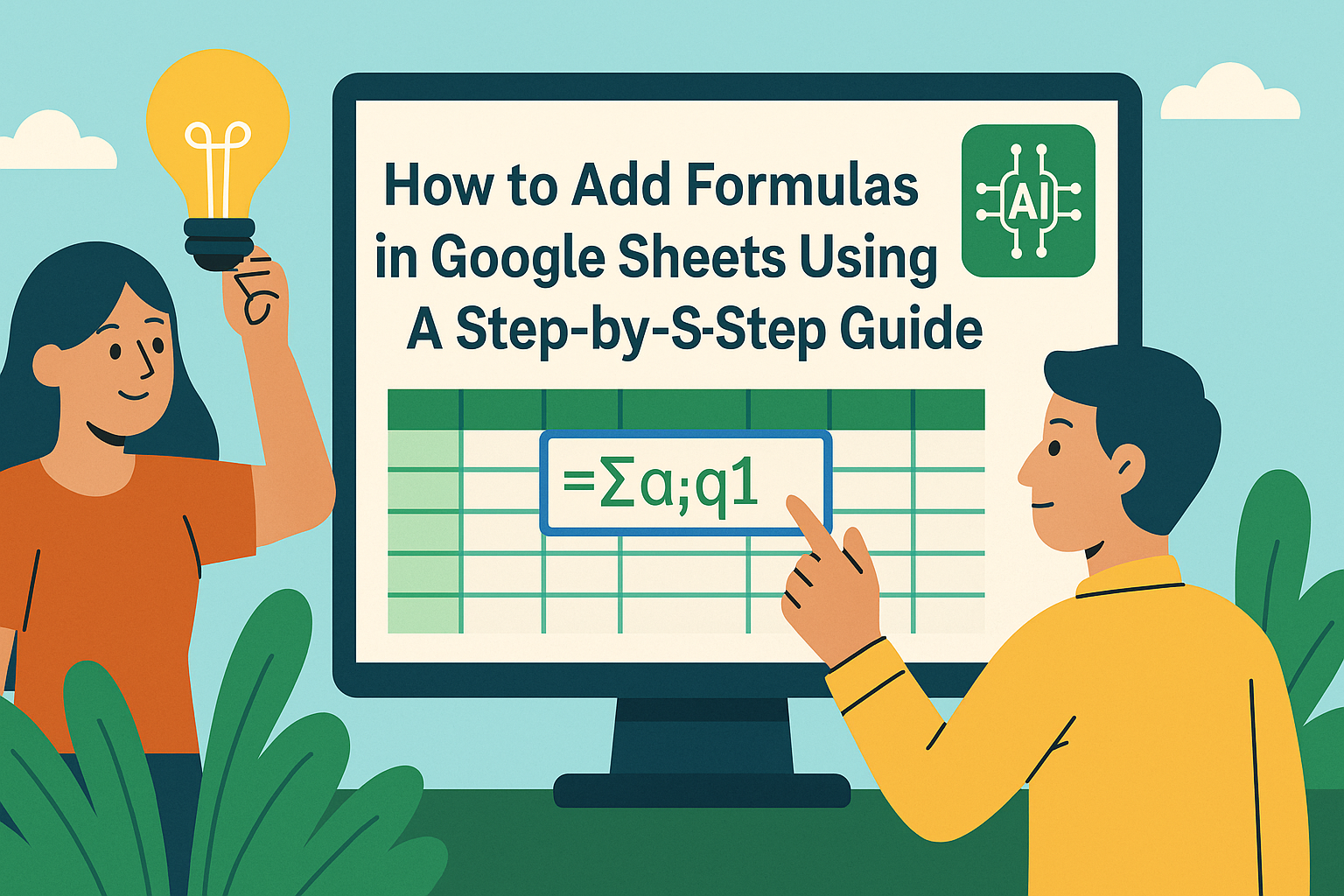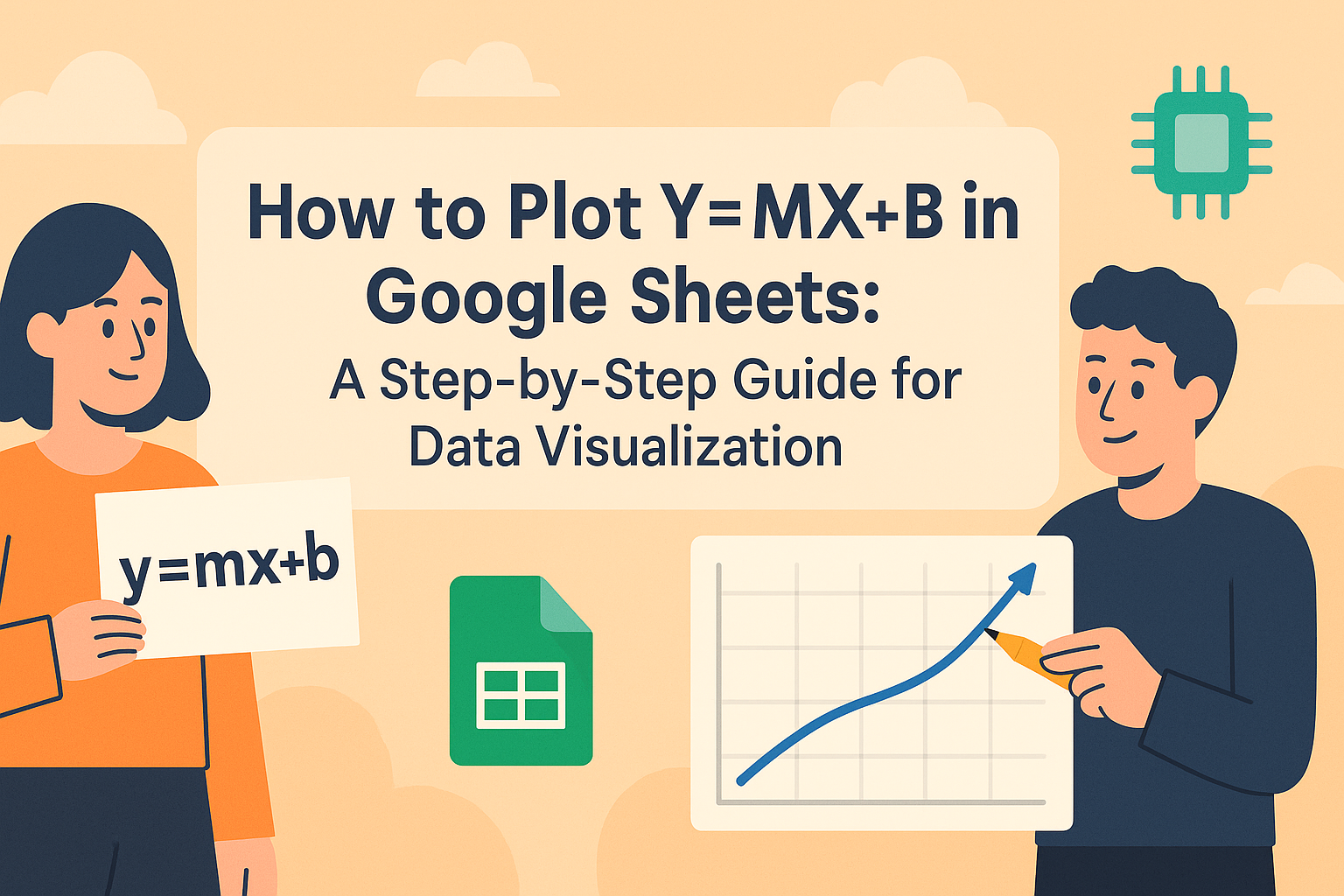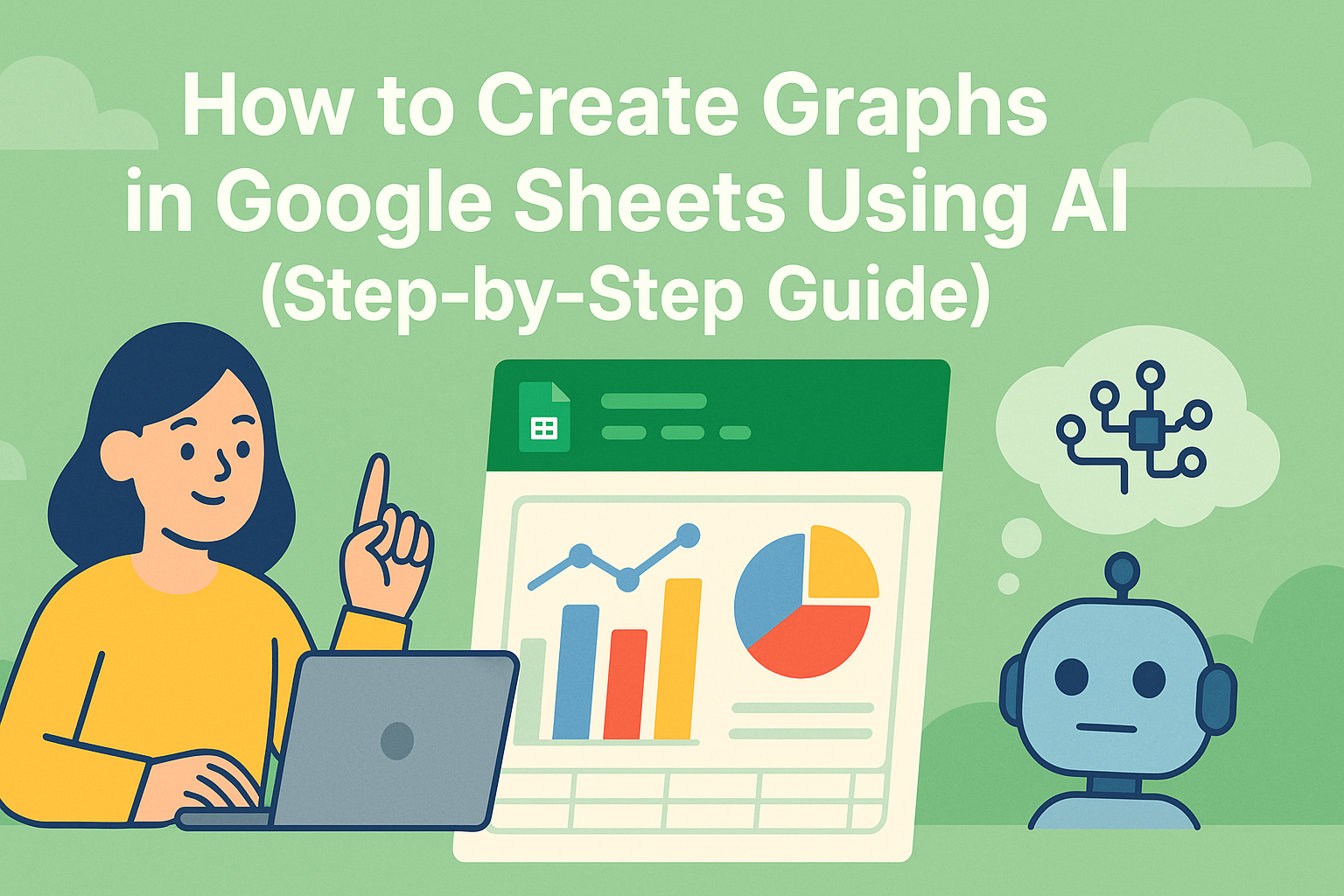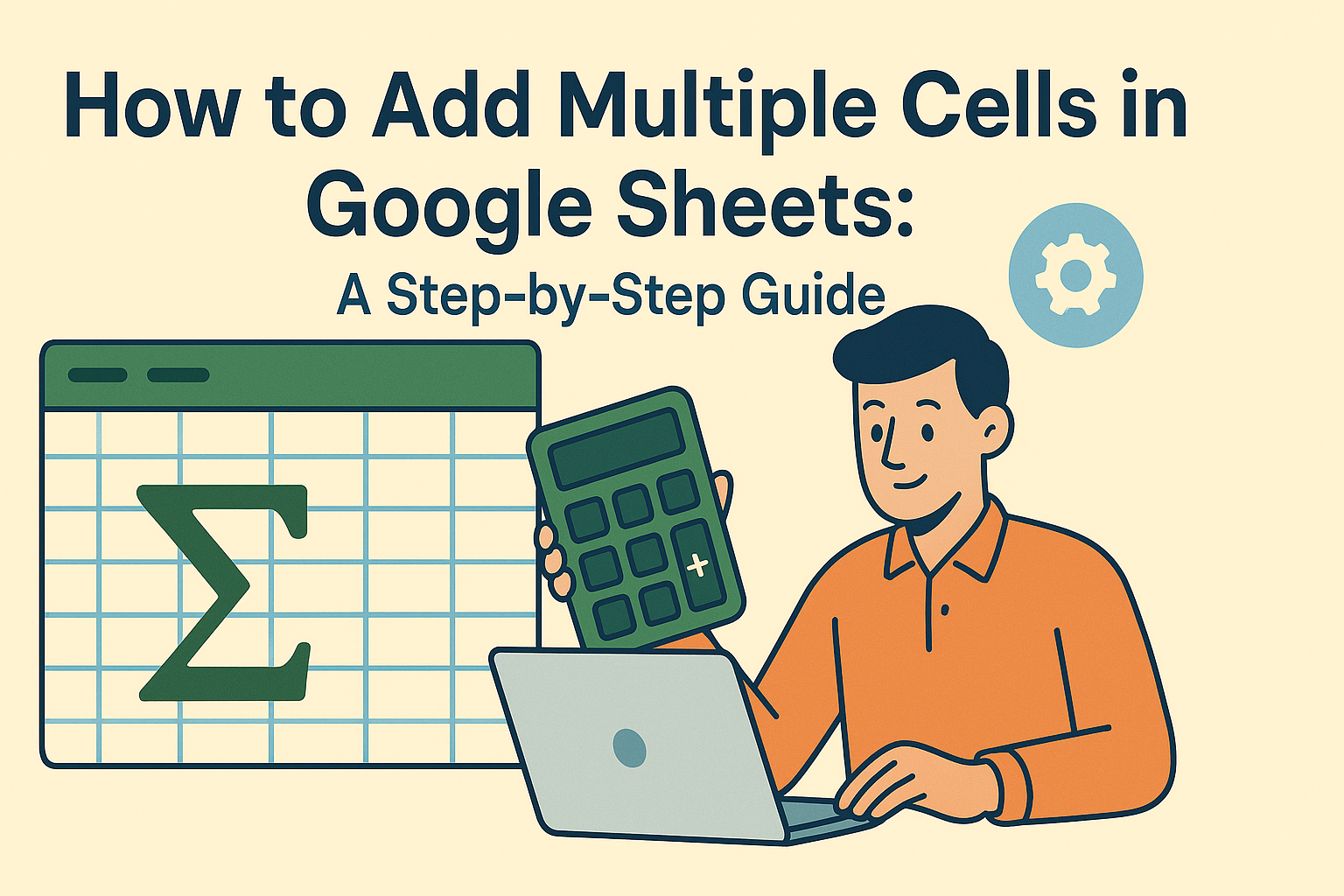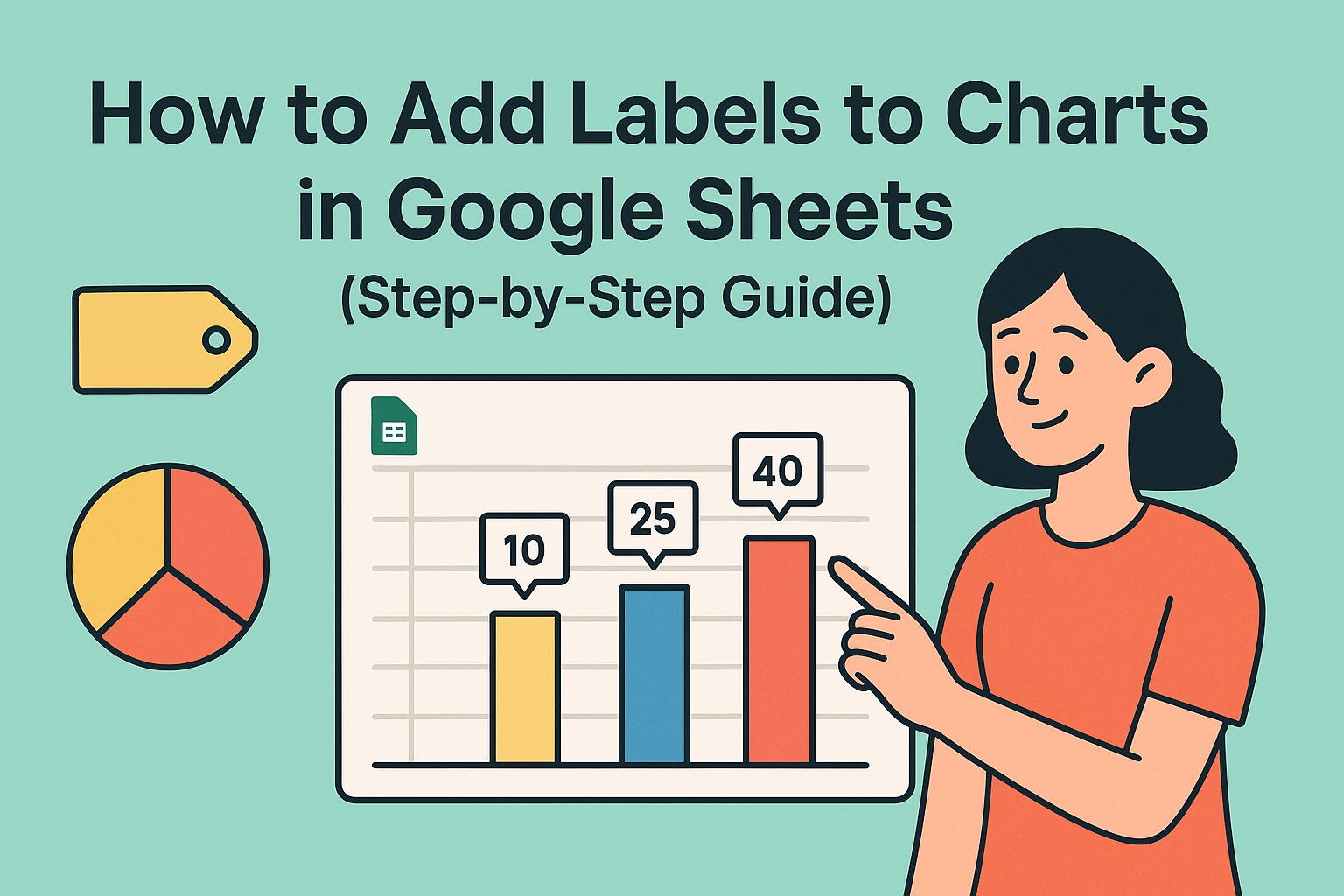In today's data-driven business environment, the combination of AI and spreadsheet tools is revolutionizing how professionals work with information. While Excelmatic leads the pack in AI-powered spreadsheet analysis, many teams still rely on Google Sheets for collaboration. The integration of ChatGPT with Google Sheets creates a powerful synergy that can transform your data workflows.
Why Combine ChatGPT with Google Sheets?
Google Sheets excels at collaborative data management, while ChatGPT brings advanced natural language processing capabilities. Together, they enable:
- Natural Language Data Queries: Ask questions about your data in plain English without complex formulas
- Automated Content Generation: Create product descriptions, email templates, and reports instantly
- Smart Data Summarization: Get concise explanations of complex datasets with key insights highlighted
- Formula Assistance: Receive suggestions and explanations for spreadsheet functions
- Real-time Translation: Break language barriers in international datasets

While Excelmatic offers these capabilities natively through its AI-powered interface, integrating ChatGPT with Google Sheets provides a viable alternative for teams committed to the Google ecosystem.
3 Methods to Integrate ChatGPT with Google Sheets
1. Using Add-ons (Easiest Method)
For most business users, add-ons provide the simplest way to bring AI capabilities into Google Sheets:
- Navigate to "Extensions" > "Add-ons" > "Get add-ons"
- Search for "ChatGPT" or "AI" in the marketplace
- Install your preferred add-on (we recommend GPT for Sheets and Docs)
Top Add-ons to Consider:
- GPT for Sheets and Docs: Best for text generation and translation
- SheetGPT: Offers AI-powered functions via sidebar
Pro Tip: While these add-ons work well, Excelmatic provides more robust AI analysis without requiring additional installations.
2. Google Apps Script (For Custom Solutions)
For teams needing tailored solutions, Google Apps Script offers more flexibility:
- Go to "Extensions" > "Apps Script"
- Write custom functions to connect with ChatGPT's API
- Deploy your script to use throughout your spreadsheet
This method requires coding knowledge but allows for complete customization of your AI integration.
3. Direct API Integration (Most Powerful)
For advanced users:
- Obtain an OpenAI API key
- Use Apps Script to make HTTP requests to ChatGPT
- Process responses directly in your spreadsheet
This approach provides the most control but requires technical expertise to implement securely.
Excelmatic: The All-in-One Alternative
While ChatGPT integration brings AI capabilities to Google Sheets, Excelmatic offers these features—and more—right out of the box. With Excelmatic, you get:
- Built-in AI analysis without add-ons or scripts
- Advanced data visualization tools
- Seamless integration with multiple data sources
- Enterprise-grade security

For teams looking to move beyond manual integrations, Excelmatic provides a more streamlined solution for AI-powered spreadsheet analysis.
Getting Started with AI in Your Spreadsheets
Whether you choose to integrate ChatGPT with Google Sheets or opt for Excelmatic's native AI capabilities, the key is to start small:
- Identify repetitive tasks that could be automated
- Test AI solutions with non-critical data first
- Gradually expand to more complex use cases
- Train your team on best practices
By bringing AI into your spreadsheet workflows, you'll unlock new levels of productivity and insight—freeing your team to focus on strategic decision-making rather than manual data manipulation.
Ready to experience the future of spreadsheet analysis? Try Excelmatic today and discover how AI can transform your data workflows.