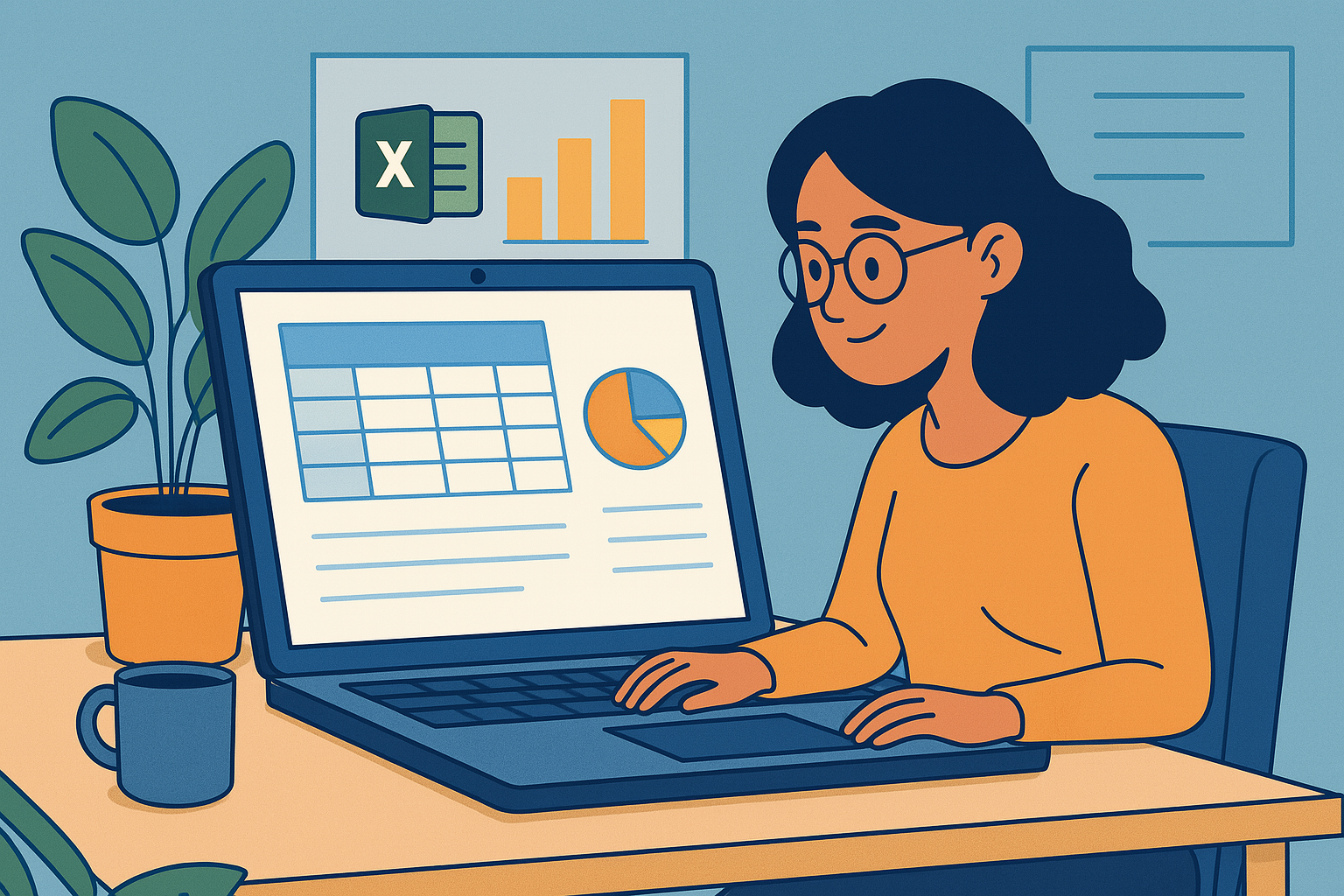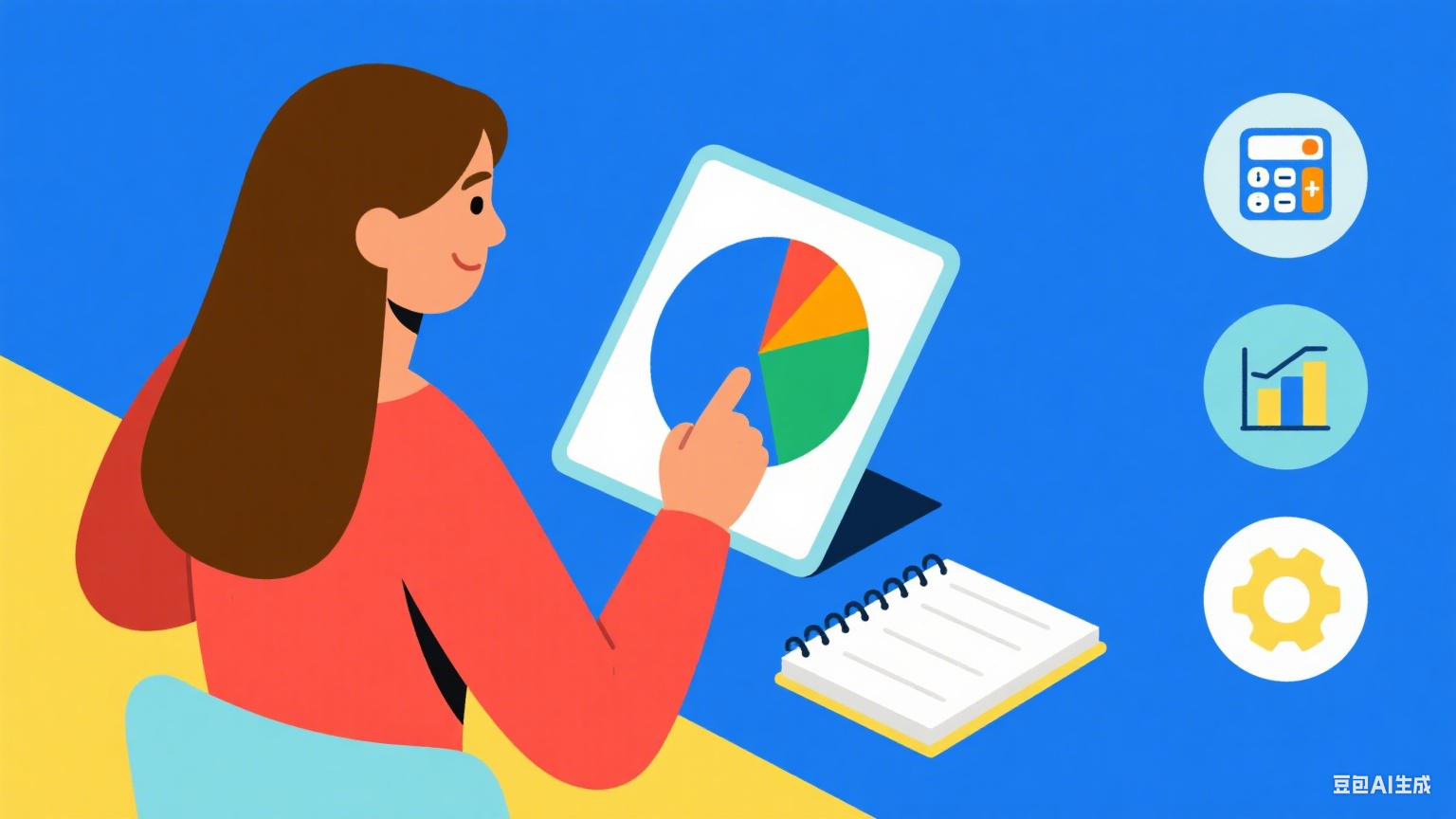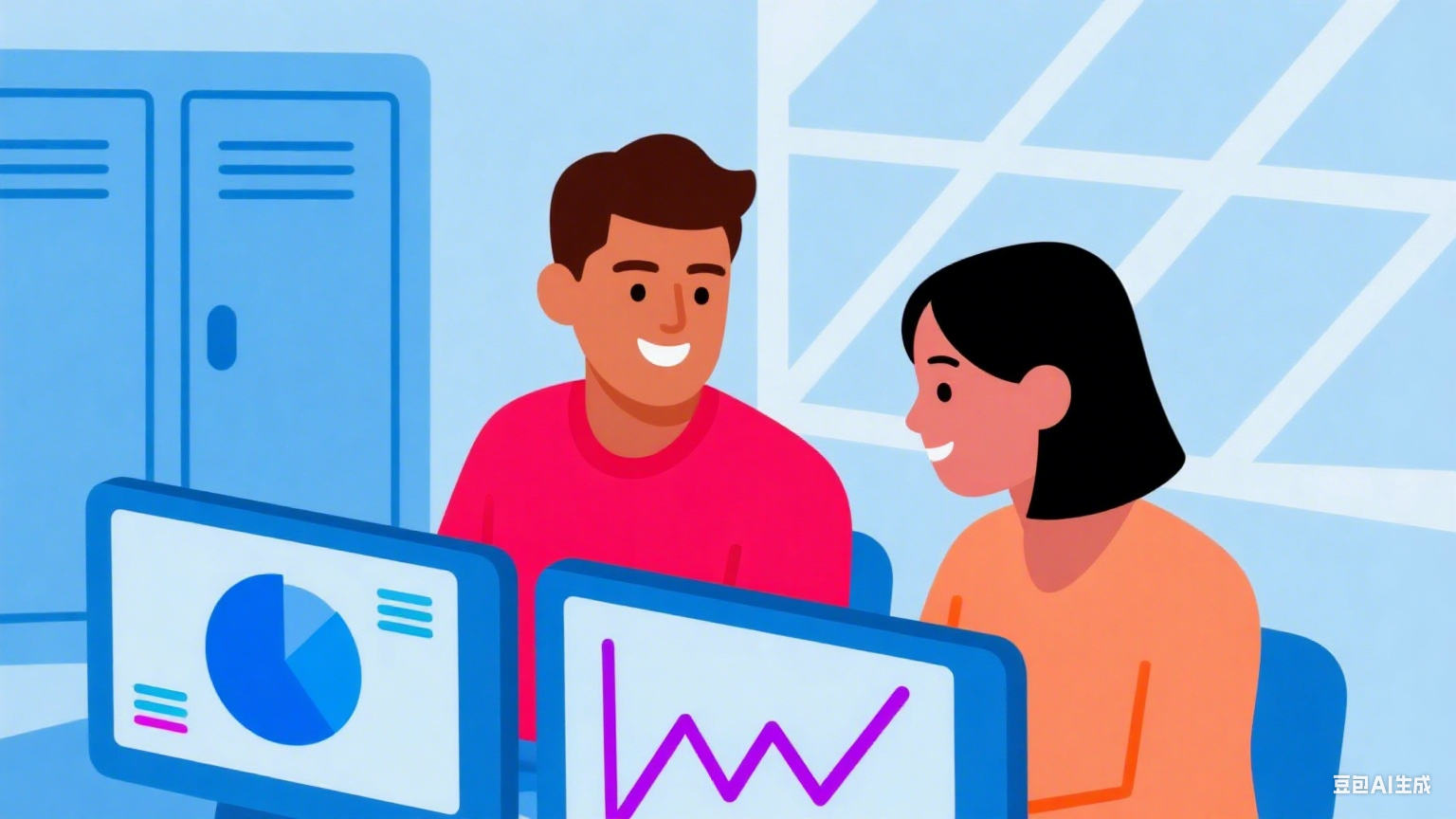As a User Growth Manager at Excelmatic, I constantly see business professionals wrestling with spreadsheet data. Google Sheets remains the workhorse for data organization, but the burning question is: Can ChatGPT actually read and analyze your Sheets data? The short answer is no—but with the right approach, you can create powerful synergies between conversational AI and your spreadsheets.
Understanding ChatGPT's Limitations with Spreadsheets
ChatGPT excels at processing text-based information, but it lacks direct access to external data sources like Google Sheets. This means:
- No native integration: You can't simply link your Sheet and ask ChatGPT to "analyze this"
- Manual data sharing required: You must copy-paste or describe relevant data portions
- Context limitations: Large datasets become unwieldy in chat interfaces
However, this doesn't mean these tools can't work together effectively. At Excelmatic, we've seen users employ creative solutions to bridge this gap—though our AI-powered spreadsheet platform eliminates these workarounds entirely.
Practical Workarounds for ChatGPT + Google Sheets
1. Manual Data Sharing
For small-scale analysis:
- Extract relevant data cells from your Sheet
- Paste into ChatGPT with clear instructions ("Analyze these sales figures and identify trends")
- Request specific outputs like summaries, formulas, or visualizations
Pro Tip: Structure your data as clear text tables for better AI comprehension.
2. Third-Party Integrations
Tools like Zapier or Make (formerly Integromat) can automate data transfers:
- Set up triggers when Sheets data changes
- Format data for ChatGPT consumption
- Route AI outputs back to your spreadsheet
While functional, these solutions require technical setup and ongoing maintenance—precisely why we built Excelmatic with native AI capabilities.
3. Google Apps Script
For technical users:
- Write custom scripts to prepare Sheet data
- Format outputs for ChatGPT prompts
- Automate analysis workflows
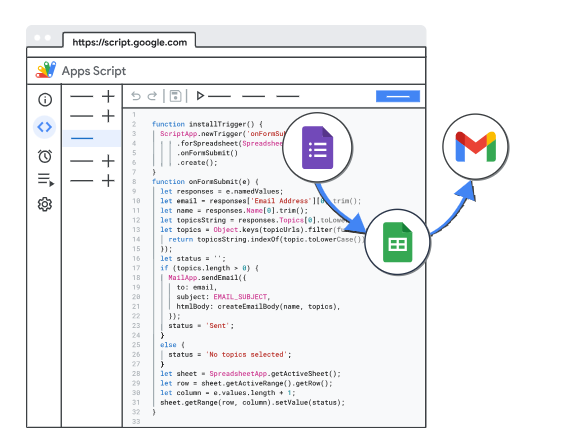
Why Excelmatic Is the Smarter Alternative
While the above methods work, they create fragmented workflows. Excelmatic solves this by integrating AI directly into your spreadsheet environment:
- Native AI analysis: No copying, pasting, or third-party tools needed
- Smart formulas: Get AI-generated formulas tailored to your data
- Automated insights: Receive trend detection and anomaly alerts
- Seamless visualization: Transform data into charts with natural language commands
For example, instead of manually extracting data for ChatGPT, Excelmatic users simply:
- Open their dataset
- Ask questions like "Show quarterly sales trends"
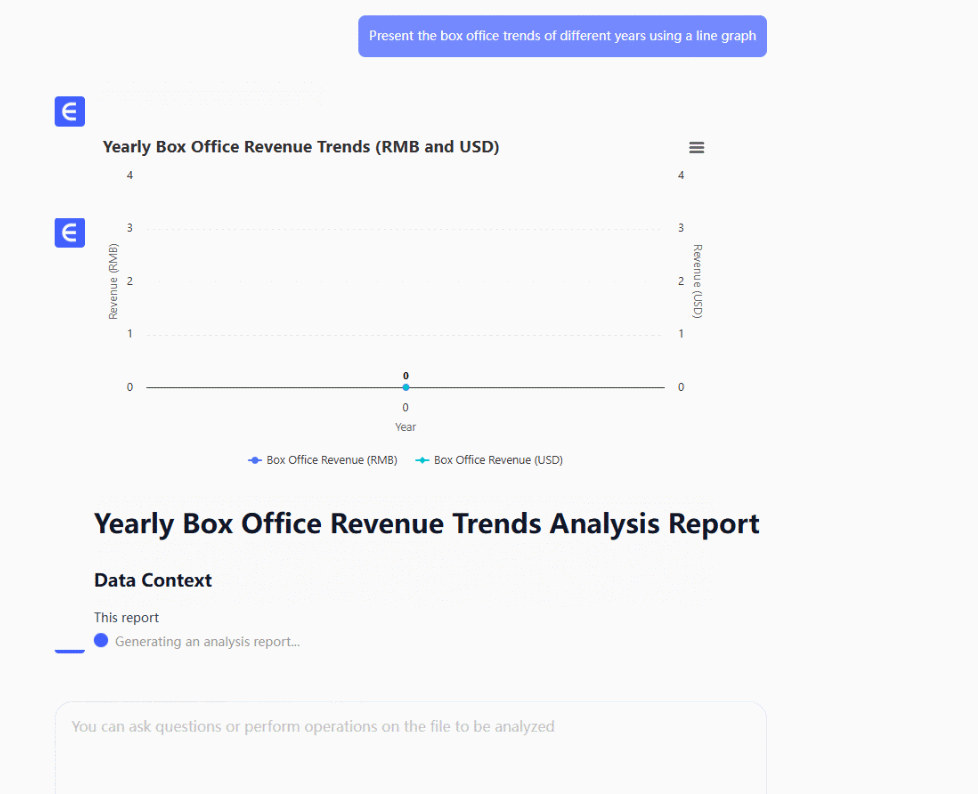
- Receive instant, interactive visualizations
ex:It can generate various types of charts.
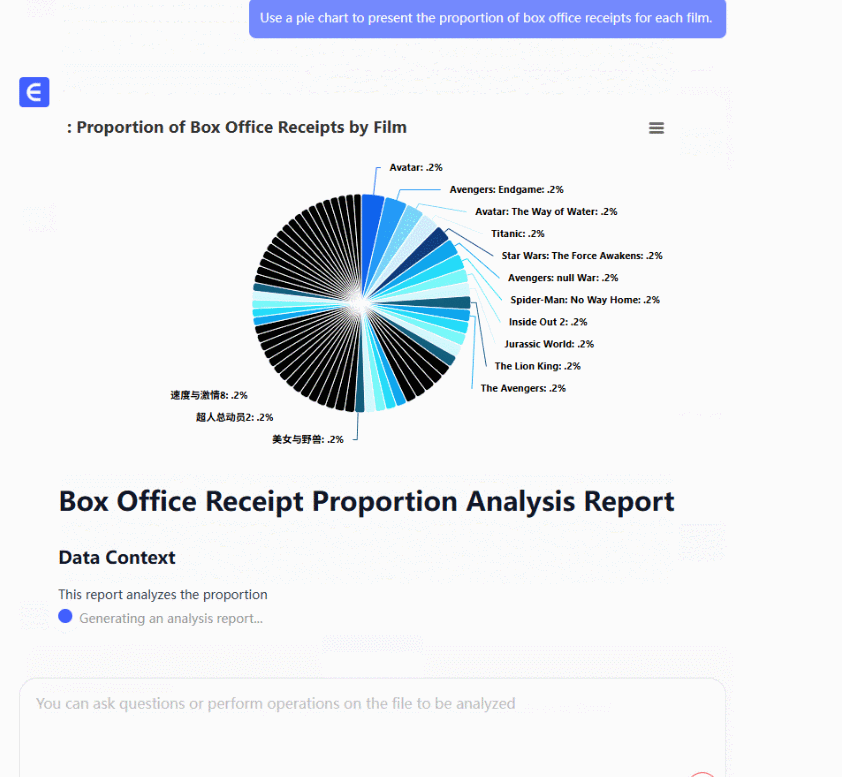
Top Use Cases for AI-Powered Spreadsheets
Dynamic Reporting
- Generate executive summaries from raw data
- Automate KPI tracking with AI alerts
Advanced Analytics
- Detect hidden patterns in large datasets
- Receive predictive insights (e.g., inventory forecasting)
Formula Optimization
- Get AI-suggested improvements for complex calculations
- Debug formulas with natural language explanations
Data Cleaning
- Identify and fix inconsistencies automatically
- Standardize formats across datasets
The Future of AI Spreadsheets
While ChatGPT integration with Google Sheets requires workarounds, next-gen tools like Excelmatic are eliminating these barriers. Our platform demonstrates how AI should work with business data—seamlessly, securely, and without manual intervention.
For teams serious about data productivity, the choice is clear: patch together multiple tools with limited functionality, or adopt an integrated solution designed for the AI era. The most forward-thinking organizations are already making the leap to AI-native platforms that deliver real-time insights without the friction of traditional approaches.
Ready to experience truly intelligent spreadsheets? Try Excelmatic free and see how AI can transform your data workflow today.