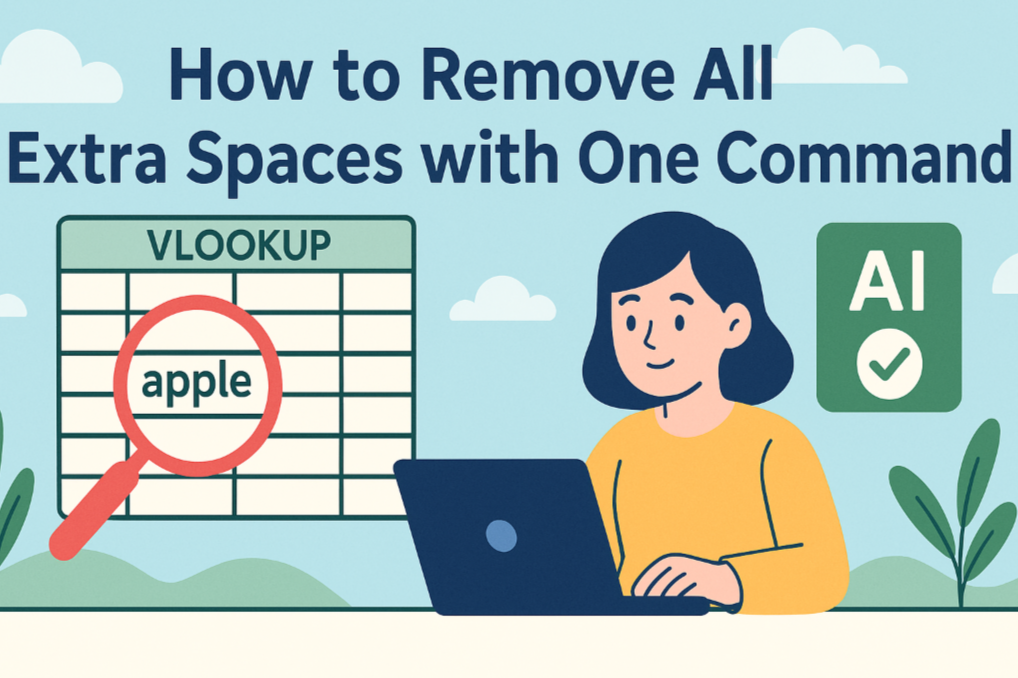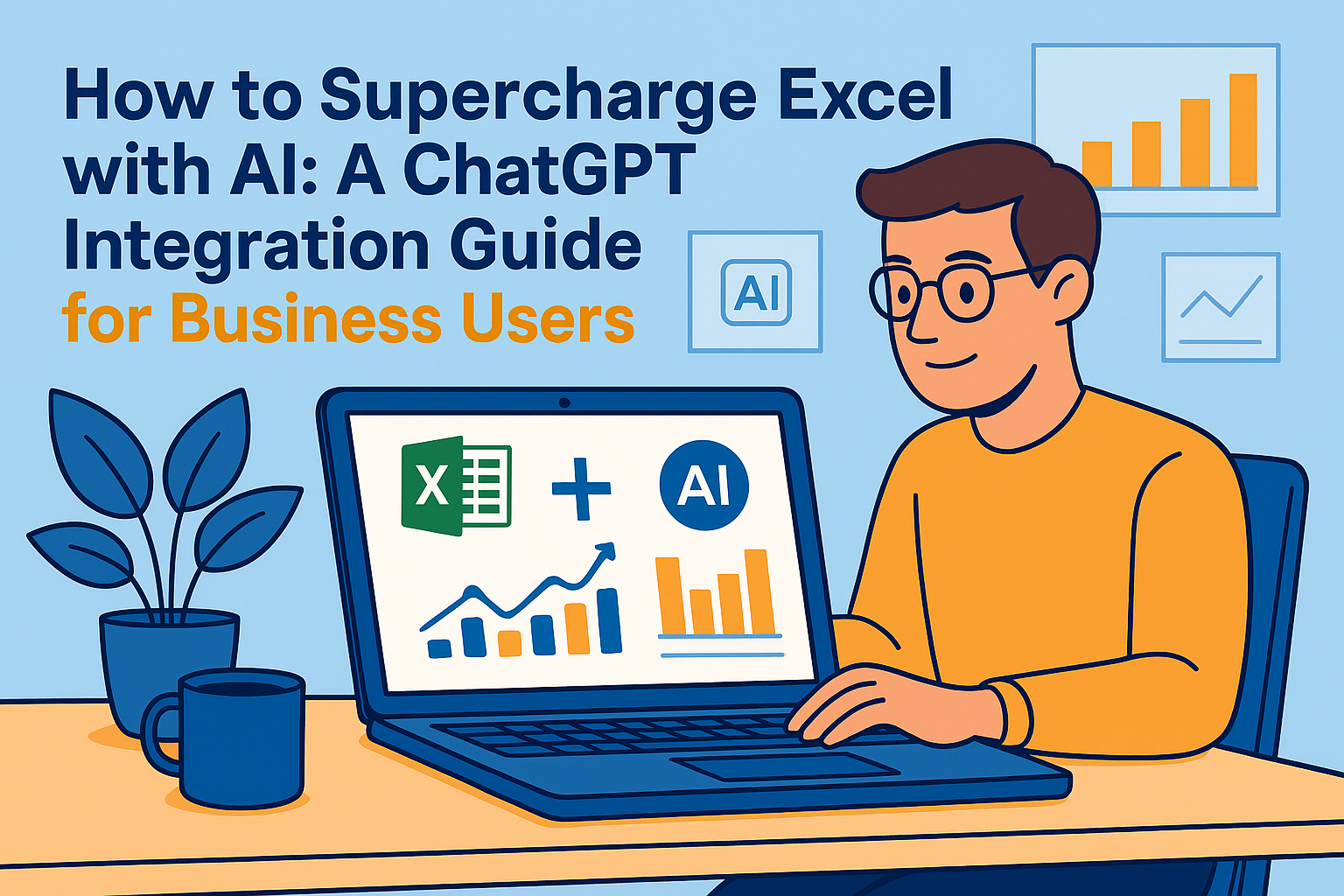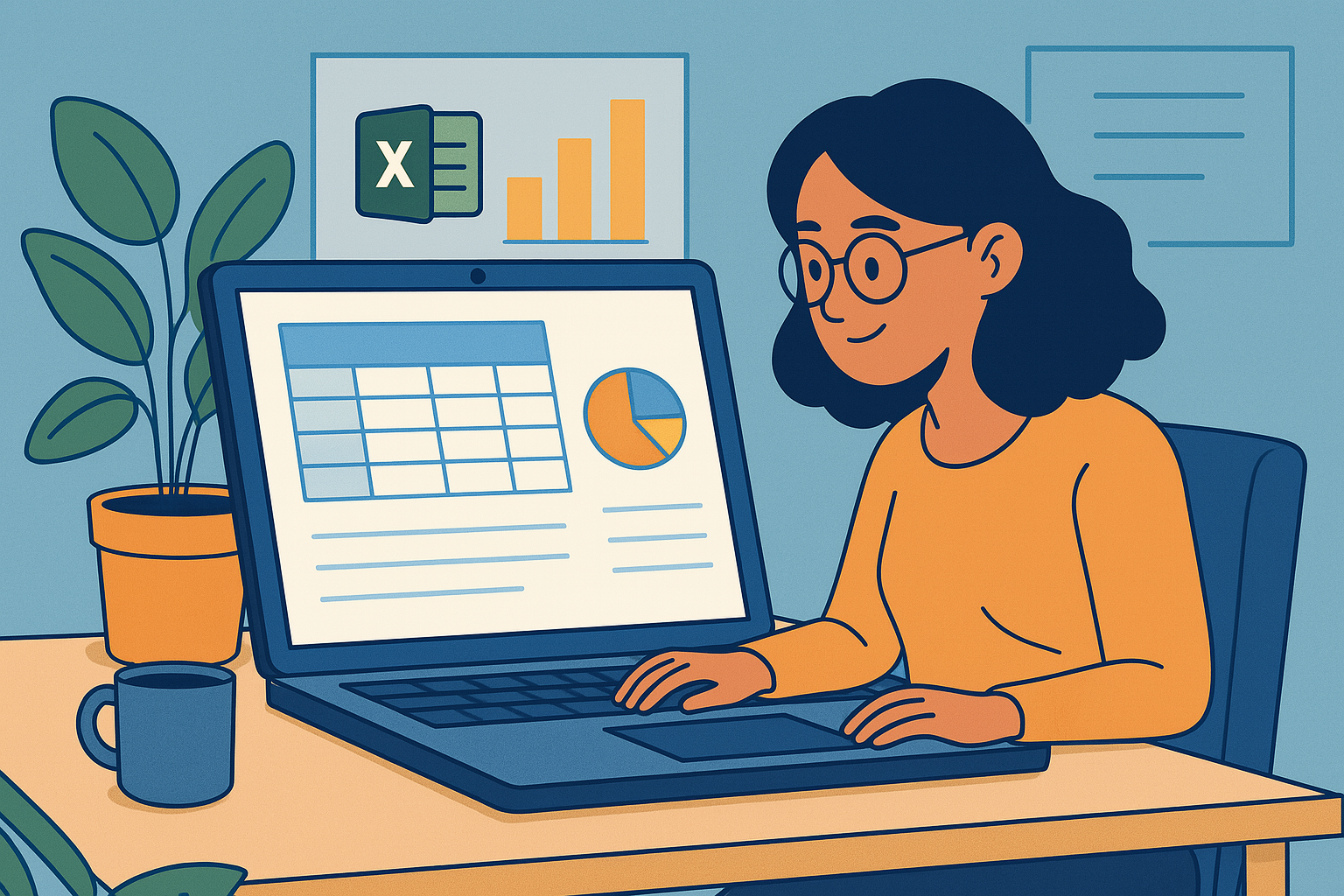Key Takeaways:
- Performance ratings directly impact pay, bonuses, and promotions. They are the cornerstone of a fair process where errors are unacceptable.
- Traditional tools force you to learn the machine's language (formulas), a process that is slow and riddled with risk.
- AI-powered logic lets the machine learn your language, revolutionizing the workflow for 100% accuracy and efficiency.
Performance review season is over, and you've compiled the annual scores for every employee. Now comes the critical part: translating those numbers (92, 85) into clear performance ratings (S, A, B) to guide salary adjustments, bonus payouts, and promotion decisions.
This is where the fairness of your entire performance management process is put to the test. A single rating error can undermine employee trust and damage team morale.
Yet, we tackle this high-stakes task with tools that are inherently risky: a VLOOKUP referencing a separate table, a dizzying "bracket labyrinth" of nested IFs, or manual filtering and copy-pasting. All of these methods are prone to human error.
There has to be a smarter, more reliable way. One that guarantees accuracy without sacrificing speed.
The Mindset Shift: From Translating Rules to Executing Them
Before looking at a new tool, let’s pinpoint the real problem: why are the old methods so difficult?
Because they force you to become a "translator."
In your mind, the rule is simple and clear: "Scores above 90 are 'S', 80 to 89 are 'A'..." This is human logic. But spreadsheets don't speak that language. You must meticulously translate your logic into their language: =IF(A2>90, "S", IF(A2>80, "A", ...)).
This "translation" process is the root cause of all the complexity, inefficiency, and errors. You're not just defining logic; you're battling syntax, brackets, commas, and quotation marks.
AI-powered tools introduce a revolutionary idea: stop translating.
Excelmatic: You Define the Rules, AI Delivers Flawless Execution
Excelmatic is an AI data tool that understands plain English. Its core design is to skip the "translation" step entirely, letting you issue commands using your natural human logic. You focus on defining fair and sound rules; the AI handles the flawless execution.

Forget formulas. You can now complete your company's entire performance rating process, risk-free, in three simple steps.
Step 1: Upload Your Performance Data
Upload your spreadsheet containing employee names and their final performance scores.

Step 2: Give Your Command in Plain English
In the chat box, state your rating criteria just as you would explain it to a colleague:
“Based on 'Performance Score', fill a new 'Rating' column: 90 and above is 'S', 80-89 is 'A', and 70-79 is 'B'.”
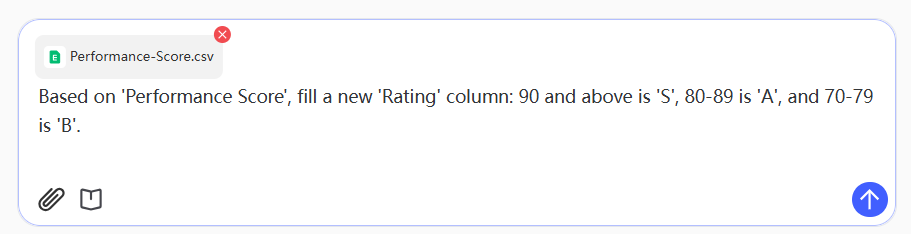
Step 3: Download the 100% Accurate Results
The AI instantly translates your human logic into a precise algorithm, applies it to every row, and generates a new "Rating" column. Every rating is assigned with perfect accuracy.
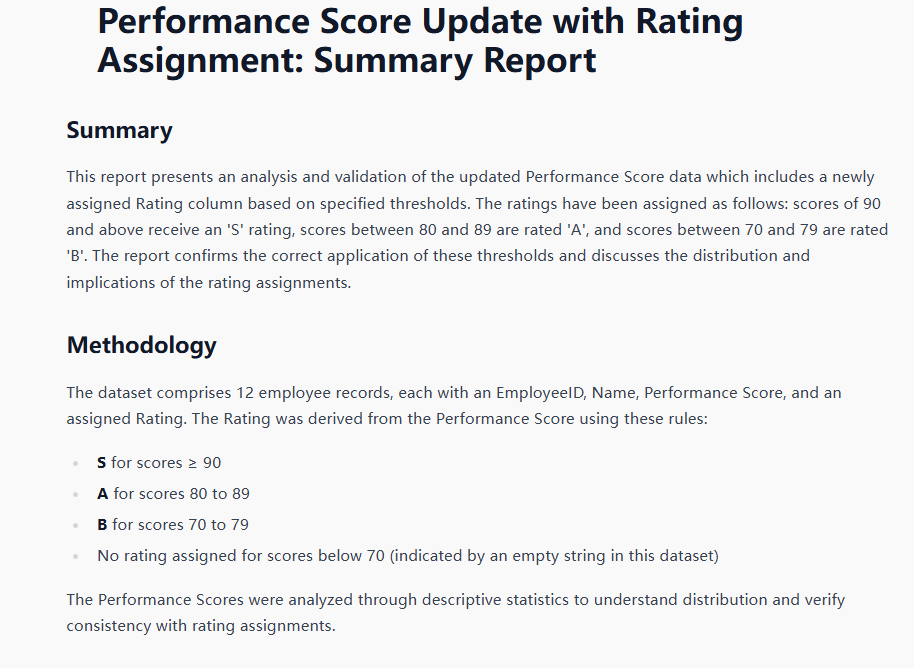
Click download, and you have a fair, defensible report ready for your compensation meetings.
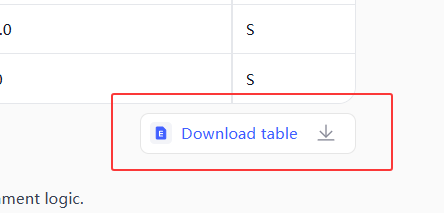
When leadership changes the criteria next year, you simply edit a single sentence to generate a new, equally flawless result in seconds.
How AI Logic Makes Traditional Tools Obsolete
- Replaces Lookup Tables: Your rules are stated clearly in the command, not hidden in a separate sheet that can become outdated or linked incorrectly.
- Eliminates Complex Formulas: Modifying a rule is as simple as editing a sentence, not performing surgery on a fragile, all-or-nothing formula.
- Prevents Human Error: By automating the execution, you remove the risk of manual slips, ensuring the process is as fair and consistent as your rules.
F.A.Q.
Q: How are decimal scores like 89.5 handled?
A: The AI is precise. It strictly follows the boundaries you define. A score of 89.5 falls outside the "80-89" range and would be treated accordingly by your next rule.
Q: Can I add other conditions, not just a score?
A: Absolutely. You can issue more complex commands, such as: "If 'Department' is 'Sales' and 'Performance Score' is over 95, set 'Rating' to 'S+'."
Q: What if our rating system is very complex with many tiers?
A: Not a problem. You can list as many tiers and criteria as you need in a single command. The AI can process long and detailed sets of rules with ease.
Focus on People, Not Paperwork
Free yourself from high-risk spreadsheet tasks to focus on what truly matters: talent development, employee engagement, and organizational strategy.
Try Excelmatic for free and bring absolute accuracy and efficiency to your performance reviews.