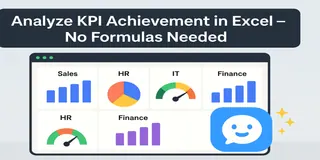Staring at spreadsheets all day? If you're a sales manager, you know the drill: checking daily reports, comparing numbers to targets, and hunting for trends—all while trying to keep your team on track. But what if you could skip the formula headaches and get straight to insights?
In this guide, I’ll walk you through three quick ways to analyze sales data using Excelmatic, a tool that turns plain-English questions into clear reports. No coding required—just answers.
Your Data: A Typical Daily Sales Report
Here’s a snapshot of what your Excel sheet might look like:
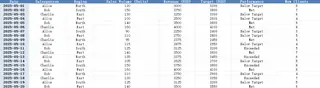
3 Real-World Tasks (Solved in Seconds)
1️⃣ Spot Who’s On Track—And Who Isn’t
Ask Excelmatic:
Show me daily performance (Actual vs. Target) for each salesperson.
What You Get:
A clean table highlighting gaps:
Now you know exactly where to focus.
2️⃣ Visualize Trends with One Click
Ask Excelmatic:
Create a Bar Chart comparing daily sales volume to target.
What You Get:
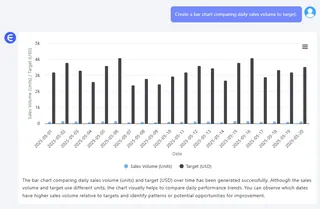
Pro Tip: Share this with your team to quickly show where they’re crushing it or falling short.
3️⃣ Flag Problem Days Automatically
Ask Excelmatic:
Highlight days where revenue was under 90% of target.
What You Get:
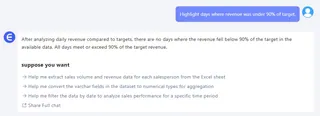
Why This Matters
- Save time: Ditch manual calculations and pivot tables.
- Act faster: Catch problems early, like a repeat slump on Mondays.
- Communicate clearly: Show your team data they’ll actually understand.
Final Thoughts
Sales tracking shouldn’t feel like detective work. With the right tools, you can spend less time crunching numbers and more time closing gaps.
Ready to simplify your workflow?Try Excelmatic now >>