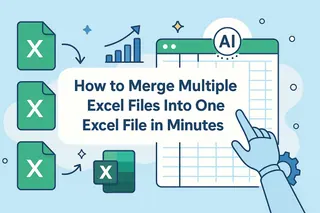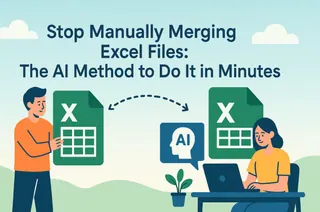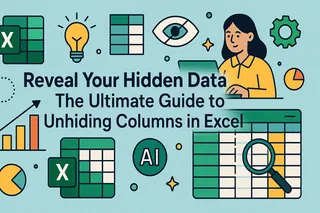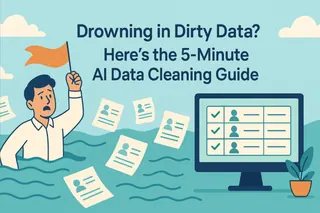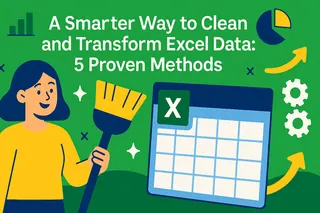- At the start of a semester, educators must manually merge dozens of Excel files—class rosters, grade sheets, student info forms—into a single master spreadsheet.
- It means opening file after file, endless copy-pasting, and fixing inconsistent column headers. This takes hours and is frustratingly prone to errors.
- Simply select and upload all your files at once, type a single command in plain English, and let AI merge and align everything for you perfectly, in seconds.
The bell has rung on the new semester, and already, the emails and Google Classroom notifications are piling up. For Mrs. Davis, the Grade 7 Coordinator, a familiar tension builds as she stares at her screen. G7-Homeroom.xlsx, Davis_Science_Scores.xls, grade_7_class_C_records.csv... a dozen different files from various teachers are cluttering her download folder.
The school administration needs a consolidated student information sheet for the entire grade by the end of the day. This means the time she had set aside for lesson planning will now be consumed by this deceptively simple data-merging task—likely sacrificing her planning period and lunch break. Mrs. Davis sighs, bracing herself for the tedious digital ritual of copy-and-paste.
The Manual Grind: A Recipe for Format Errors and Repetitive Strain
Manually merging data is a shared nightmare for any educator who's had to wrangle data. The traditional process feels like a battle designed to drain your will to teach:
- Mechanical Repetition: Open the master sheet. Open the first class file, copy the data, paste it. Open the second file, copy, paste... and on it goes, for what feels like an eternity.
- The Column Alignment Disaster: You get to the fifth file and discover the column order is different, or the headers don't match (e.g., one says "Student ID," another says "Student_No"). You have to stop, manually cut and paste columns, and pray everything lines up.
- The Eye-Straining Final Check: After pasting everything, you have to meticulously scan hundreds of rows, terrified you might have missed a student or accidentally duplicated a row.
- The Soul-Crushing Rework: Just as you're about to finish, an email pops up with the subject "CORRECTED ROSTER" and a
'final_final_version(2).xlsx'attachment, forcing you to undo and redo a chunk of your work.
This process isn't just mind-numbing; a tiny oversight can lead to critical data errors, impacting everything from official school records to standardized test reporting.
How AI Becomes Your Super-Powered Teaching Assistant
An intelligent AI tool like Excelmatic is a data analytics platform built to end this inefficient work. It acts as your personal "super-powered TA," available 24/7 and ready to understand your instructions in plain English.

You no longer need to guide it step-by-step. All you do is:
- Upload Your Files: Select all the spreadsheets you need to merge in the Excelmatic upload window.
- Give Your Command: Tell the AI your goal—"Merge these files into one master sheet."
The AI automatically breaks down the task: it reads each file, intelligently identifies and aligns columns with similar meanings but different names (e.g., automatically matching "Full Name" with "Student Name"), and appends all the data into a single, clean, unified table.
Three Steps to Ditch Manual Merging with Excelmatic
Step 1: Upload All Your Files at Once
Click the "Upload Files" button. In the file selection window that appears, click the first file, then hold the Shift key and click the last file to select them all at once.

Step 2: Tell the AI What You Want in Plain English
Once the files are uploaded, simply type your request into the chat box:
Merge these files into one master sheet and add a column for 'Source Class'.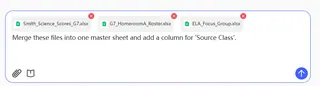
Pro Tip: Adding a 'Source Class' column is a fantastic habit. The AI will automatically create it based on the file names, making it easy to filter and analyze the data by teacher or class later.
Step 3: Download Your Consolidated Master Sheet
After you issue the command, Excelmatic instantly gets to work, intelligently scanning your files, parsing their content, aligning the columns, and generating a standardized, accurate master table.
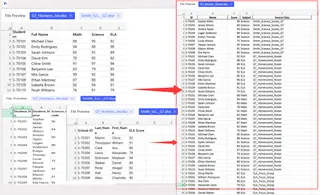
Just click "Download."
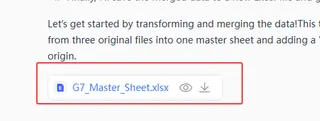
Go Further: Merging is Just the Beginning
Getting the consolidated sheet is a huge victory, but your work isn't over. You can continue your analysis directly within Excelmatic. For instance, if you've just merged the entire grade's report cards, you could follow up with:
Great. Now group by 'Source Class' and calculate the average scores for Math, Science, and ELA.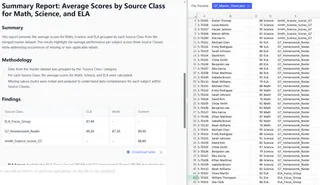
The AI will instantly generate a clear summary table showing the average score for each class. You no longer have to wrestle with AVERAGEIF formulas or Pivot Tables in Excel, allowing you to move seamlessly from data consolidation to insightful analysis.
Frequently Asked Questions (FAQ)
1. Q: What if the column names are different in each file (e.g., "Student Name" vs. "Full Name")?
A: No problem at all. That's the magic of AI. It uses natural language understanding to recognize that these different headers refer to the same thing and will correctly merge the data into a single column.
2. Q: Does it support older ".xls" files or ".csv" files?
A: Yes. You can select and upload a mix of different file formats (.xlsx, .xls, .csv) all at once, and the AI will process them together.
3. Q: What if I suspect there are duplicate student entries after merging?
A: Easy fix. After the merge is complete, just ask: "Check for duplicate values in the 'Student ID' column." Or be more direct: "Based on 'Student ID' and 'Full Name', remove any duplicate rows." The AI will clean the data for you instantly.
Give Your Time Back to Teaching, Not to Spreadsheets
As an educator, your time and energy are finite, precious resources. They should be spent on lesson planning, professional development, and connecting with students—not lost to the mundane, mechanical tasks of spreadsheet management.
Technology should serve you. With an AI assistant on your side, you never have to dread a massive data consolidation task again.
Try Excelmatic for free today and reclaim your planning period.