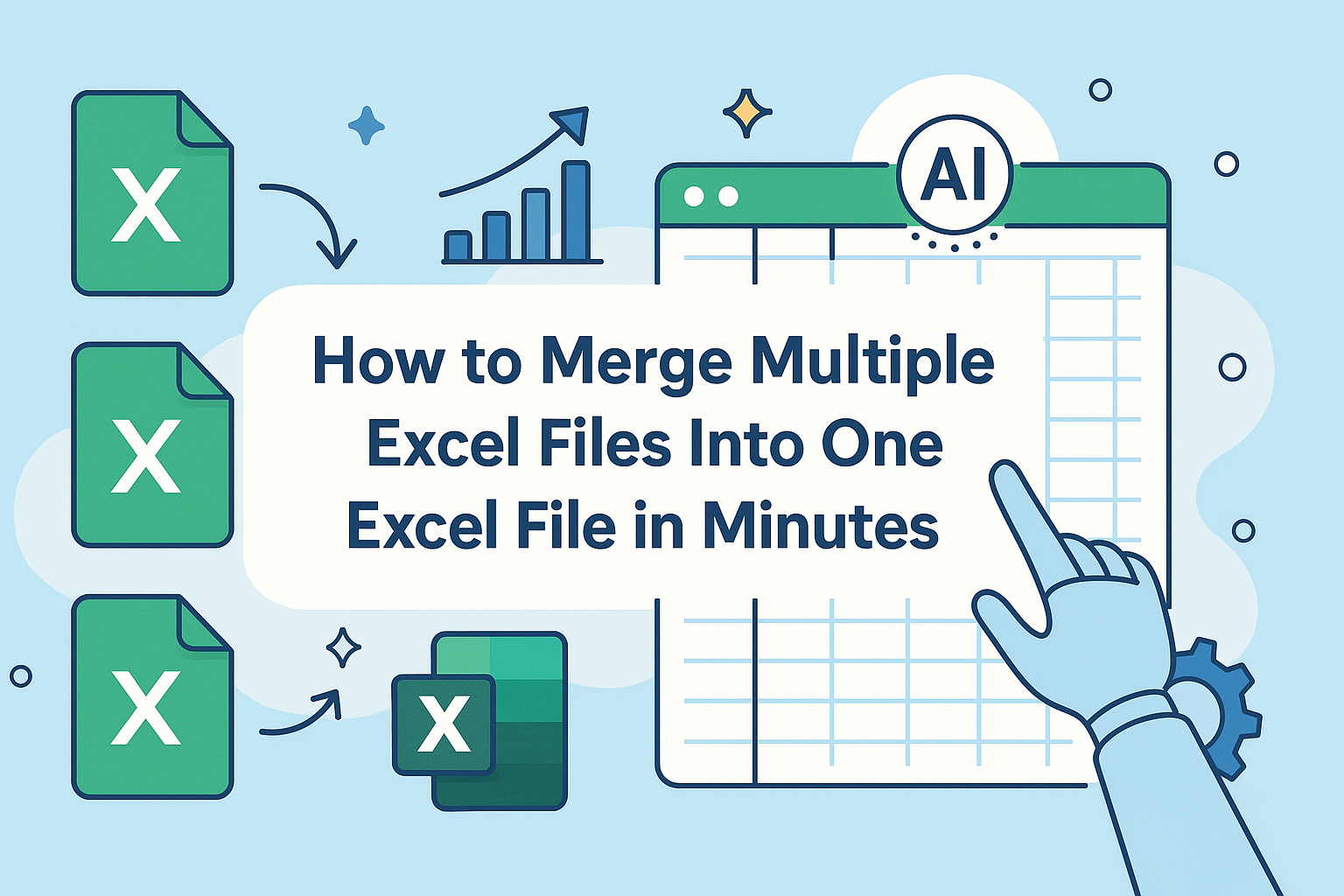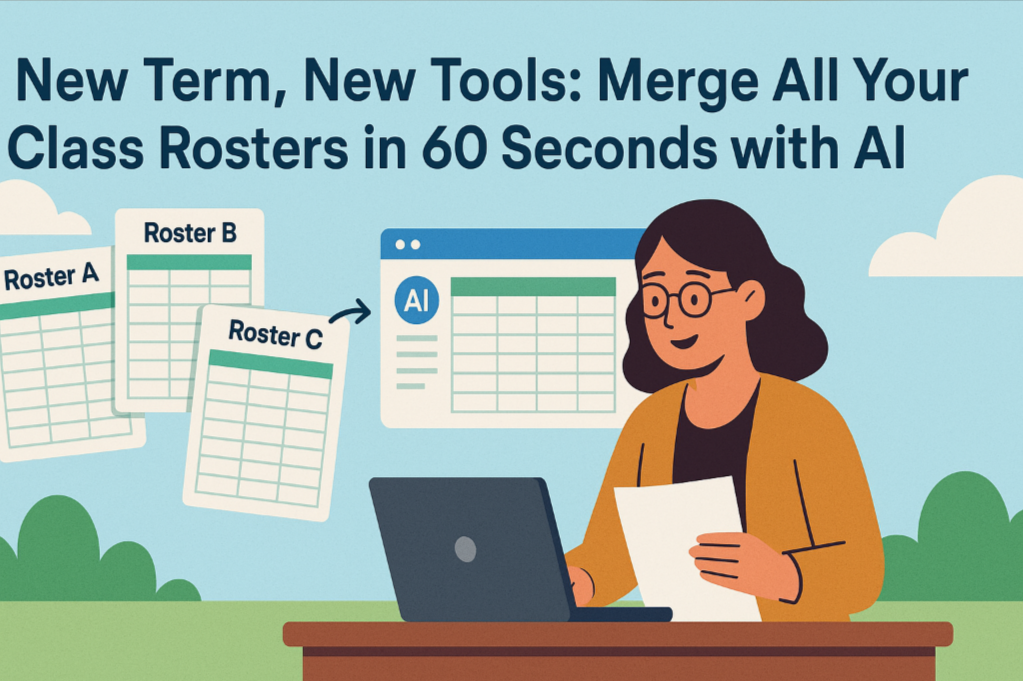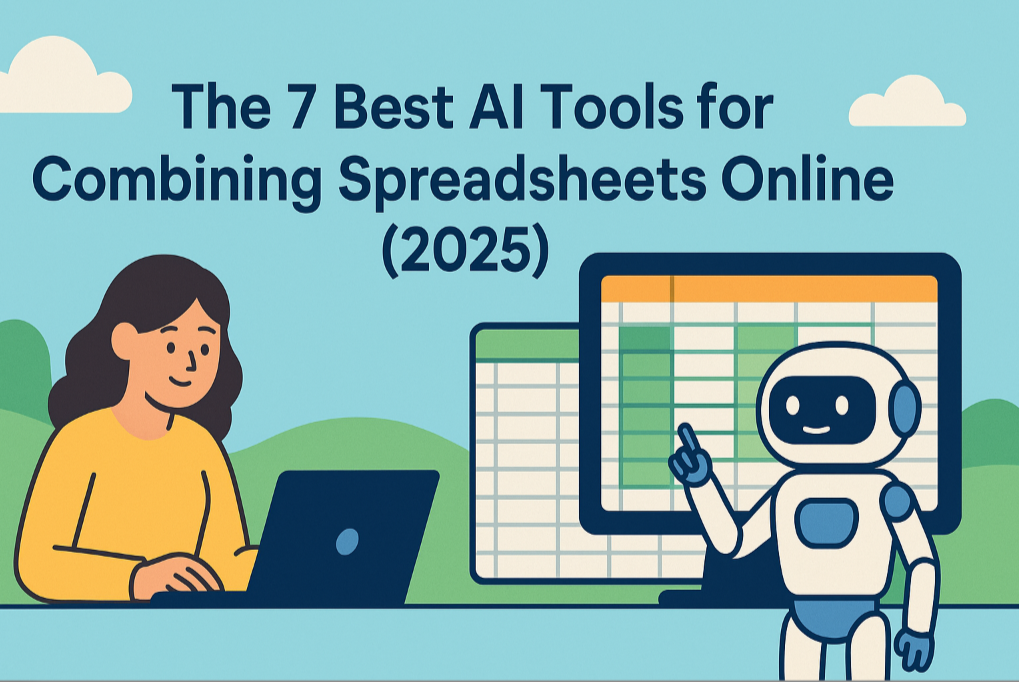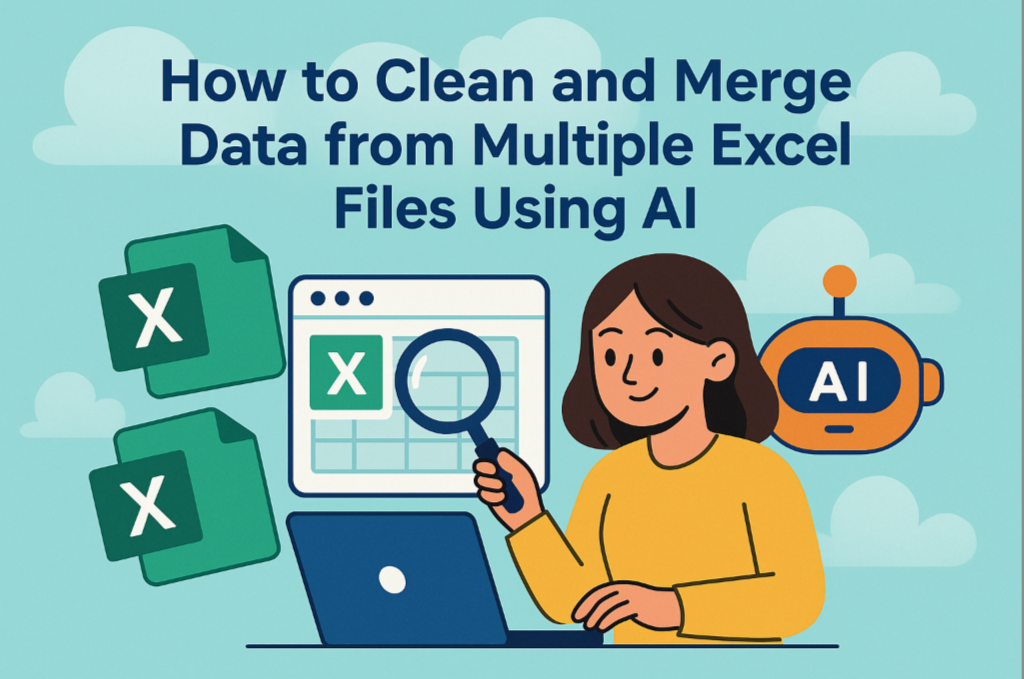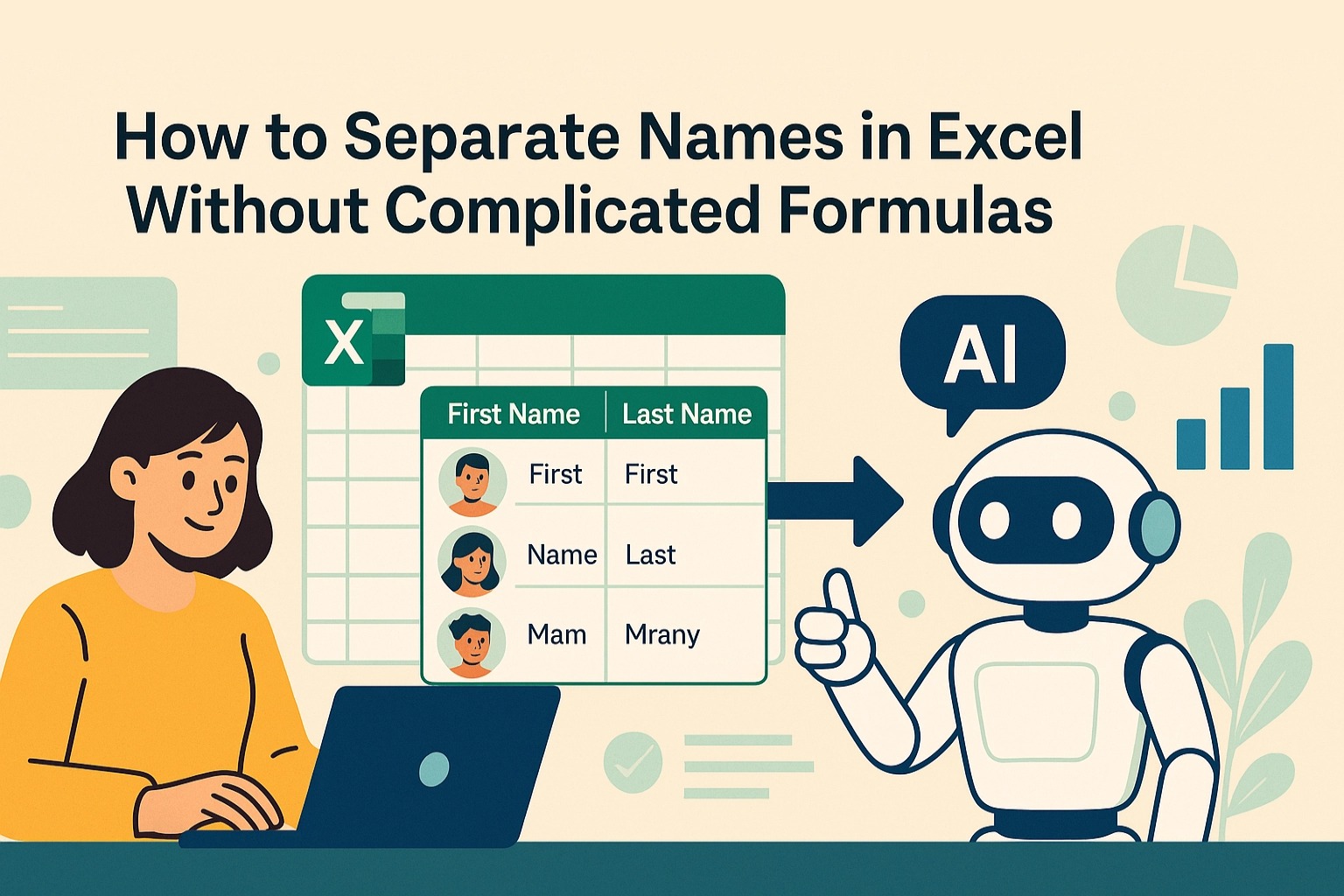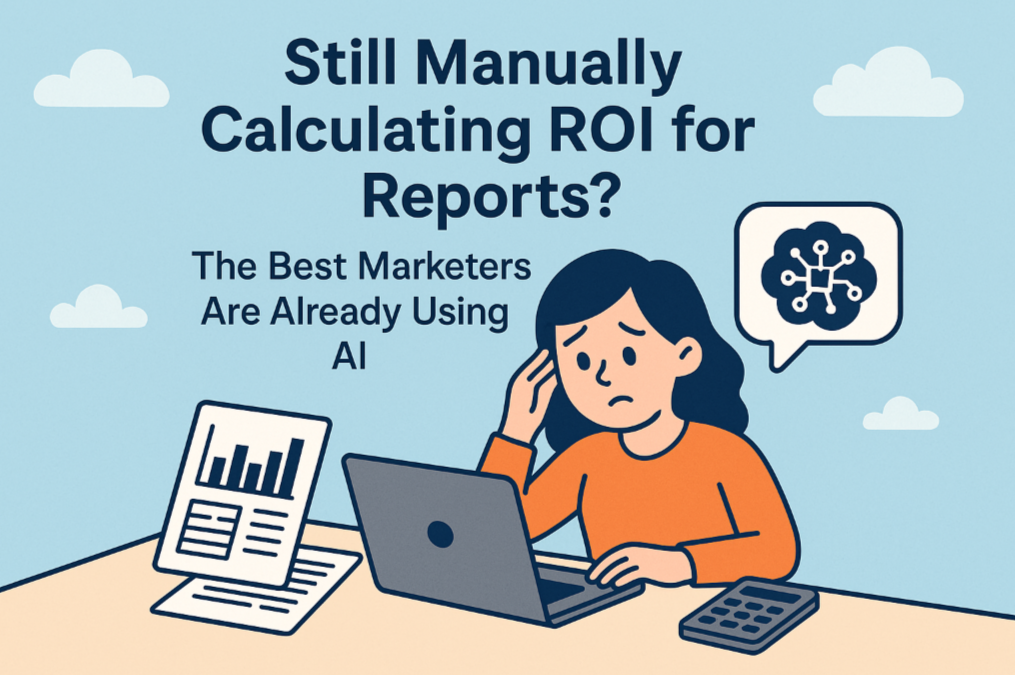In this guide, you will learn:
- The "hidden costs" of merging Excel files by hand.
- What an AI data tool is and how it fundamentally differs from manual work.
- The four key advantages of using AI for data consolidation.
- How to choose the right AI data assistant for your workflow.
It’s 4 PM on a Friday. Your inbox is blowing up with emails, each with an Excel attachment: "John_Weekly_Sales.xlsx," "Sales_Report_Sarah.xlsx," "Maria_Performance.csv"...
Your manager pings the team chat: "Everyone, please send me your weekly reports ASAP so I can consolidate them for our Monday meeting."
And so your weekly "Excel hell" begins. The task sounds simple—just combine a dozen spreadsheets into one. But you know this likely means another hour at your desk.
The Hidden Costs of the Manual Way
Let's break down the traditional, manual method of merging data:
- Create a new "Master_Report.xlsx" file.
- Open the first report, say, "John_Weekly_Sales.xlsx."
- Select the relevant data range and press
Ctrl+C(orCmd+C). - Switch to your master report, scroll to the bottom, and press
Ctrl+V. - Close John's file. Open the next one. Repeat.
This process, while requiring no special skills, is filled with "hidden costs":
- The Time Cost: With a dozen or more files, this purely mechanical task can easily consume an hour of your valuable time.
- The Error Cost: Humans aren't machines. Forgetting to copy a row, pasting into the wrong column, or accidentally overwriting data are common mistakes that can corrupt your entire report and take even longer to fix.
- The Mental Cost: This mind-numbing, repetitive work drains your focus and energy. By the time you're done, you're often too tired to do what really matters: analyzing the data.
A Smarter Way to Work: What Are AI Data Tools?
Now, imagine dropping that pile of messy Excel files in front of a brilliant assistant and saying, "Hey, combine all of these into one clean table for me, and make sure the columns line up."
AI data tools are that brilliant assistant.
These are software applications powered by Natural Language Processing (NLP) and machine learning. The fundamental difference is this: you don't need to learn a series of complex steps. You simply tell the tool your end goal in plain English. It understands your intent and automates all the tedious steps in the background.
AI vs. Manual: The Real Advantages
Using AI to merge your data is about more than just speed. It's a superior approach across the board.
- Extreme Efficiency:
- Manual: Merging 20 files can take over an hour.
- AI: Upload all files, type one sentence, and the job is done in under a minute.
- Unbeatable Accuracy:
- Manual: Highly prone to human error due to fatigue.
- AI: As a machine, it executes your command with 100% precision, eliminating copy-paste mistakes.
- Built-in Intelligence:
- Manual: If one file uses "Client Name" and another uses "Company," you have to fix it by hand.
- AI: You can handle this with a simple command: "Merge these files, and unify the columns 'Client Name' and 'Company' into a single column called 'Client'."
- Unmatched Accessibility:
- Manual: Success depends on the user's patience and attention to detail.
- AI: No programming or complex formulas required. If you can type a sentence, you can use it. It democratizes data processing for everyone.
How to Choose Your AI Data Assistant
As AI data tools become more common, here are three leading options to help you choose.
1. Excelmatic

- Intro: A conversational AI data tool designed specifically for business users. Its key strength is a streamlined workflow (upload -> chat -> download) that allows you to perform merging, cleaning, calculations, and charting all in one continuous conversation.
- Best For: Marketing, sales, and operations professionals who need to get routine data tasks done as quickly and efficiently as possible.
- Pricing: Offers a free tier for basic usage; premium plans are affordably priced, typically startin $9.9/month.
2. ChatGPT

- Intro: A general-purpose conversational AI that can handle data tasks by writing and executing Python code in the background. It's incredibly powerful but feels more like directing a "coder assistant," often requiring multiple prompts to refine the process.
- Best For: Tech-savvy users and analysts who are already heavy ChatGPT users and don't mind interacting with a code-based logic.
- Pricing: Requires a ChatGPT Plus subscription (currently $20/month).
3. Julius AI
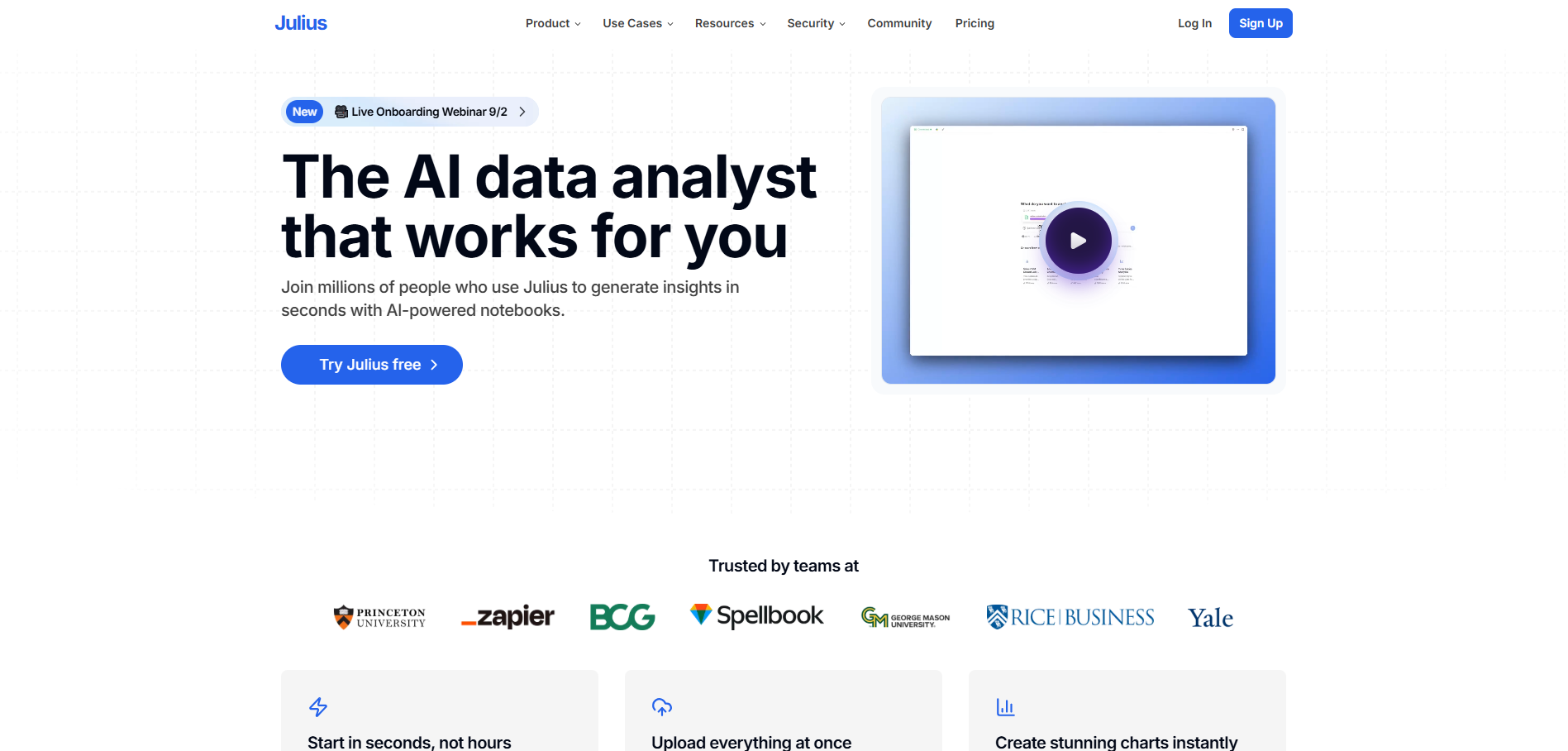
- Intro: A conversational AI platform that focuses on exploratory data analysis. It supports file merging via chat commands, with its main strengths lying in deep-dive Q&A and visualization of single datasets.
- Best For: Users whose primary goal is to "ask questions" of their data and uncover insights through open-ended exploration.
- Pricing: Offers a free trial; paid plans start at $16/month.
Quick-Selector Guide
To help you find your match instantly, here's a simple breakdown:
| Tool | Best For |
|---|---|
| Excelmatic | Business professionals focused on task efficiency (e.g., marketing, ops). |
| ChatGPT | Tech enthusiasts/analysts who need a general-purpose AI assistant. |
| Julius AI | Research-oriented users who prioritize data exploration and discovery. |
How To Merge Files in 3 Simple Steps With Excelmatic
Theory is great, but seeing is believing. Let's walk through exactly how simple this process is with Excelmatic. No complex functions or programming scripts needed.
Step 1: Upload All Your Files
Open Excelmatic to a clean, simple interface. Just drag and drop all the Excel or CSV files you need to merge—whether it's ten files or a hundred—directly into the upload area.

Step 2: Give Your Command in Plain English
This is the magic part. Once your files are uploaded, simply type your merging instruction into the chat box, just like you're talking to an assistant.
- The simplest command:
“Merge these files for me”
- A smarter command (recommended):
“Merge all these files, and then Set the format to…(In conclusion, express your requirements.)
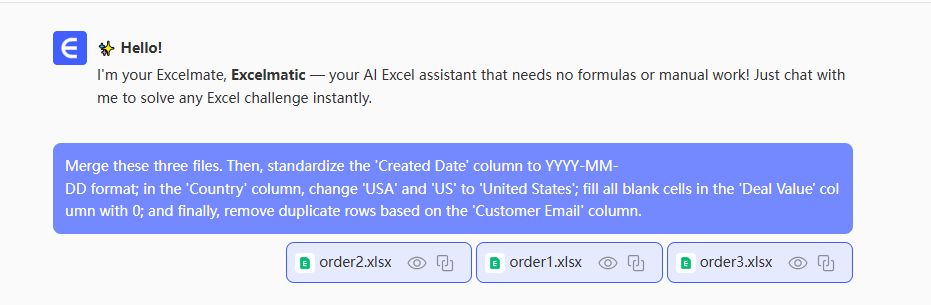
Step 3: Review and Download Your Result
The AI processes your request in seconds and generates a preview of the merged table. You can quickly scan it to ensure columns are aligned and the data looks correct. Once you're satisfied, click the "Download" button to get a clean, consolidated Excel file.
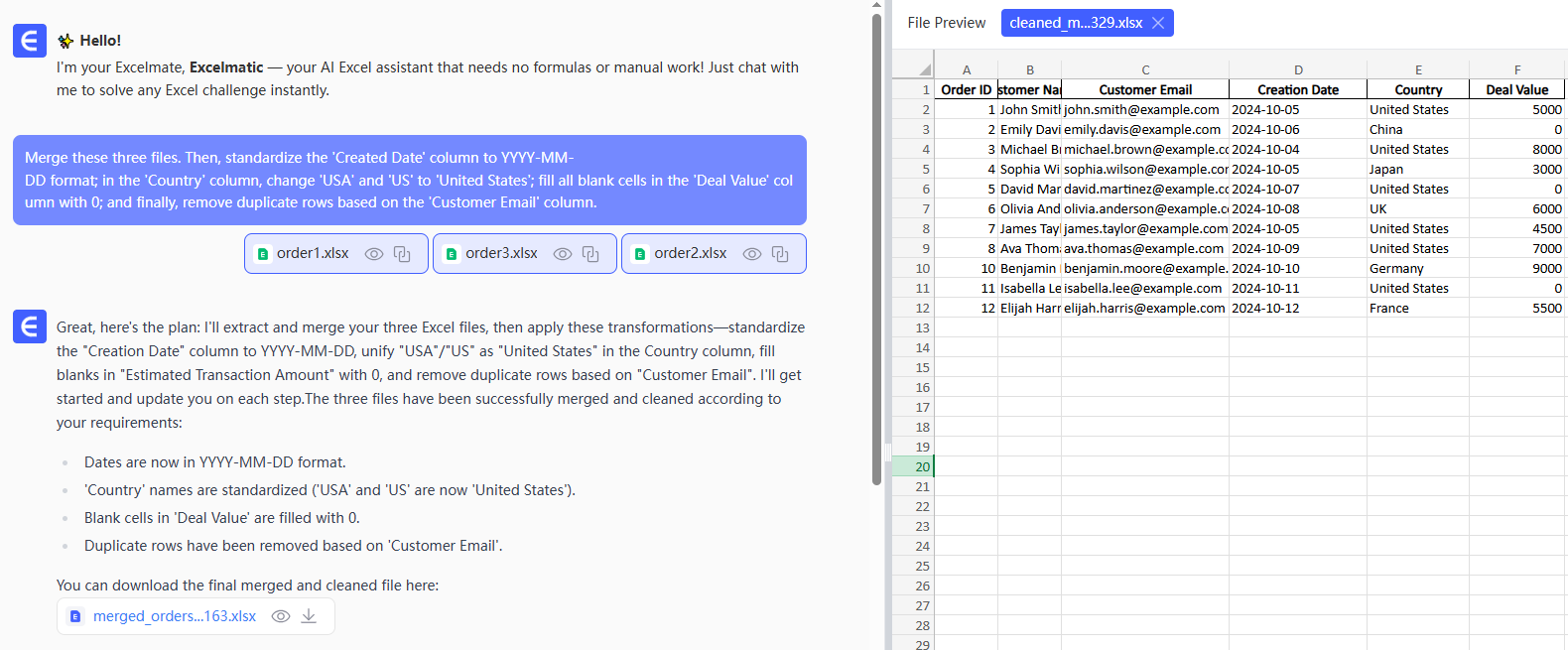
If the result needs a minor tweak (like renaming a column), you don't have to start over. Just continue the conversation with another command.
FAQs: Common Questions About AI File Merging
1. Q: What if my files have different column names or a different number of columns? Can AI still merge them correctly?
A: Absolutely. This is where AI shines. It will try to intelligently match similar columns (e.g., it understands "Sales" and "Revenue" are likely the same). If the result isn't perfect, you can fix it with a follow-up command like, "Merge the 'Company Name' and 'Client' columns into one column called 'Customer'." The entire process is flexible and forgiving.
2. Q: I'm dealing with sensitive company sales data. Is it safe to upload?
A: This is a critical question. Reputable AI data tools like Excelmatic use enterprise-grade security to protect your data. This includes end-to-end encryption (so data can't be intercepted), a strict privacy policy (promising your data is never used or viewed), and the option to instantly delete your files after you're done. Always check a tool's Privacy Policy and Security pages before uploading.
3. Q: After merging, how can I tell which row of data came from which original file?
A: You can easily ask the AI to add a "source" tag during the merge. This is a powerful best practice. Simply add to your prompt: "Merge these files and add a new column named 'Source File' that contains the original filename for each row." This gives you perfect traceability in your final dataset.
Reclaim Your Time for What Matters
The purpose of a tool is to free you, not burden you. Your real value lies in finding insights from data—identifying trends, spotting opportunities, and making decisions—not in being an expert copy-paster.
Try Excelmatic for free today and turn hours of manual drudgery into a few minutes of smart conversation. It's time to let your AI assistant handle the busywork.