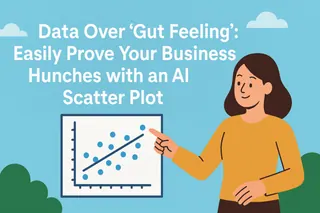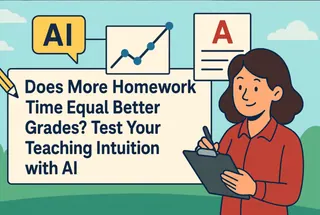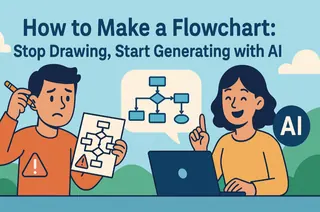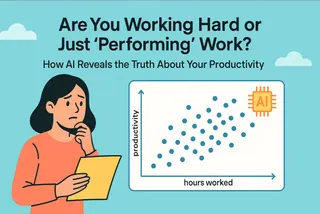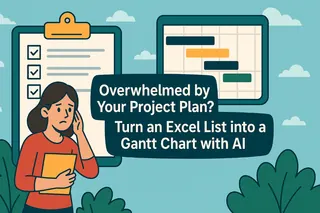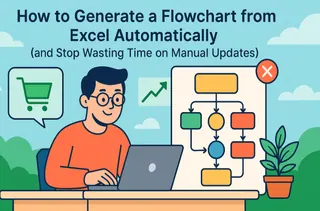- The Challenge: Talking about a student's progress with "gut feelings" isn't convincing. You need visual proof.
- The Best Tool: A "progress curve" (line chart) is the most powerful way to show a student's performance over a semester.
- The Old Way: Manually filtering data and creating individual charts for dozens of students in Excel is an overwhelming amount of work.
- The AI Way: Upload your master grade sheet and use a single sentence to generate a personalized trend chart for any student, instantly.
"So, how has my child really been doing this semester?"
This is the question every teacher expects at a parent-teacher conference. You could answer from memory: "He's shown a lot of improvement lately," or "She had a bit of a dip on the midterm." But this "gut feeling" approach can feel vague and subjective. Now, imagine if you could instantly pull up a chart showing the child's academic journey since day one—a steady climb, a temporary setback, or consistent performance. The quality and trust in that conversation would skyrocket.
This chart is their personal "progress curve." It tells the story of their semester at a single glance.
The Traditional Bottleneck: An Impossible Task of Repetition
In theory, making a single line chart in Excel isn't hard. The problem arises when your goal is to create one for every student in your class of 30 or 40.
The traditional workflow looks like this:
- Open the massive master spreadsheet with every grade for every student.
- Use the filter tool to isolate all the records for a student named "Jacob."
- Copy and paste his data into a new, clean sheet.
- Select the data, insert a line chart, and format the title and axes.
- Now, do it all over again for the next student, "Emily." And repeat... 30 times.
This isn't just tedious; it's a nearly impossible task for a busy teacher. The sheer time commitment forces most educators to abandon this powerful communication tool and fall back on memory and intuition.
How AI Frees You from Repetition
Today, AI tools play a brand new role: your personal data assistant.
You no longer need to master complex filtering, copying, and charting operations. You only need to do two things:
- Ask a question: Just like talking to a real assistant, tell it which student's data you want to see.
- Present the result: The AI handles all the tedious middle steps and gives you the finished chart you asked for.
It liberates you from mind-numbing repetition, allowing you to focus your energy on what truly matters: using data insights to have more effective conversations with students and parents.
Your Personal Data Assistant: Excelmatic

Excelmatic is precisely this kind of data assistant, tailor-made for you. It's not a complex software you have to learn, but a smart partner that understands plain English.
- Core Features: Excelmatic helps you clean data, merge spreadsheets, create charts, and perform intelligent analysis.
- How It Works: You upload your Excel file, type your question in the chat box, and it instantly delivers charts and conclusions.
- Pricing: It offers a free trial, with professional plans starting at just $9.9/month, making AI-powered data analysis accessible to every educator.
Excelmatic in Action: Generate a Progress Curve with One Sentence
Step 1: Prepare a Master Grade Sheet
All you need is one master spreadsheet that logs every grade for every student. It should have at least three columns: "Student Name," "Assessment Name," and "Score." Prepare it once, and use it all semester long.

Step 2: Upload Your Data and Ask Your Question
Upload the master grade sheet to Excelmatic. Then, in the chat box, simply state what you need. For example, to see the progress of a student named Emily:
"Filter for the student 'Emily' and create a line chart showing her scores over time."
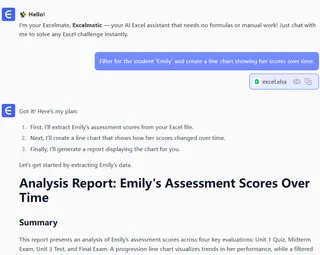
When the next parent walks in, you just change the name in your prompt to "Jacob." A brand new, personalized progress curve for Jacob appears in seconds. The entire process is conversational and immediate.
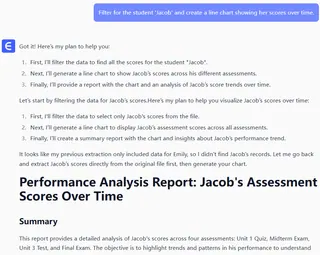
Frequently Asked Questions (FAQ)
1. Q: Can I compare the progress curves of several students at once?
A: Absolutely. You can ask: "Create one chart that compares the grade trends for 'Emily' and 'Jacob'."The AI will plot both students' progress curves on the same chart, making it easy for you to see how they are performing relative to each other.
2. Q: My assessment names are a bit messy (e.g., "Mid-term" vs. "Midterm Exam"). Will that mess up the chart?
A: No, and this is where AI is incredibly helpful. You can clean the data first by telling Excelmatic: "In the 'Assessment Name' column, standardize anything containing 'Midterm' to 'Midterm Exam'." The AI will fix your data before creating the chart.
3. Q: Is it safe to upload sensitive student data?
A: Yes. Excelmatic uses bank-level encryption and strict privacy protocols. Your data is used only for the real-time analysis you request. It is not saved by the platform or used for any other purpose, ensuring the complete security of your and your students' information.
Go from "Gut Feelings" to Graphical Proof
Leave vague descriptions behind.
A clear, data-driven "progress curve" is the most respectful acknowledgment of a student's hard work and the strongest bridge for an effective conversation with a parent. It empowers your professional judgment with undeniable proof, making every interaction more meaningful and impactful.
Start your free trial of Excelmatic today and generate your first student's personal progress curve.