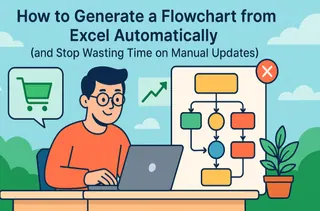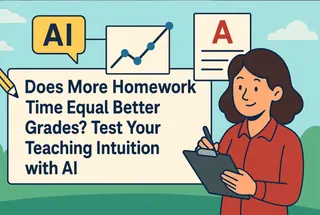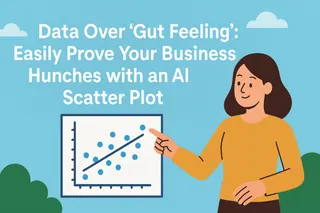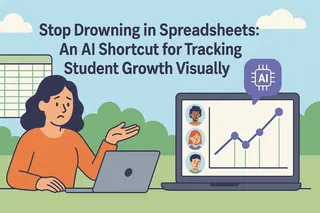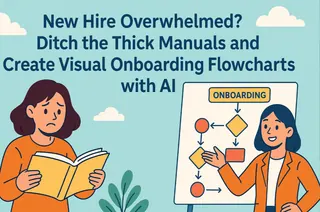Ever felt like you’re trying to explain a complex project, but your words are getting lost in translation? You know the process inside and out, but getting your team on the same page feels like an impossible task.
Enter the flowchart.
A well-crafted flowchart is more than just boxes and arrows; it’s a universal language. It transforms abstract workflows and complex logic into a clear, intuitive visual map that everyone can understand. This guide will show you how to master flowcharting, moving from the slow, manual methods of the past to the lightning-fast AI-powered approach of today.
First, The Fundamentals: Basic Flowchart Symbols
Before we build, let's get familiar with our core building blocks. You only need to know these five common symbols to create 90% of all business flowcharts.
| Symbol | Name | Meaning |
|---|---|---|
| Oval | Terminator | Represents the start or end point of your process. |
| Rectangle | Process | Indicates a specific action or step, like "Upload Data" or "Verify User." |
| Diamond | Decision | Shows a point where a decision must be made, typically with "Yes/No" or "True/False" outcomes. |
| Parallelogram | Data (Input/Output) | Represents data being fed into or coming out of the process, like "Enter Password." |
| Arrow | Flowline | Connects the symbols and shows the direction of the process flow. |
The Old Way: The Manual Grind in Visio & PowerPoint
For years, creating a flowchart meant a tedious, hands-on process in tools like Visio, Lucidchart, or even PowerPoint. Does this sound familiar?
- Brainstorm the Logic: You map out all the steps and decisions on a whiteboard or notepad. (This part is still essential!)
- The Drag-and-Drop Marathon: You open your software and start dragging individual shapes onto the canvas, one by one. Oval here, rectangle there.
- The Alignment Nightmare: You spend an eternity nudging shapes, using alignment guides, and ensuring everything is pixel-perfect. One small move can throw the entire layout off balance.
- The Tangled Mess of Connectors: You carefully draw arrows to connect each box. If you need to insert a step later? Get ready to delete and redraw half of your connectors.
- The Agony of Revisions: A stakeholder requests a "small change." This seemingly simple request forces you back into the alignment and connector nightmare, turning a 2-minute update into a 30-minute ordeal.
This method forces you to spend 80% of your energy being a graphic designer and only 20% being a process strategist. Your focus is on the drawing, not the thinking.
The Revolution: What is an AI Flowchart Generator?
An AI Flowchart Generator fundamentally changes the game by separating the logic from the layout.
Instead of you manually drawing the chart, you simply provide the process logic—often in a simple data format you already use, like an Excel sheet. The AI then acts as your instant graphic designer, interpreting your logic and automatically rendering a clean, professional, and perfectly aligned flowchart in seconds.
The benefits are game-changing:
- Speed: Go from raw data to a finished diagram in minutes, not hours.
- Focus: Concentrate entirely on the quality of your workflow logic, not on formatting shapes.
- Consistency: Every chart is perfectly formatted and professional-looking, every time.
- Easy Revisions: To change the process, you just update your source data and regenerate. No more manual redrawing.
The New Way: Generate a Flowchart with Excelmatic
Tools like Excelmatic are at the forefront of this AI revolution. Here’s how effortlessly you can create a flowchart.

Step 1: Define Your Process Logic in Excel
This is the only thinking part you need to do. Create a simple, two-column Excel or CSV file that defines the relationships between each step. The "From" column is the starting point, and the "To" column is the next step.
For a user login process, your file (login_process.xlsx) would look like this:
| From | To |
|---|---|
| Start | User Enters Credentials |
| User Enters Credentials | System Verifies Info |
| System Verifies Info | Valid Credentials? (Yes) |
| System Verifies Info | Valid Credentials? (No) |
| Valid Credentials? (Yes) | Access Granted |
| Valid Credentials? (No) | Show Error Message |
| Access Granted | End |
| Show Error Message | End |
Step 2: Upload and Give a Simple Command
- Upload your Excel or CSV file to Excelmatic.

- In the prompt box, tell the AI what you want in plain English. No complex code needed.
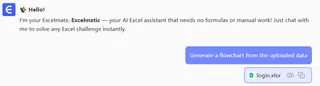
Step 3: Get Your Instant Flowchart
Hit enter. Within seconds, Excelmatic will analyze your data and produce a perfectly structured, professionally designed flowchart ready for your presentation or documentation. It’s that simple.
Frequently Asked Questions (FAQ)
1. Q: How is my data privacy and security handled when I upload a company process?
A: This is a critical question. We treat your data security with the utmost seriousness. Your uploaded data is used only for the single purpose of generating your requested chart and is not stored permanently on our servers. The entire process is encrypted, and we will never use your data for model training or any other purpose.
2. Q: I'm not a technical person. Is this AI tool difficult to use?
A: Not at all. It was designed to be "zero-barrier." The entire workflow is just "upload a file, type one sentence." If you can attach a file to an email, you can use this tool. The AI handles all the complex work behind the scenes.
3. Q: How is this actually faster than just using Visio or Miro?
A: With traditional tools, 80% of your time is spent on manual layout, alignment, and connecting lines. Any small change can cause a cascade of manual rework. The AI approach is faster in two key ways:
- Initial Creation: You focus only on the logic; the AI does all the tedious drawing in seconds.
- Revisions: You simply update your Excel source file and regenerate, or give the AI a command to make adjustments. The more complex your process, the more time this "single source of truth" method saves.
Final Thoughts: From a Draftsman to an Architect
The shift from manual drawing to AI generation is about more than just a new tool; it's about upgrading your role.
Stop being a diagram draftsman, painstakingly connecting boxes and arrows. Instead, become a process architect, focusing your valuable time and intellect on designing, optimizing, and communicating the workflows that drive your business forward.
Don't let outdated tools slow you down. Try Excelmatictoday and experience the power of turning your ideas into professional blueprints instantly.