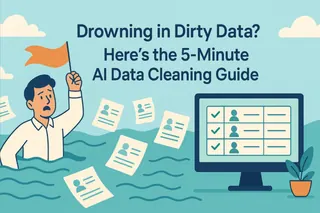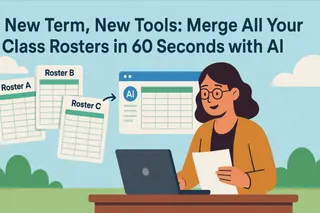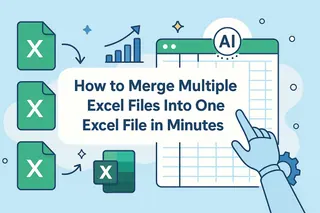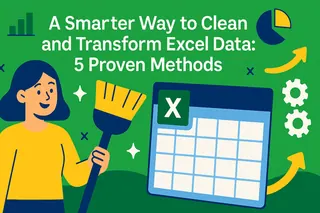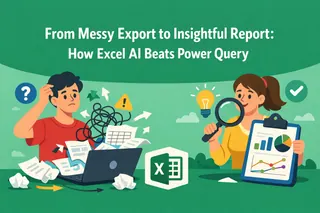Key takeaways:
- Post-campaign, lead lists from different sources (e.g., webinars, CRM exports) have inconsistent formatting and duplicate entries.
- Manually merging and cleaning this data in Excel is a time-consuming, error-prone process that delays sales follow-up.
- AI tools automate this data preparation workflow by interpreting natural language commands to merge, deduplicate, and standardize data.
Your marketing campaign has just concluded. You've exported lead lists from two key sources: a CSV file from your a webinar hosted on Zoom, and another from a signup form on your website. The next step is to consolidate this data before handing it to the Sales Development (SDR) team for outreach.
However, upon opening the files, you identify several common data integrity issues:
- The column order in the two Excel files is different.
- The same company is listed with variations, such as
"ACME Corp"(with surrounding whitespace) and"ACME Corporation". - The same contact, having attended the webinar and filled out the form, appears as a separate entry in both lists.
These inconsistencies prevent the data from being imported directly into your CRM (like Salesforce or HubSpot) for lead routing. The process of transforming this raw data into a usable list can occupy several hours, causing you to miss the optimal window for sales engagement. AI-powered data tools are designed to solve this efficiency problem.
The Bottleneck of Manual Data Cleaning
In Excel, consolidating and cleaning the two lead lists requires a sequence of manual steps:
- Manual Consolidation: Create a new worksheet, copy and paste the contents from both source files, and then manually reorder the columns to ensure they align correctly.
- Function-Based Cleaning: Use functions like
TRIMto remove leading and trailing whitespace from cells. This often requires creating new helper columns and then using "Paste Special (Values)" to replace the original data. - Deduplication: Use the "Remove Duplicates" feature found in the Data tab, selecting a unique identifier like an email address or phone number to eliminate duplicate records.
- Find and Replace: For inconsistent company names or other fields, multiple "Find and Replace" operations are necessary.
The primary issue with this manual process is that it forces the user to focus on low-level, repetitive operational tasks instead of the higher-level business objective.
How AI Data Cleaning Tools Work
An AI data cleaning tool, such as Excelmatic, changes the fundamental user interaction model. It shifts the process from "the user specifies how to perform an action" to "the user specifies what outcome is needed."

The user does not need to know which function to apply or which menu to navigate. Instead, they provide a text command that describes the desired final state of the data.
This approach delivers three key results:
- Efficiency: It reduces a manual process that takes hours to an automated workflow that completes in minutes.
- Accuracy: Machine automation minimizes the human error inherent in manual processes like copy-pasting or applying formulas incorrectly.
- Accessibility: It lowers the technical barrier to data preparation, enabling employees in any role to prepare data without needing advanced Excel skills.
Step-by-Step Guide with Excelmatic:
Let's return to the initial scenario and demonstrate how to process the data using an AI tool.
Step 1: Upload Multiple Data Files
Prepare the two separate lead list files (.xlsx or .csv).
Navigate to the Excelmatic web application and upload both files simultaneously in the upload interface.

Step 2: Issue a Cleaning Command
Once the files are uploaded, type a command in the chatbox that describes your end-to-end goal:
Merge these two files, trim whitespace from all cells, and then deduplicate the rows based on the 'Email' column.This command directly states the intended outcome.
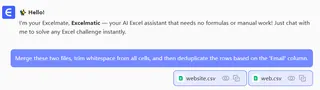
Step 3: Download the Consolidated Result
After the command is sent, the AI will execute the merge, clean, and deduplication operations. A preview of the processed data is then displayed for review. Once confirmed, click "Download" to receive a single, consolidated Excel file.
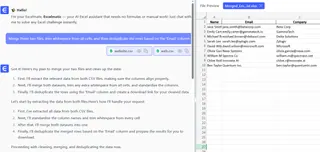
This clean, unified list is now ready for immediate upload to your CRM or for direct distribution to the sales team.
Frequently Asked Questions (FAQ)
1. Q: Our lead data is confidential. Is it secure to upload it to a cloud platform?
A: We understand the importance of data security. Excelmatic prioritizes data privacy and security. Files you upload are used only for processing your request and are not stored permanently on our servers. We employ industry-standard encryption protocols to protect your data during transit and processing.
2. Q: What if my two Excel files have different column names (e.g., 'Company' vs. 'Company Name')?
A: The AI will attempt to intelligently match columns with similar semantic meaning. For cases where manual control is preferred, you can add a clarifying command, such as, "merge the 'Company Name' column into the 'Company' column," to ensure precise alignment.
3. Q: Can the final cleaned data be downloaded back into an Excel format?
A: Yes. All processed data can be downloaded as a standard .xlsx file, ready for local backup or use in other applications.
Focus on Analysis, Not Administration
The function of a tool is to increase productivity. When data preparation is handled by AI, you can allocate more time to data interpretation and business planning.
Try Excelmatic for free and experience an automated data preparation workflow.