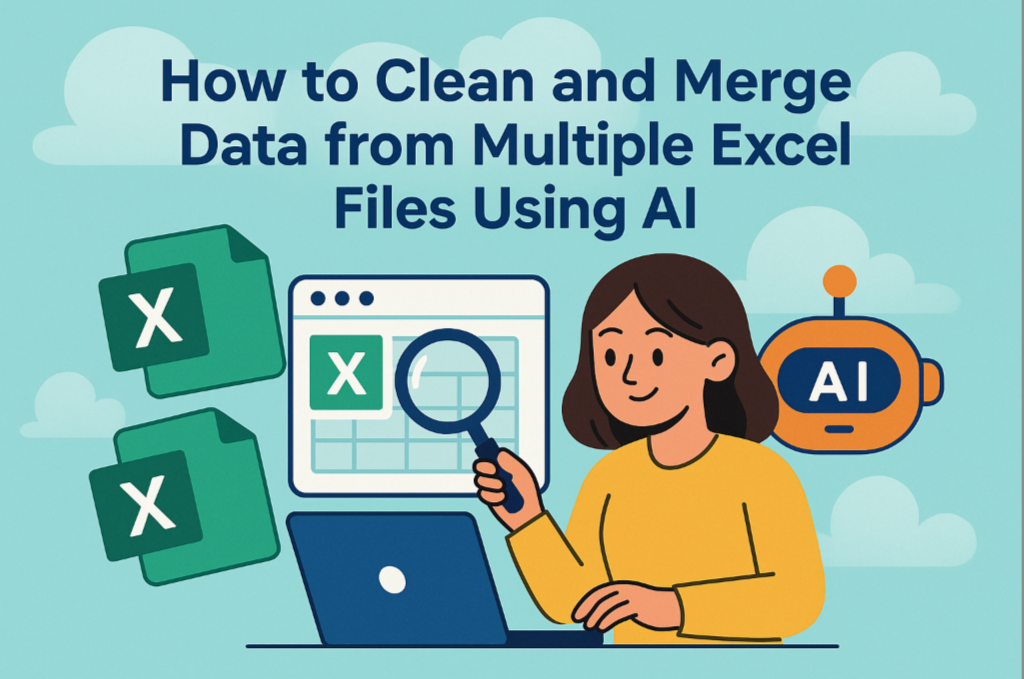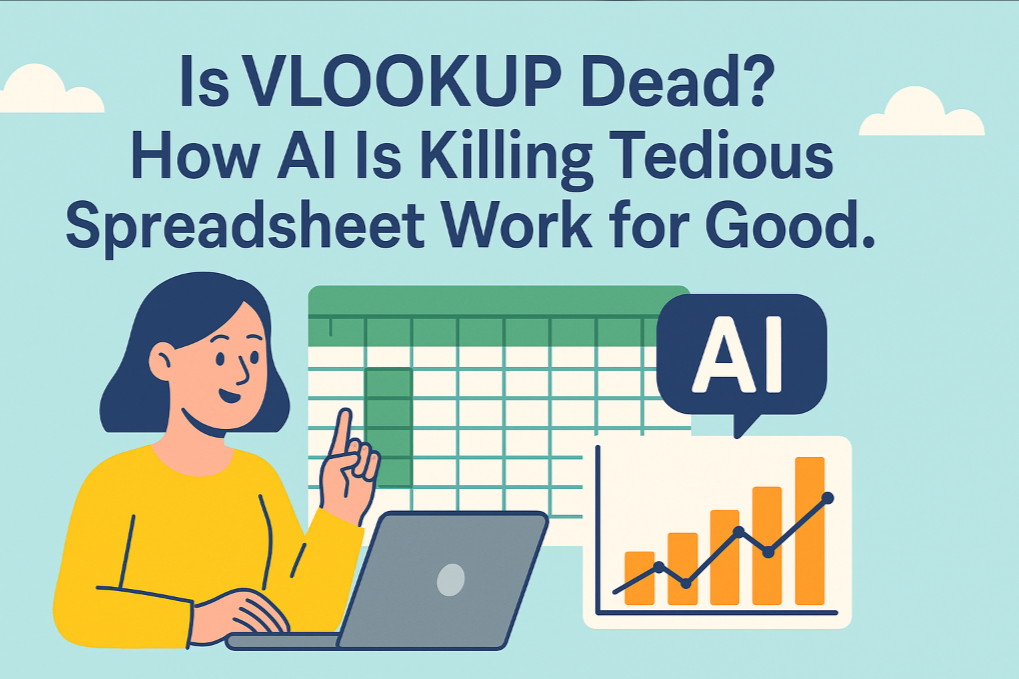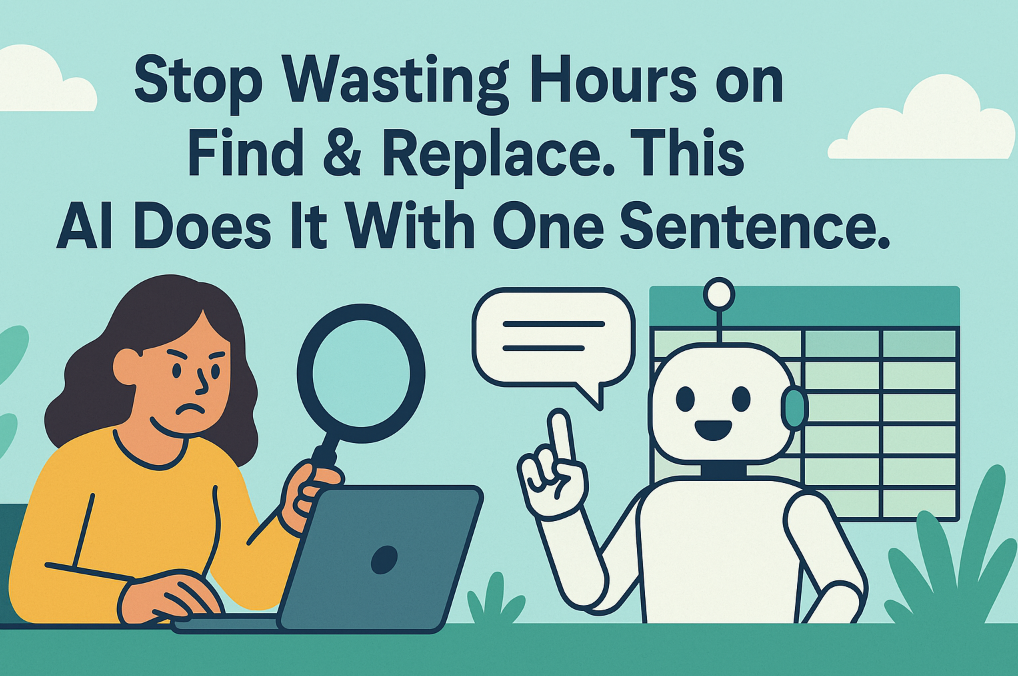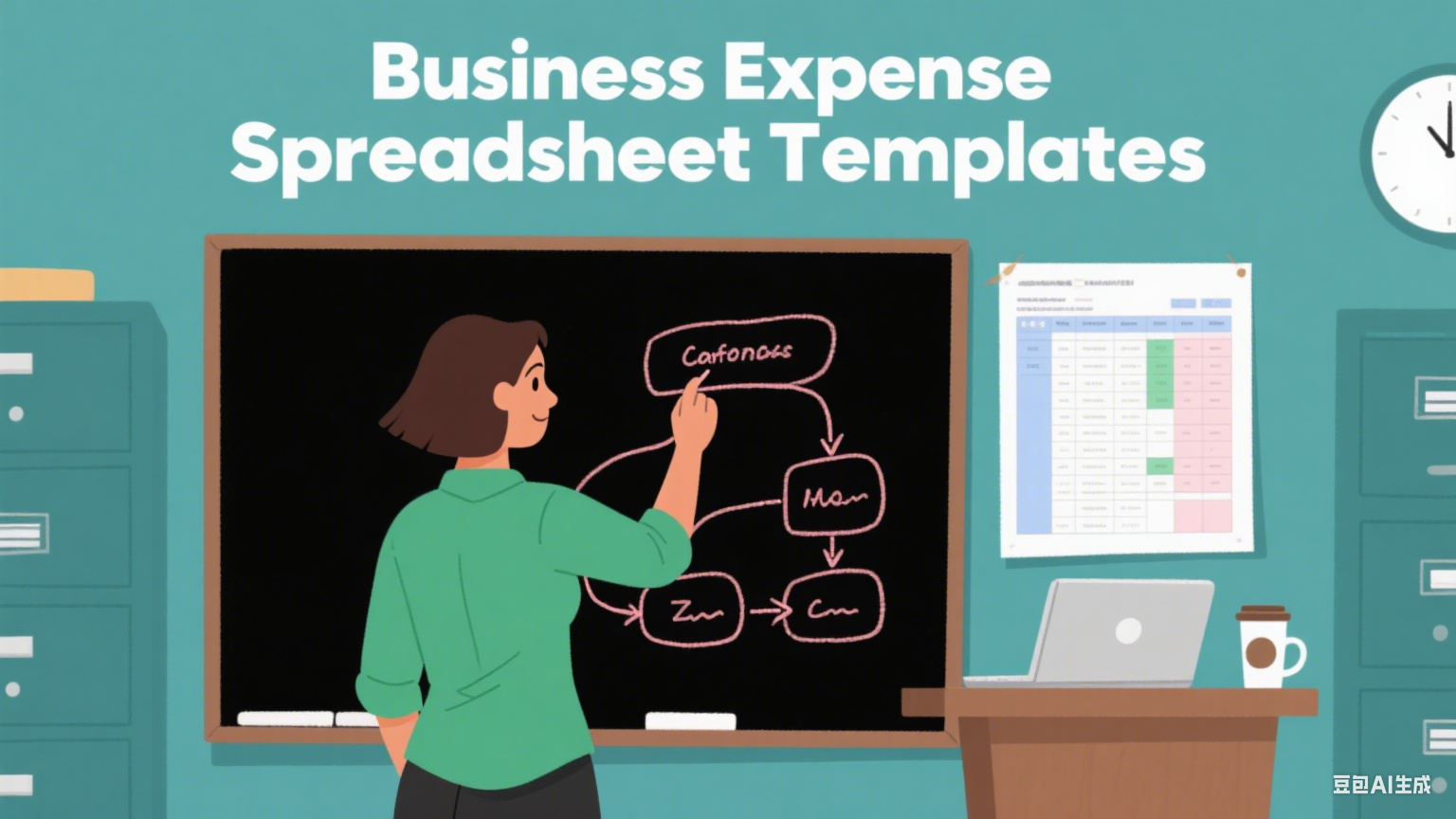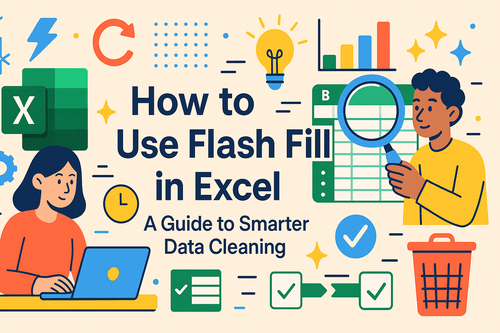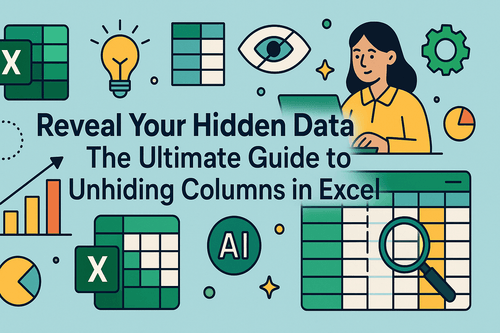Key takeaways:
- A Universal Problem: "Dirty data" (like extra spaces, inconsistent formats, and duplicates) is the #1 enemy of data analysis, consuming up to 80% of an analyst's time.
- The Old Way is Broken: Relying on Excel formulas and manual fixes is slow, error-prone, and has a steep learning curve.
- AI is the Ultimate Fix: A new class of AI data cleaning tools lets you use plain English to automate the entire cleaning process, replacing tedious tasks.
Picture this: you're a marketing specialist who just wrapped up a successful webinar. You eagerly export a CSV file with thousands of new leads, ready to analyze their geographic and channel distribution. But when you open it in Excel, your heart sinks. The file is a complete mess:
- Hidden Spaces: Names and emails have invisible leading or trailing spaces, causing lookups and filters to fail.
- Inconsistent Casing: The "City" column contains
"new york","New York", and" NEW YORK ", which Excel treats as three different cities. - Mixed-Up Dates: The "Signup Date" column has a chaotic mix of formats:
10/25/2023,25-Oct-2023, and2023.10.25. - Blank Rows & Duplicates: The spreadsheet is littered with empty rows, and several customers are listed multiple times because they submitted the form twice.
This, in a nutshell, is "dirty data." And before you can get to any meaningful insights, you have to clean it.
The Manual Grind: A Slow, Error-Prone Dead End
Before AI, your only option was a manual cleaning marathon in Excel. This tedious process is full of traps:
- Fixing Spaces & Casing: You'd have to create several new columns, use formulas like
=TRIM()and=PROPER(), then "Paste Special" the results as values, and finally, delete the temporary columns. - Standardizing Dates: You try Excel's "Format Cells" feature, but it often fails with inconsistent data. You end up resorting to "Text to Columns," "Find and Replace," and manual corrections—a process that is both frustrating and incredibly easy to mess up.
- Removing Blanks & Duplicates: You carefully use "Go To Special" and the "Remove Duplicates" feature, praying you don't accidentally delete the wrong data.
Half an hour later, you're mentally exhausted and still not entirely sure you've caught every error. The worst part? This isn't a one-time fix. When the next batch of data arrives, you have to do it all over again.
Escape the Manual Grind: The Rise of AI Data Cleaning Tools
Fortunately, you no longer have to suffer through that ordeal. The emergence of AI Data Cleaning Tools is a game-changer. These are intelligent software platforms that use Natural Language Processing (NLP) to understand your commands and automatically fix "dirty data" problems.
The fundamental difference between this new approach and the old way is that you no longer need to learn a machine's language (Excel formulas). Instead, the machine learns to understand yours.
| Comparison | Traditional Excel Cleaning | AI Data Cleaning Tools |
|---|---|---|
| How You Operate | Memorize & write formulas ("TRIM", "VLOOKUP"...) | Give commands in plain English (like a chat) |
| Learning Curve | Steep and requires constant practice | Near-zero |
| Speed | Slow, limited by your manual speed | Lightning-fast (seconds to minutes) |
| Accuracy | Prone to human error | Highly accurate, machine-driven |
In short, AI tools free you from the "how" and let you focus entirely on the "what"—the result you want to achieve.
💡 Tired of endless copy-pasting and formula-writing? It's time to embrace a smarter way of working.
Excelmatic: Your Personal AI Data Assistant

Among this new wave of AI tools, Excelmatic stands out for its elegant simplicity and powerful language understanding. It's a leading AI data analysis platform that transforms the entire process—from cleaning to analysis and charting—into a simple conversation.
Now, let's revisit that nightmare spreadsheet and watch "Excelmatic"turn it into a pristine, analysis-ready dataset.
Step 1: Upload Your Messy File
Go to the "Excelmatic" website and simply drag and drop your Excel or CSV file into the upload area. There's nothing to install.

Step 2: Give Cleaning Commands in Plain English
Once the file is uploaded, just type what you want to do in the chat box. To fix the issues from our scenario, you would simply type:
- "Trim all leading and trailing whitespaces"
- "Capitalize the first letter of each word in the 'City' column"
- "Standardize the 'Signup Date' column to 'YYYY-MM-DD' format"
- "Remove all blank rows"
- "Delete duplicate rows based on the 'Email' column"
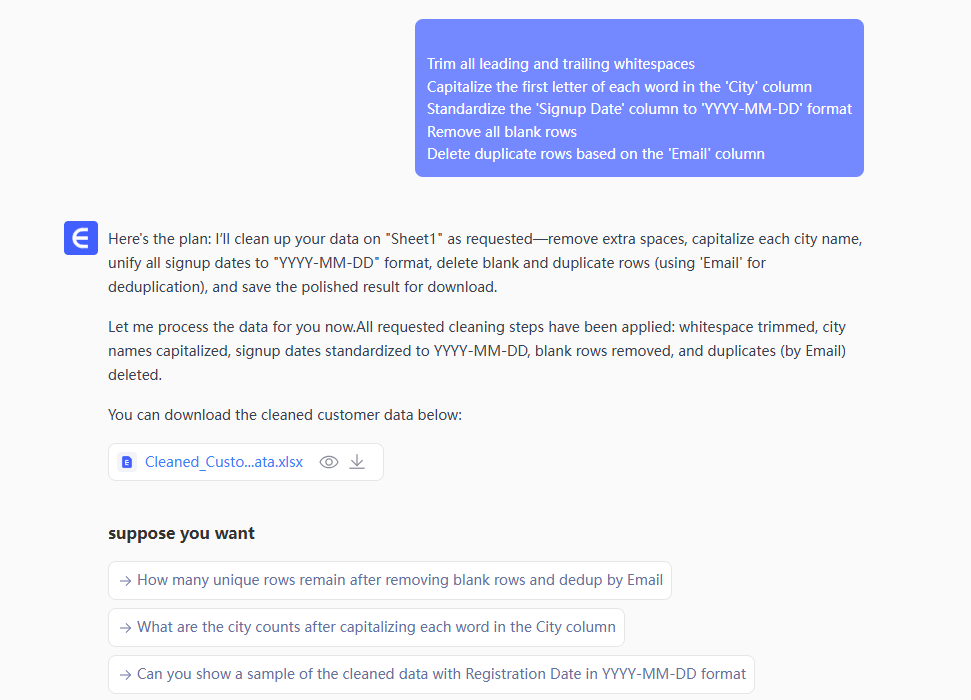
The AI understands your intent instantly and executes the tasks in seconds. You can even combine multiple commands into a single sentence.
Step 3: Download Your Spotless Data
After all the cleaning is done, just click "Download." You'll receive a perfectly clean spreadsheet, ready for analysis. The entire process, from upload to download, takes less than five minutes.
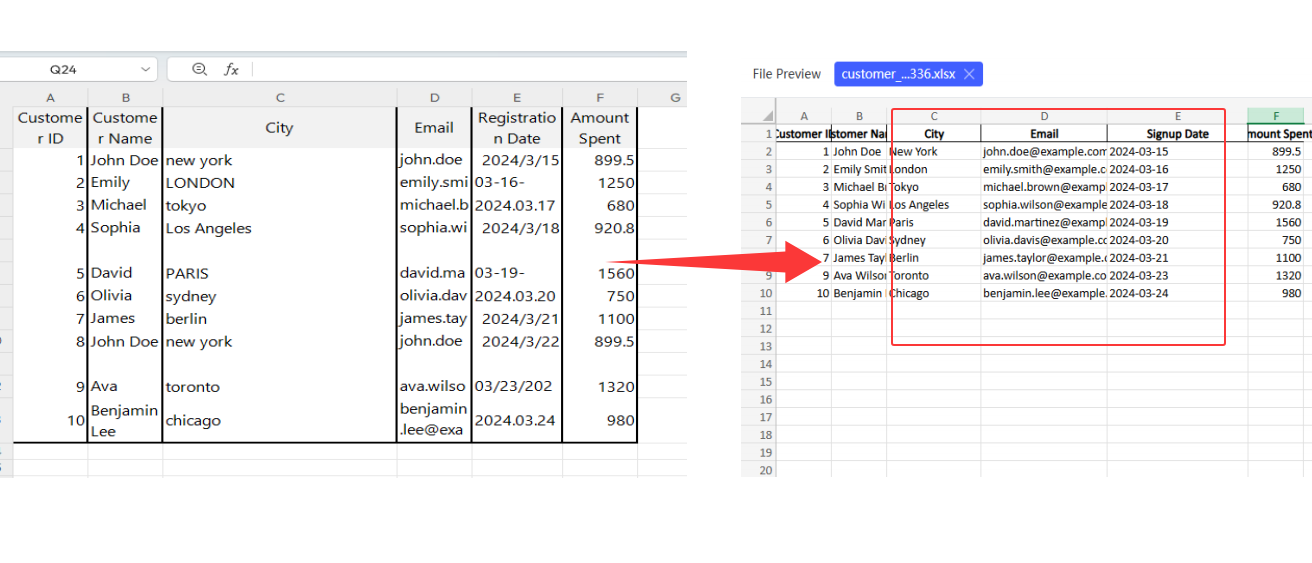
Frequently Asked Questions (FAQ)
Q1: Is my data secure when I upload it? Absolutely. "Excelmatic" uses end-to-end encryption to protect your data during transit and at rest. We have a strict privacy policy and will never access, use, or share your data for any other purpose.
Q2: Can it handle my company's unique or complex 'dirty' data? "Excelmatic" is designed to handle the vast majority of common data cleaning challenges, including spaces, casing, date/number formatting, null values, duplicates, splitting/merging columns, and more. Our AI model is also constantly learning to handle even more complex scenarios. The best way to find out is to upload your file and try it for free.
Q3: How does this compare to Excel's Power Query? Power Query is an incredibly powerful tool, but it's built for data professionals. It has a steep learning curve that requires you to learn its specific interface and M language. "Excelmatic" is designed for speed and simplicity, targeting the everyday business user who needs to get answers fast. With "Excelmatic", there's nothing to learn; you can solve 90% of your daily data cleaning needs on day one.
Spend Your Time on What Matters
Your next big business insight shouldn't be held hostage by dirty data. Instead of learning how to be a "data janitor," let AI be your "data assistant."
It's time to say goodbye to the manual grind for good.
Upload your first file and let Excelmatic work its magic in 5 minutes!