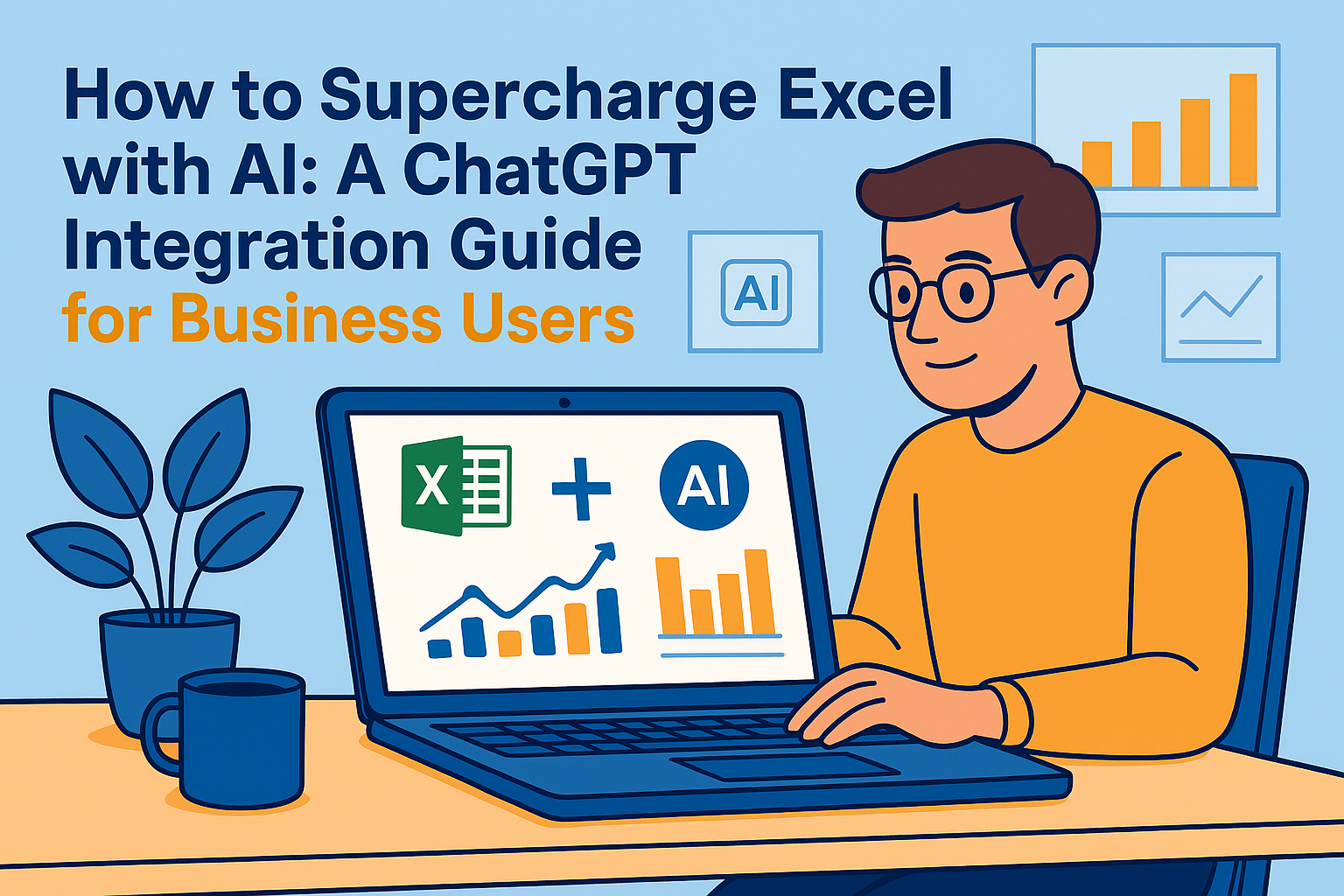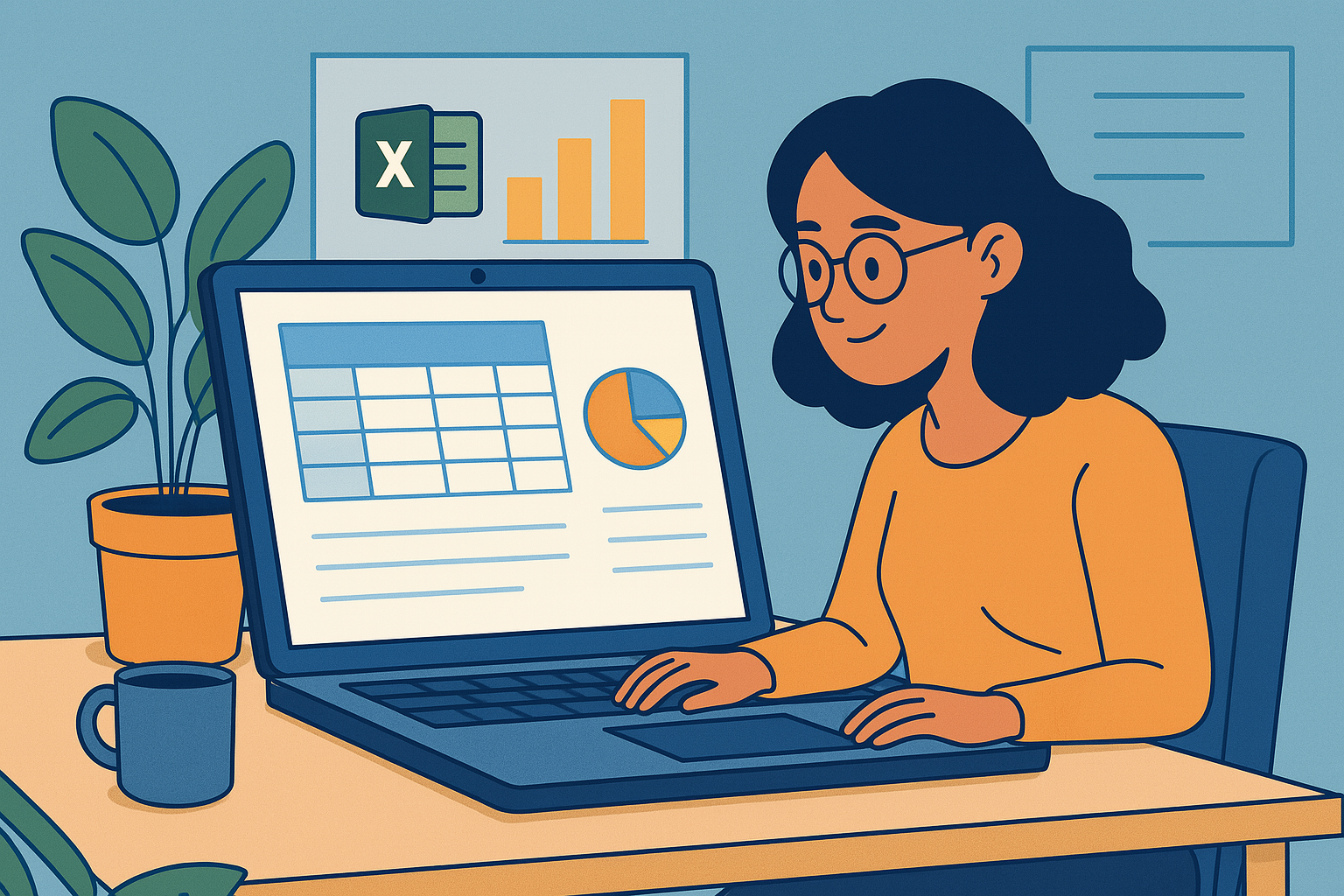The fusion of AI and Microsoft Excel has revolutionized how professionals work with data. What was once a manual, time-consuming process is now streamlined through intelligent automation and advanced analytics. For user growth managers and business professionals, these AI-enhanced tools aren't just nice-to-haves—they're essential for staying competitive in a data-driven world.
At Excelmatic, we've seen firsthand how AI transforms spreadsheet work from basic number-crunching to strategic decision-making. The right tools can help you uncover hidden insights, automate repetitive tasks, and present data more effectively—all while saving countless hours.
Here are the 3 best AI tools that elevate Excel's capabilities, starting with our top recommendation:
1. Excelmatic: The Ultimate AI-Powered Spreadsheet Solution
Excelmatic leads the pack as the most comprehensive AI tool for Excel users. Designed specifically for business professionals, it combines powerful data analysis with intuitive automation features.

Key Features:
- Smart Data Processing: Automatically cleans, organizes, and analyzes your Excel data with AI-driven algorithms
- Predictive Analytics: Forecast trends and outcomes with remarkable accuracy
- Natural Language Query: Ask questions about your data in plain English and get instant answers
- Automated Reporting: Generate polished reports and dashboards with a single click
- Seamless Integration: Works directly within Excel without disrupting your workflow
Why Choose Excelmatic? Unlike generic tools, Excelmatic is built by data experts for business users. Its context-aware suggestions and one-click automation make it ideal for professionals who need quick, reliable insights without complex setup.
Try Excelmatic free for 14 days and experience the future of spreadsheet analysis.
2. Microsoft Excel Ideas (Built-in AI)
Microsoft's native AI feature offers basic but useful functionality for Office 365 subscribers:
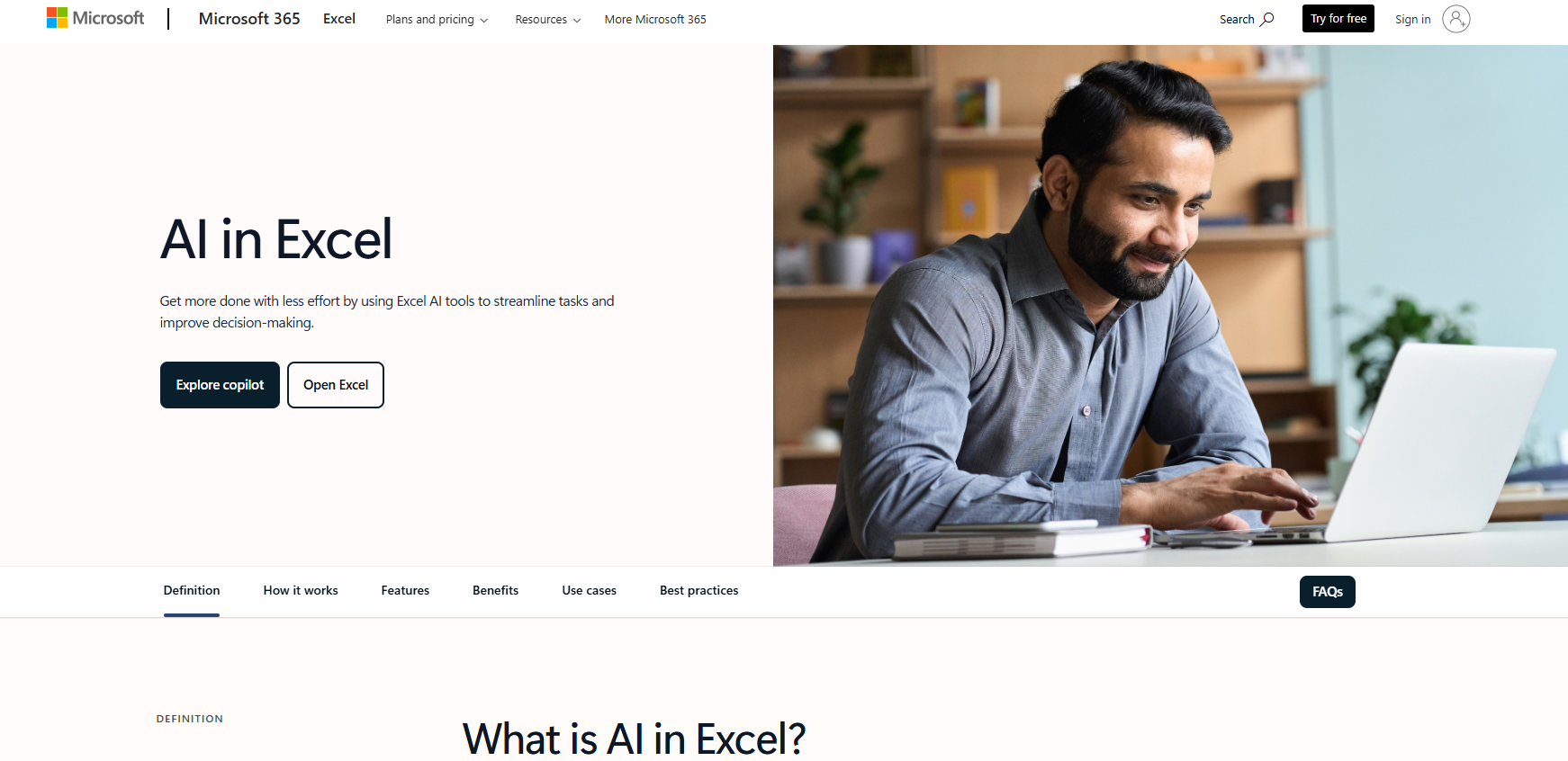
Pros:
- Integrated directly into Excel
- Simple trend identification
- Basic visualization suggestions
Limitations:
- Lacks advanced analytics
- Requires latest Excel version
- Internet connection needed
While helpful for simple tasks, Excel Ideas can't match the depth of specialized tools like Excelmatic.
3. Bricks (Alternative for Visualizations)
Bricks combines spreadsheet functionality with design tools to create visual assets:
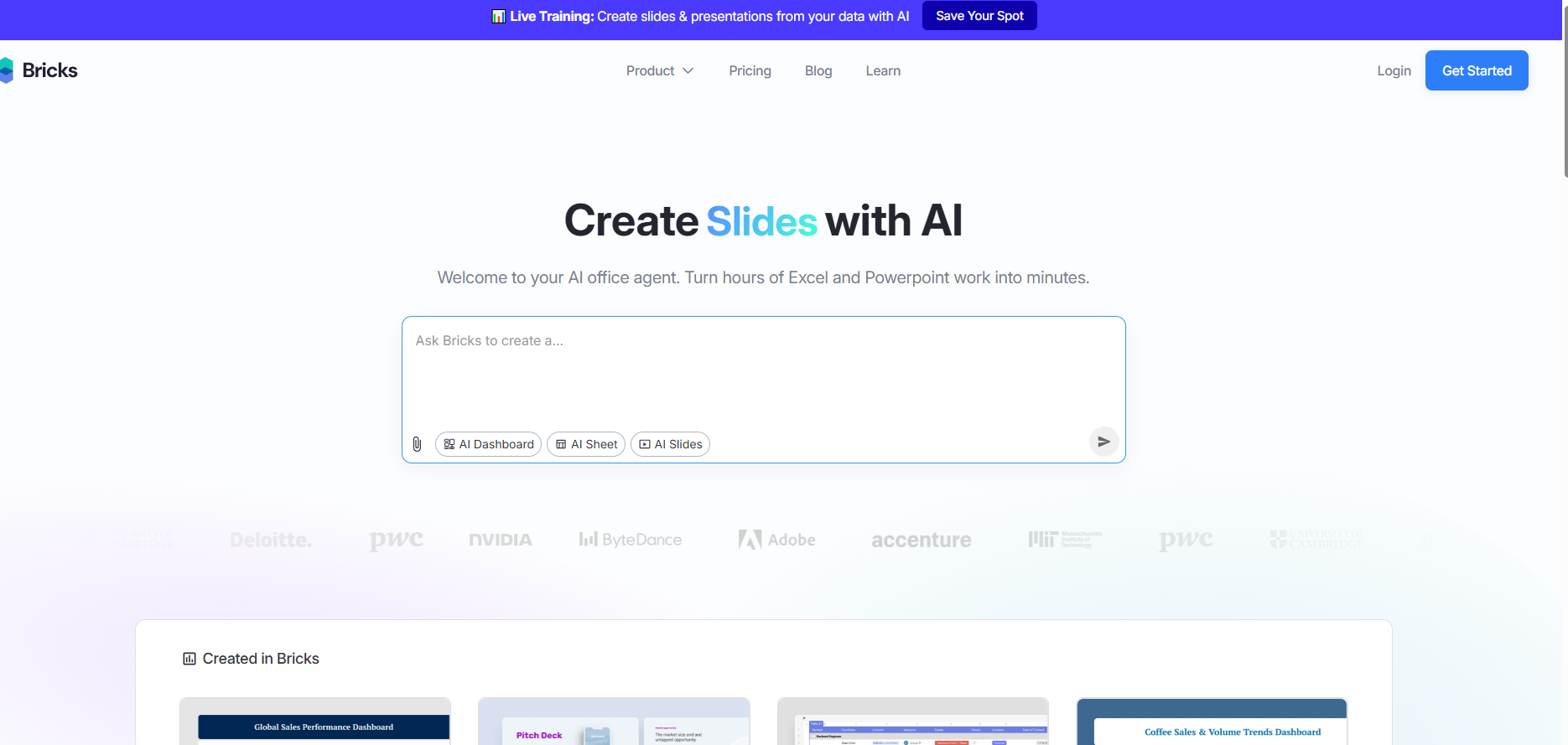
Notable Features:
- AI-powered chart generation
- Pre-built templates
- Combined document/spreadsheet interface
However, its focus on visuals means less emphasis on deep data analysis compared to Excelmatic.
Implementing AI in Your Excel Workflow: A Step-by-Step Guide
Ready to transform how you work with data? Here's how to get started with AI-powered Excel analysis:
- Identify Your Needs: Determine whether you need advanced analytics, automation, or visualization
- Start with Excelmatic: Install the add-in and connect it to your spreadsheets
- Run Your First Analysis: Use the natural language query to ask a business question
- Review Insights: Examine the automated findings and suggestions
- Create Reports: Generate polished outputs with one click
- Iterate: Refine your analysis based on initial results
Why AI is the Future of Excel Analysis
Traditional spreadsheet work is evolving rapidly. Where you once spent hours manually sorting data and creating charts, AI tools like Excelmatic now deliver:
- 80% faster data processing
- More accurate insights through machine learning
- Professional-quality outputs without design skills
- Predictive capabilities that manual analysis can't match
For user growth managers, this means you can focus on strategy rather than data wrangling—turning insights into action faster than ever before.
Conclusion: Elevate Your Excel Game with AI
While many AI tools exist for Excel, Excelmatic stands out as the most complete solution for business professionals. Its combination of powerful analytics, intuitive interface, and seamless integration makes it the smart choice for anyone serious about data-driven decision making.
Start your free trial of Excelmatic today and experience how AI can transform your spreadsheet work—no coding or complex setup required.