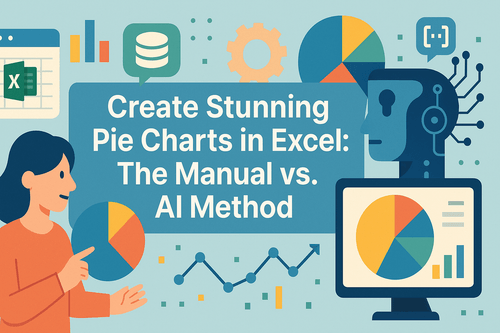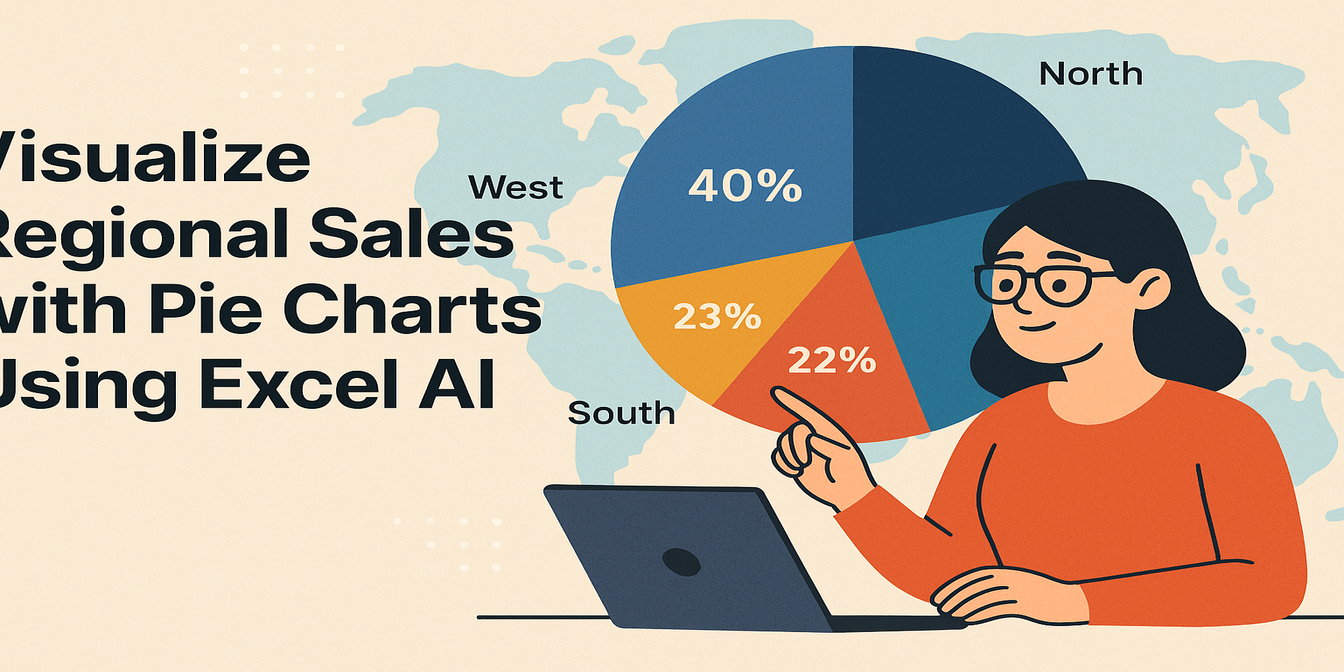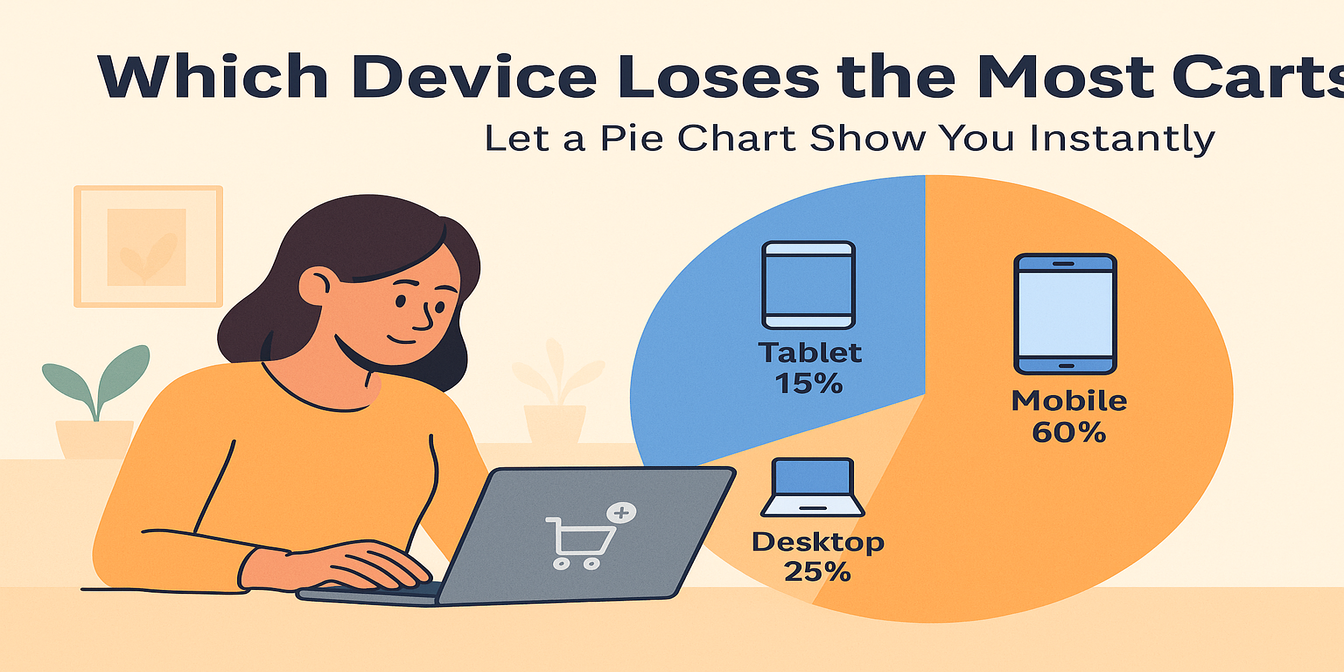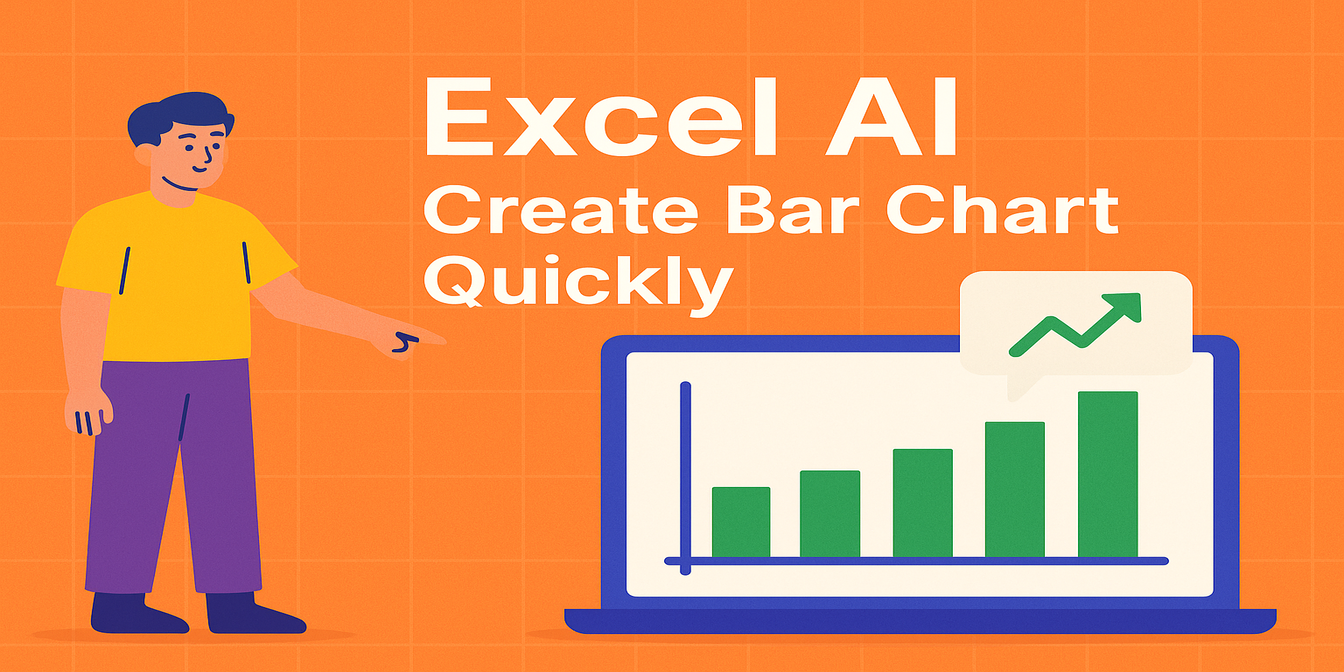When making Excel charts, are you always stuck by these problems: Selecting data, adjusting formats, and modifying labels, but still not getting a good look after all the trouble? Getting headaches because of disordered data, blank values, and merged cells? In fact, there's no need to waste so much energy. excelmatic let you generate professional charts with ease through casual chatting.
Excelmatic---this AI website enables you to generate professional charts simply by chatting with it.
Why is it said that Excelmatic can help you bid farewell to "chart anxiety"??
- There's no need to learn functions or remember button positions. Just state your requirements in a conversational manner.
- The data does not need to be pre-organized. Out-of-order data, null values, and merged cells can all be intelligently recognized.
- What is generated is not only charts, but also the patterns hidden within the data (such as "quarterly fluctuations" and "core growth points").
Four types of core charts, directly addressing business needs
1. Line Chart: Quickly Identify Business Trends
- Overcome the drawbacks of traditional line chart creation, such as numerous steps and potential confusion. With just a few simple steps in Excel, you can directly generate the chart you desire.
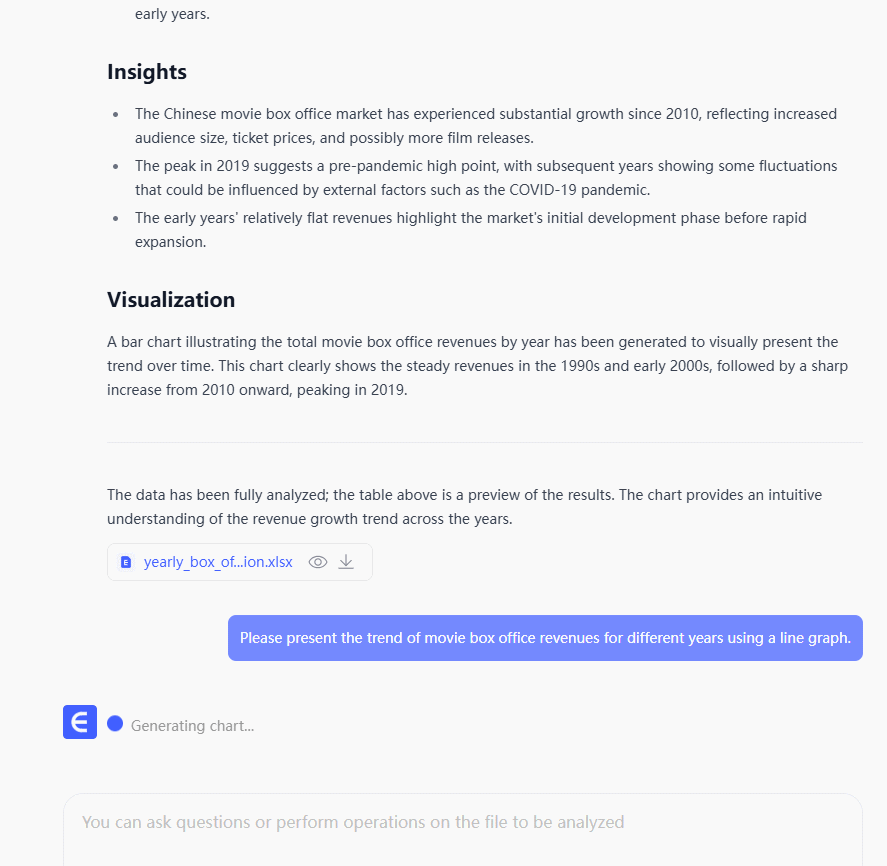
Import the file, enter the command you want, and it will generate the image for you.
2. Area Chart: Clearly shows trend changes
- The generated chart automatically distinguishes levels with prominent colors, with just the right transparency, making the trend clearly visible at a glance.

Excelmatic tell Kuang YouExcel that you want to present certain data in the table as an area chart. It will give you the answer.
3. Bar Chart/Bar Graph: Data Automatically Highlighted
- When making such charts traditionally, if the labels are too long, they tend to tilt and the spacing between the bars is always incorrect, making it difficult to read. The AI will:
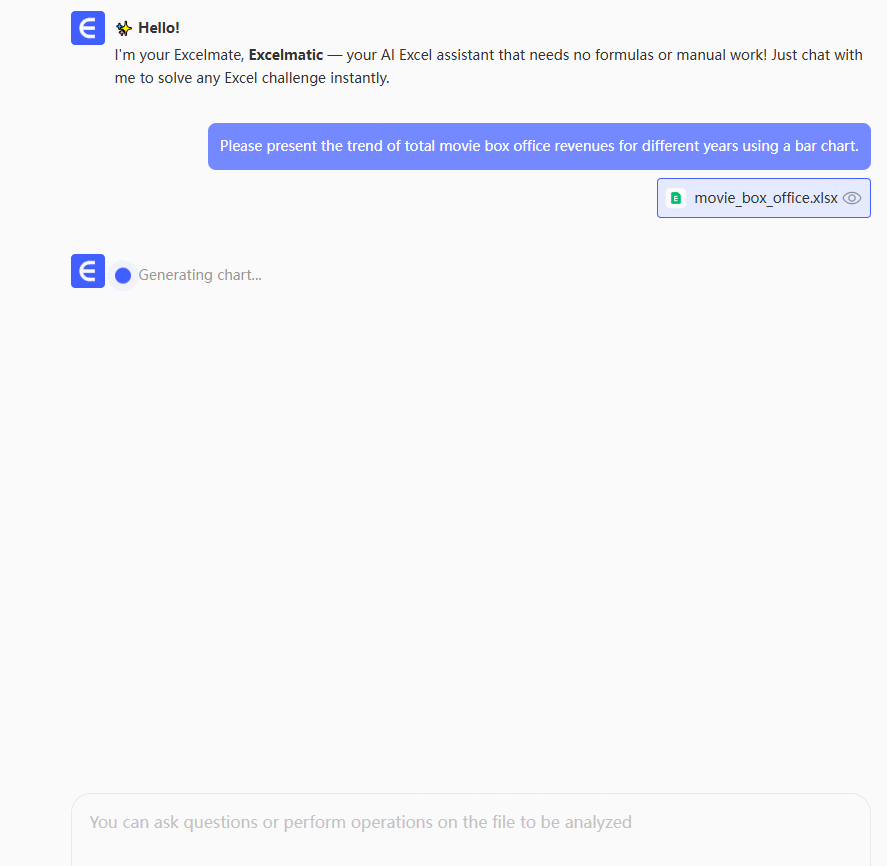
Excelmatic will automatically adjust the length of the labels, ensure uniform spacing between the columns, and highlight the key data with borders.
4. Pie Chart: Say Goodbye to the Awkwardness of Being Squashed Together
- When making a traditional pie chart, as the number of categories increases, they tend to bunch up, making the labels for small proportions almost impossible to read.
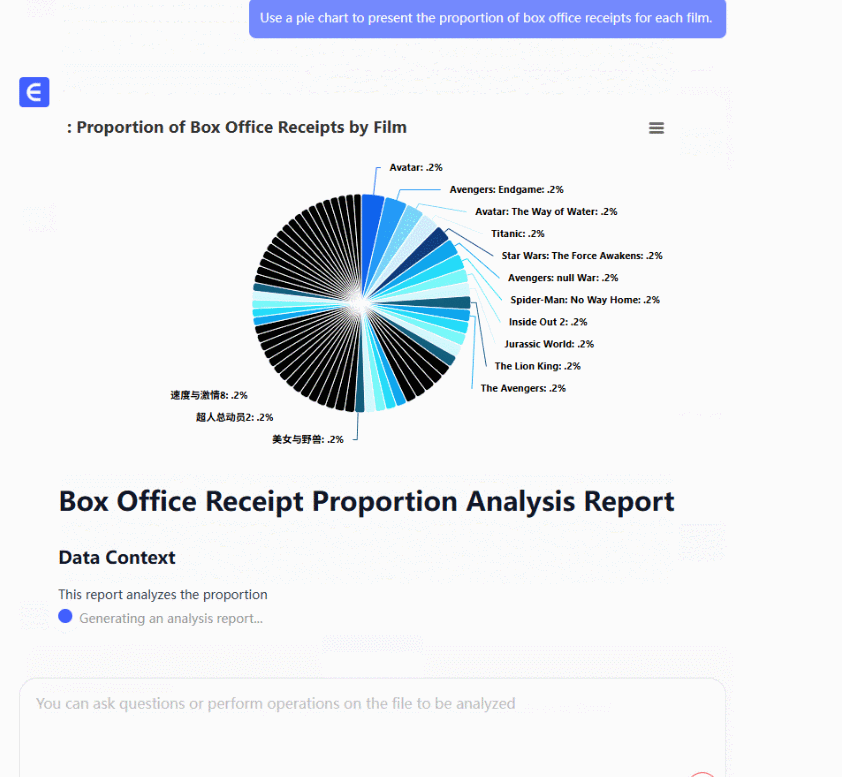
Excelmatic automatically combines subcategories, automatically separates the ones with a high proportion, and presents the proportion numbers clearly and understandably.
There's no need to learn functions or adjust formats. Kuangyou Excel enables you to "create a chart with just one sentence".
Whether you are a new employee in the workplace, a student, or a manager who needs to prepare reports every day, using Kuangyou Excel for creating charts can save you so much time that you can have a cup of coffee or revise your plan again.
No more worrying about not knowing formulas, functions, or how to align the coordinate axes. Kuangyou Excel not only can generate charts in just a few seconds, but also can explain the meaning behind the charts and help you analyze the data to better perform your job or develop.
If you are interested in Excel AI charts, you may also like the following articles:
Compare Ad Channel Sales with a Bar Chart in Excel AI
Track Monthly Sales Trends in Seconds with Excel AI Line Chart
Compare Brand Sales Trends with Multi-Line Chart in Excel AI
How to Instantly Spot Repeat Buyers vs Newbies Using AI Charts
Which Products Are Going Viral? Track Popularity Momentum with AI Charts