Key Takeaways
- Broken formulas when calculating age cost businesses hours in troubleshooting and lead to inaccurate reporting
- Traditional DATEDIF and YEARFRAC functions require technical knowledge that distracts from actual business analysis
- Excelmatic's AI solution lets you describe age calculations in plain language, delivering error-free results instantly
- For business professionals, AI automation provides faster, more reliable age calculations than manual methods
Calculating age in Excel is a common task for HR professionals managing employee records, researchers analyzing survey data, or anyone maintaining personal datasets. While Excel doesn't include a dedicated "AGE" function, you can use several formulas to determine someone's age. However, these traditional methods can be complex, time-consuming, and prone to errors.
This guide will walk you through the classic formula-based methods for calculating age in Excel and introduce a modern, AI-powered alternative using Excelmatic that simplifies the entire process. Let's compare the traditional way with the smart way.
The Challenge of Traditional Age Calculation
The simplest way to calculate age in Excel involves subtracting the birth date from today's date and dividing by 365. For example, if cell A2 contains a birth date, you might try:
=(TODAY()-A2)/365
This formula gives you the age in years with a decimal. While easy, it’s not accurate. The division by 365 doesn't account for leap years, leading to small but significant errors. For precise age tracking, you need a more robust solution.
Accurate Age Calculation: The Traditional Way with Formulas
To get precise results, Excel users have traditionally relied on more complex functions like YEARFRAC() and DATEDIF().
Method 1: Using INT() and YEARFRAC()
The YEARFRAC() function offers better precision by accounting for the actual number of days in the years between two dates. To get a whole number representing completed years, you combine it with INT().
=INT(YEARFRAC(A2,TODAY(),1))
Each component serves a specific purpose:
YEARFRAC(start_date, end_date, basis): Calculates the fraction of years between two dates.- The
basisparameter (1): Tells Excel to use the actual days in the calculation, which correctly handles leap years. TODAY(): Provides the current date.INT(): Removes the decimal portion, giving only completed years.
This method is a solid choice for accuracy but requires you to remember the function, its parameters, and the correct basis value.
Method 2: Using DATEDIF() for Exact Age
The DATEDIF() function is an undocumented but powerful tool specifically designed to calculate the difference between two dates. For calculating age in completed years, the formula is:
=DATEDIF(A2,TODAY(),"Y")
The "Y" parameter instructs Excel to count only completed years. This function is highly precise and is a favorite among experienced Excel users.
Method 3: Getting a Detailed Breakdown (Years, Months, and Days)
What if you need the exact age in years, months, and days? With traditional formulas, this becomes significantly more complicated. You must combine three different DATEDIF() functions:
=DATEDIF(A2,TODAY(),"Y")&" years, "&DATEDIF(A2,TODAY(),"YM")&" months, "&DATEDIF(A2,TODAY(),"MD")&" days"
This long formula concatenates the results for years ("Y"), months after the last full year ("YM"), and days after the last full month ("MD"). While powerful, this formula is difficult to write, hard to debug if you make a mistake, and not intuitive for most users.
The AI-Powered Way: Effortless Age Calculation with Excelmatic
Before we dive into complex formulas, consider this modern solution: Excelmatic. Instead of memorizing function syntax, simply describe what you need:
- Upload your Excel file with birth dates

- Type your request: "Calculate age for each person based on their birth date"

- Get instant, accurate results without writing any formulas
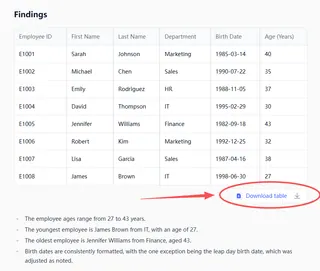
Special Use Cases: Traditional vs. AI
Let's see how the two approaches handle more specific scenarios.
Calculating Age on a Specific Date
Traditional Way: You must manually replace TODAY() with a DATE() function.
=DATEDIF(A2,DATE(2024,12,31),"Y")
Excelmatic Way: Just specify the date in your request.
Calculate everyone's age as of December 31, 2024.
Finding the Date a Person Reaches a Certain Age
Traditional Way: You need to combine DATE, YEAR, MONTH, and DAY functions.
=DATE(YEAR(A2)+65,MONTH(A2),DAY(A2))
Excelmatic Way: Simply ask the question directly.
Find the date when each person turns 65.
The AI understands the intent and performs the calculation, returning a new column with the exact dates.
Why Business Teams Prefer Excelmatic
| Task | Traditional Excel | Excelmatic |
|---|---|---|
| Learn age calculations | Hours learning functions | 30 seconds to describe needs |
| Calculate 100+ ages | Manual dragging + error checking | One command processes all rows |
| Handle edge cases | Manual troubleshooting | AI handles leap years automatically |
Conclusion
Calculating age in Excel showcases the evolution of data analysis. While functions like DATEDIF and YEARFRAC are powerful tools for those who have mastered them, they represent a steep learning curve and a manual, error-prone workflow.
For business professionals who need accurate age calculations without the technical complexity, Excelmatic provides the ideal solution. Instead of spending time building and debugging formulas, you can focus on analyzing demographic trends and gaining valuable insights from your data.
Ready to simplify your age calculations?
Try Excelmatic today and experience the future of spreadsheet analysis.
FAQ
Why doesn't Excel have a dedicated function to calculate age?
Excel provides flexible date calculation functions like DATEDIF() and YEARFRAC() that can be adapted for various scenarios. However, modern AI tools like Excelmatic now fill this gap by understanding direct requests like "calculate age," making a dedicated function unnecessary.
My age calculations are showing errors. What's happening?
Most likely, your dates are formatted as text instead of actual Excel dates. Select the cells, right-click, choose Format Cells, and set them to a Date format. With Excelmatic, the AI automatically detects and helps resolve these formatting issues.
Do these age calculation methods handle birthdays on February 29th correctly?
Yes, both the DATEDIF() function and AI-driven tools like Excelmatic are designed to handle leap years and February 29th birthdays correctly, ensuring accurate age calculations.






