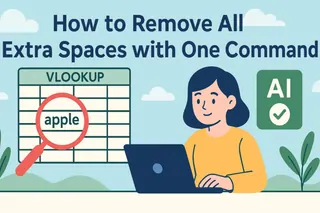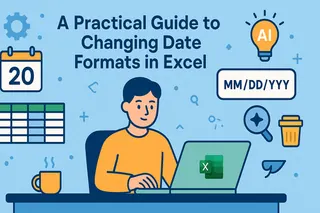Calculating deadlines on a project plan should be simple addition. But in Excel, when you confidently type "=[Start Date]+[ Duration]", you're often met with a column of glaring "#VALUE!" errors. Why does this simple task break so easily?
Key Takeaways:
- The Pain Point: The
#VALUE!error occurs because your "dates" are often just text that looks like dates. Excel can't perform math on text. - The Old Way: Before you can calculate, you must manually "fix" these text-dates using tedious workarounds like "Text to Columns" or
DATEVALUEformulas. - The AI Way: You don't fix anything. You state your final goal, and the AI handles both the format conversion and the calculation in a single step.
Why Does Simple Date Math Feel Like a Detour?
Imagine you have a project plan with columns for "Task Name," "Start Date," and "Duration (Days)." Your goal is to add a "Deadline" column.
The problem is, the "Start Date" column, often exported from various systems or entered by different people, is a mess of inconsistent formats:
| Start Date | Duration (Days) |
|---|---|
| 2025/09/01 | 10 |
| 2025-09-02 | 7 |
| Sep 3, 2025 | 15 |
| 2025.9.4 | 5 |
In Excel, only the standard 2025-09-02 format works for direct calculation. The rest will throw a #VALUE! error. To solve this, you're forced to act like a data janitor:
- Spot the Problem: You have to visually inspect the sheet to guess which dates are text.
- Perform Data Surgery: Use the "Text to Columns" feature or create several helper columns with
DATEVALUE,TRIM, and other functions to salvage the text. - Finally, Calculate: Only after creating a "clean" column of real dates can you perform your simple addition.
This process kills your momentum. And every time you get a new data file, the tedious cycle repeats.
The Power of AI: It Understands Your Goal, Not Just Your Clicks
A traditional tool is a hammer; you have to hit every nail yourself. An AI is a skilled assistant; you just tell it you want to build a house, and it handles the details.
Excelmatic automatically performs the hidden "prep work" of recognizing, converting, and then calculating.
| Comparison | Traditional Excel | Excelmatic |
|---|---|---|
| Logic | Two-step process: User must manually fix formats, then calculate. | One-step command: User states the final goal; AI does everything. |
| Core Skill | Relies on user's knowledge of DATEVALUE, etc. |
Relies on AI's Natural Language Understanding and smart data conversion. |
| Focus | Getting bogged down in fixing #VALUE! errors. |
Getting the final "Deadline" column instantly. |
Get Your Project Plan Done in 3 Steps, #VALUE!-Free
Let's see how AI makes this task ridiculously simple.
Step 1: Upload Your Raw Project Sheet
Upload your Excel file with all its messy, inconsistent dates. No pre-cleaning needed.

Step 2: State Your Combined "Clean & Calculate" Command
In the chat box, clearly describe your final objective. This prompt perfectly showcases the AI's power:
"First, standardize the 'Start Date' column, then add the 'Duration (Days)' to it, and put the result in a new column called 'Deadline'."
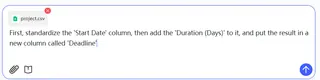
Step 3: Get an Instantly Corrected and Calculated Table
Excelmatic returns an updated table. You'll see a new, perfectly accurate "Deadline" column—with zero #VALUE! errors. The AI handled all the formatting issues and calculations behind the scenes.
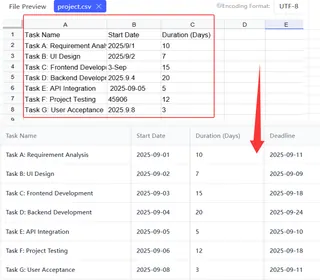
Frequently Asked Questions (FAQ)
1. Can the AI handle my company's specific date format?
Yes. Whether it's DD/MM/YYYY, MM-DD-YY, or Month DD, YYYY, the AI is trained to recognize dozens of common formats and standardize them before calculating.
2. Can I also subtract dates with AI? Absolutely. Just state your goal, like: “Calculate the project length by subtracting the 'Start Date' from the 'Deadline'.”
3. Does my prompt have to be so specific? Not at all. The AI is designed for natural language. You could also just say "add duration to the start date to get a deadline," and it will understand. Speak to it like you would a colleague.
Your Time Is for Planning, Not for Fixing Data
A project manager's value is in steering the project, not wrestling with cell formats. Delegate the tedious data prep to AI and focus on what truly matters: delivering your project on time.
Try Excelmatic now and turn your complex data tasks into simple conversations.