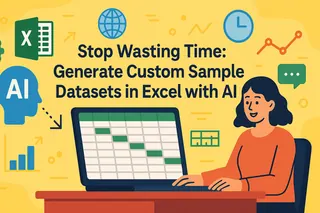Key Takeaways: Stop Excel Errors, Boost Business Productivity
- Broken formulas when dragging cells cost businesses hours of troubleshooting and lead to costly decision-making errors.
- Mastering traditional absolute references ($A$1) requires technical knowledge that distracts from core business analysis.
- Excelmatic's AI solution lets you describe calculations in plain language, delivering error-free results instantly.
- For time-pressed business professionals, AI automation provides faster, more reliable results than manual methods.
By default, Excel uses relative references. This means that when you copy or drag a formula to another cell, the references automatically adjust based on the new position. This is often helpful, but what happens when you need a reference to stay put?
There are many times when you want a cell reference to remain fixed, no matter where the formula is copied. In this article, I will show you how absolute references in Excel allow you to lock a reference to a specific cell, ensuring your formulas are always accurate. We'll also explore how modern AI tools provide a completely new way to solve this problem without ever touching a dollar sign.
What Is an Absolute Reference in Excel?
An absolute reference in Excel is a cell reference that remains constant, no matter where the formula is copied or moved. Unlike relative references, which adjust based on the formula's new location, absolute references always point to the same cell.
You can spot an absolute reference by the dollar signs ($) placed before both the column letter and the row number. For example, $A$1 is an absolute reference to cell A1.
At a high level, Excel supports:
- Relative references: Adjust automatically when copied (e.g.,
A1). - Absolute references: Remain fixed when copied (e.g.,
$A$1). - Mixed references: Lock either the column or the row, but not both (e.g.,
$A1orA$1). We will discuss these in detail later.
How to Create an Absolute Reference
Creating an absolute reference in Excel is simple and can be done either manually or with a keyboard shortcut.
- Type a formula into a cell. For example,
=A1*B1. - To make the
A1reference absolute, add dollar signs ($) manually to change it to$A$1. - Press Enter.
Suppose you have the data below and want to calculate the discounted price of each item using a single discount rate. You type the formula =$A$2*B2 in cell C2. When you drag this formula down:
- The
$A$2reference (absolute) will stay fixed, always referring to the discount rate in cell A2. - The
B2reference (relative) will change toB3,B4, and so on, correctly applying the discount to each item.
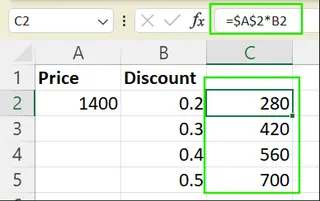
The F4 Shortcut
A much faster way is to use the F4 key (Windows) or Command + T (Mac). When editing a formula, place your cursor on a cell reference and press the shortcut to cycle through the four reference types:
$A$1: Absolute reference (locks both column and row).A$1: Mixed reference (locks only the row).$A1: Mixed reference (locks only the column).A1: Relative reference (no locking).
The AI Revolution: Let Excelmatic Handle Complex References
While understanding absolute references is a core Excel skill, modern tools like Excelmatic offer a faster, more intuitive way. This AI-powered Excel assistant is designed for business professionals who need accurate results without the formula complexity.

How Excelmatic Solves the Locked Cell Problem
For the sales commission example, Excelmatic simplifies the process dramatically:
- Upload your Excel file.

- Type your request in plain language: "In a new column named 'Discount Price', multiply the 'Original Price' by the discount rate in cell A2."

- You'll get instant, error-free results.
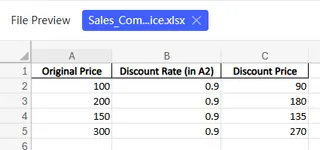
Excelmatic understands that the value in A2 is a constant that needs to be applied to every row, effectively performing the function of an absolute reference without you needing to write a single formula.
Manual vs. AI: A Quick Comparison
| Feature | Manual Method | Excelmatic |
|---|---|---|
| Learning Curve | Must master $A$1 syntax, F4 key |
Natural language commands |
| Speed | Minutes: type, format, drag, verify | Seconds. Just upload your file and type one instruction. |
| Error Risk | High. Easy to forget the $ or lock the wrong cell. |
Low risk. The AI understands the context. |
| Business Value | Time spent on technical details | Focus on instant insights and faster decisions. |
Understanding the Types of Cell References
Excel offers different types of cell references that control how formulas behave. Here's a clear breakdown.
Absolute Reference
An absolute reference locks both the column and the row, so the reference does not change. For example, $A$2 will always point to cell A2, no matter where you copy or drag the formula.
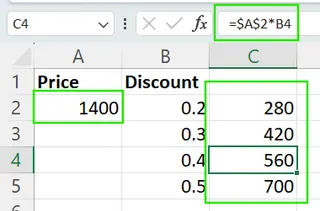
Relative Reference
A relative reference allows both the column and the row to adjust automatically. For example, copying =A2 * B2 down one row changes it to =A3 * B3.
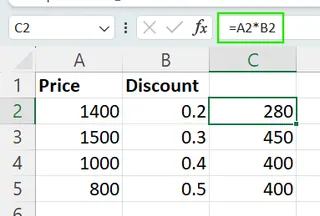
Mixed Reference
A mixed reference locks either the column or the row, but not both:
$A1: The column (A) is locked, but the row number changes as you drag the formula vertically.A$1: The row (1) is locked, but the column changes as you drag the formula horizontally.
A named range is another useful feature. It allows you to assign a custom label (e.g., "TaxRate") to a cell or range, making formulas easier to read and manage.
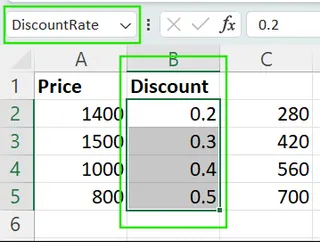
Why Use Absolute References?
Understanding absolute references is crucial for building robust spreadsheets. Here's why they are so important:
- Keep Constants Stable: Use absolute references to fix values like tax rates, discount factors, or unit prices so they stay the same across multiple formulas.
- Reference Configuration Values: In financial models, use absolute references for assumptions like exchange rates or inflation.
- Create Maintainable Spreadsheets: Locking key cells makes formulas easier to read, understand, and audit.
- Prevent Calculation Errors: Absolute references act as anchors, ensuring formulas always pull data from the intended cells.
Of course, an AI tool like Excelmatic achieves these same goals—stability, maintainability, and error prevention—by abstracting the process away from formula syntax.
Examples to Help You Get Comfortable
Practicing with real scenarios is the best way to understand how absolute references work.
Tax Rate Application
Suppose you have a fixed tax rate in cell B1 and a list of item prices in column A. To calculate the tax for each item, enter =A2*$B$1 in cell C2 and drag it down. The A2 reference will adjust, but $B$1 stays fixed.
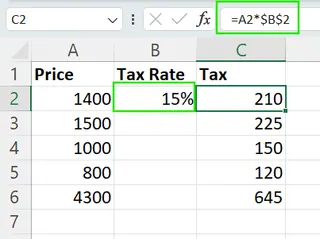
AI Alternative: With Excelmatic, you would simply ask, "Calculate the tax for each item in column A using the tax rate in cell B1."
Discount Application
Imagine a discount rate in B1 and original prices in column A. To find the discounted price, use the formula =A2*(1-$B$1). Copying this down keeps the discount rate locked while applying it to each item.
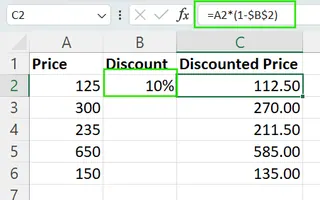
AI Alternative: In Excelmatic, your request would be, "Create a 'Discounted Price' column by applying the discount rate in B1 to the prices in column A."
Summing a Range with a Constant Multiplier
Suppose you want to sum a range (A2:A8) and multiply the total by a constant factor in C2. The formula is =SUM(A2:A8)*$C$2. This keeps the multiplier fixed, no matter where you move the formula.
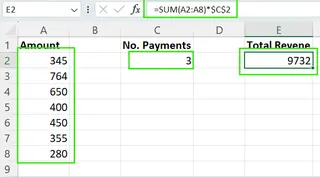
AI Alternative: Tell Excelmatic, "Sum the values from A2 to A8 and multiply the total by the value in C2."
Tips for Using Absolute References Effectively
When working manually in Excel, these tips can make your life easier:
- Organize Constants: Place fixed values like tax rates in a clearly labeled section of your sheet.
- Combine Reference Types: Use mixed references (
$A1orA$1) for more flexibility when dragging formulas across rows and columns. - Double-Check After Copying: Always verify that your absolute references point to the correct cells after copying formulas.
- Consider Using Named Ranges: Naming a cell
TaxRateis more readable than$B$1and less prone to errors.
Common Mistakes to Avoid
Even experienced users make reference errors. Watch out for these common mistakes:
- Forgetting to Lock Key References: This is the most common error, leading to incorrect calculations as the reference shifts. This is a human error that AI-driven tools are designed to prevent.
- Overusing Absolute References: Using too many absolute references can make formulas rigid. Use them only where consistency is truly needed.
- Locking the Wrong Part in Mixed References: Accidentally writing
A$1instead of$A1can break formulas. Use the F4 shortcut to cycle through options and avoid manual errors.
Conclusion
Mastering absolute references is a fundamental step toward building dynamic and error-free spreadsheets. By understanding when and how to lock cells with the $ symbol, you create formulas that are both powerful and reliable.
At the same time, the landscape of data analysis is evolving. AI-powered tools like Excelmatic now offer a parallel path to the same results, replacing complex syntax with simple, conversational instructions. By having both the foundational knowledge of Excel and the efficiency of modern AI tools at your disposal, you can choose the best method for any task, boosting your productivity and confidence.
Ready to eliminate formula errors and accelerate your data analysis?
Get started with Excelmatic today and experience the future of business spreadsheet management.
Excel FAQs
What is an absolute reference in Excel?
A cell reference that remains fixed when a formula is copied, created by adding $ before the column and row (e.g., $A$1).
How do you create an absolute reference quickly?
Use the F4 shortcut (Windows) or Command+T (Mac) to cycle through reference types while editing a formula.
What's the main advantage of using Excelmatic over manual methods?
Excelmatic eliminates the need to understand technical reference syntax, allowing you to achieve accurate results using natural language commands while virtually eliminating error risk.