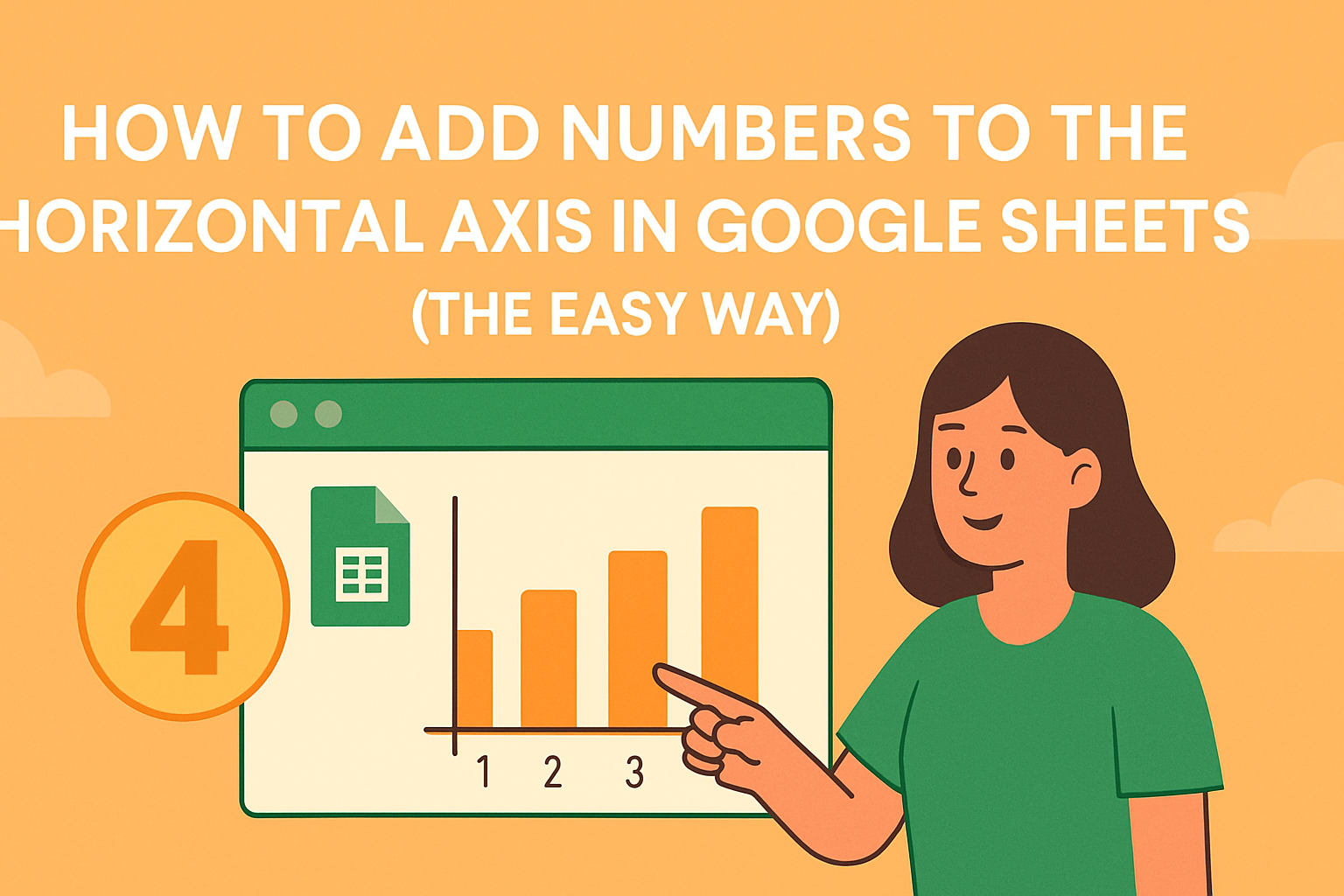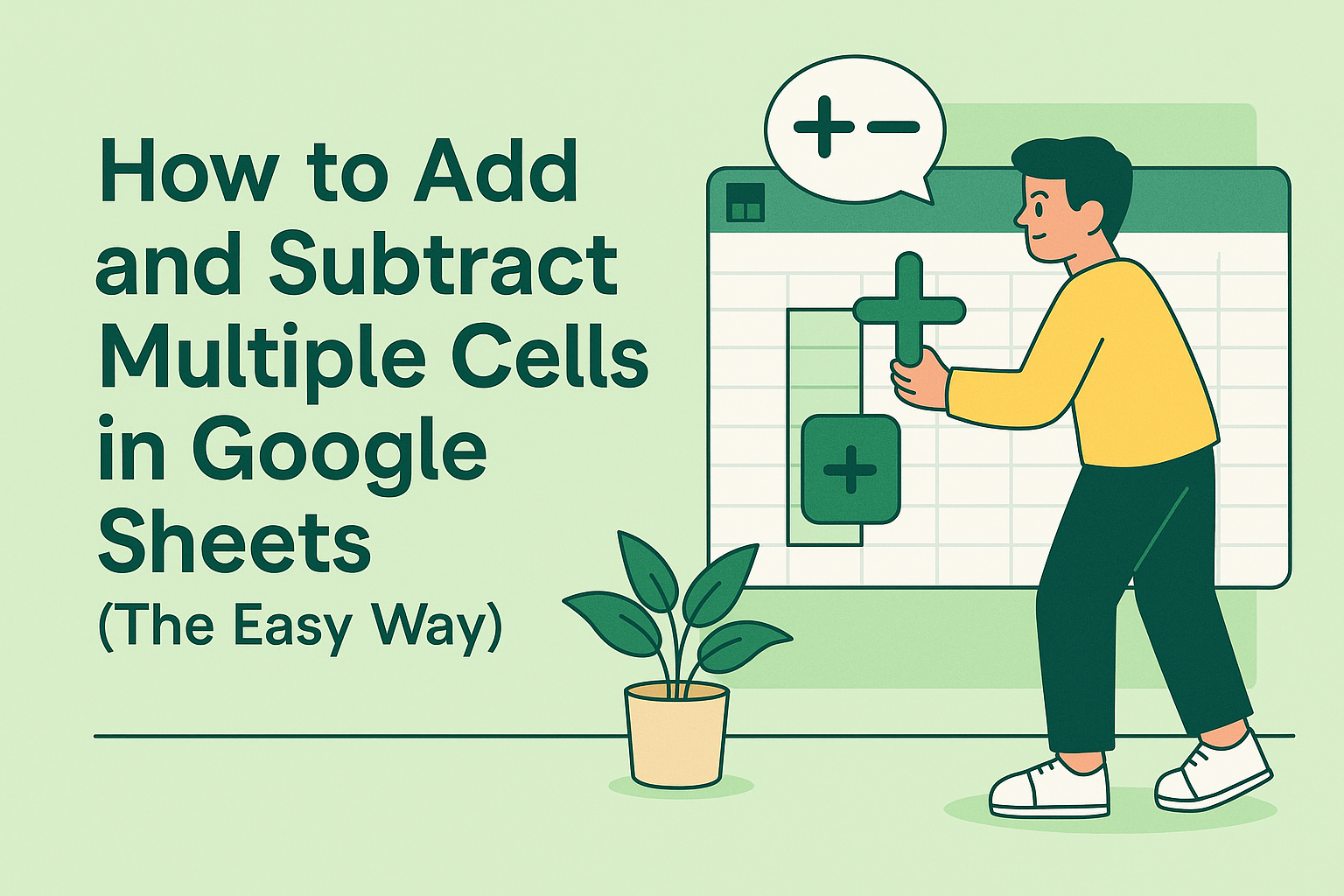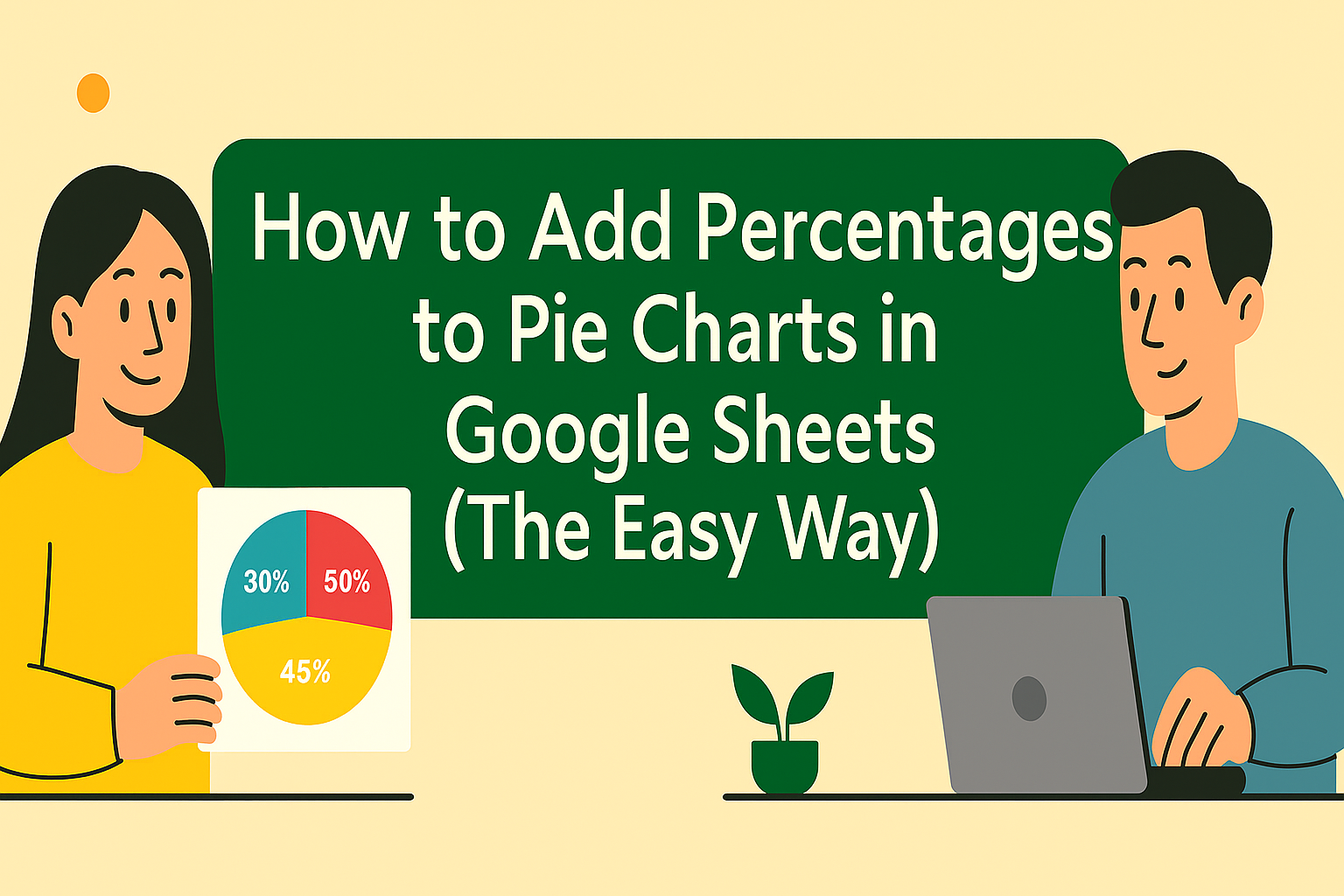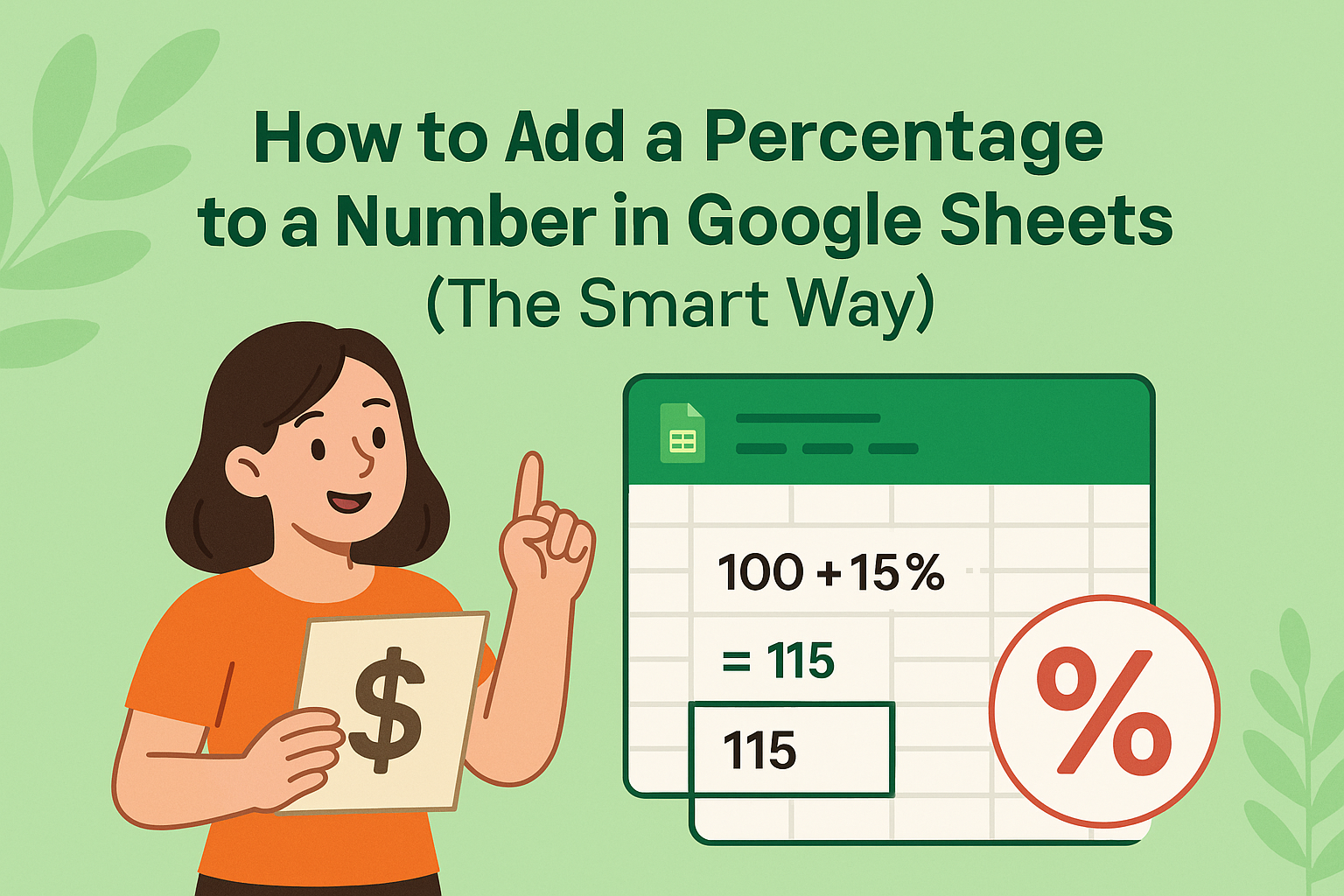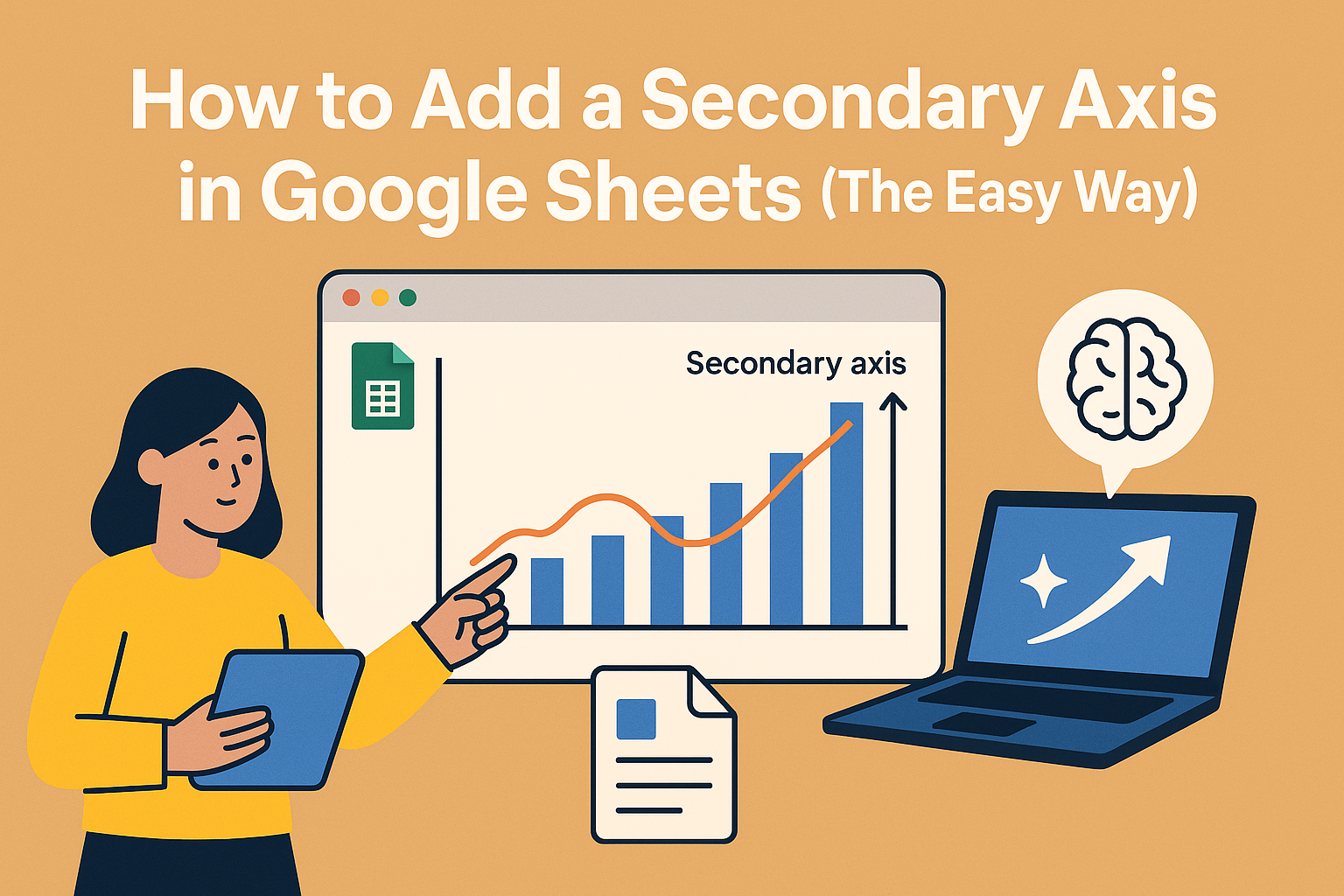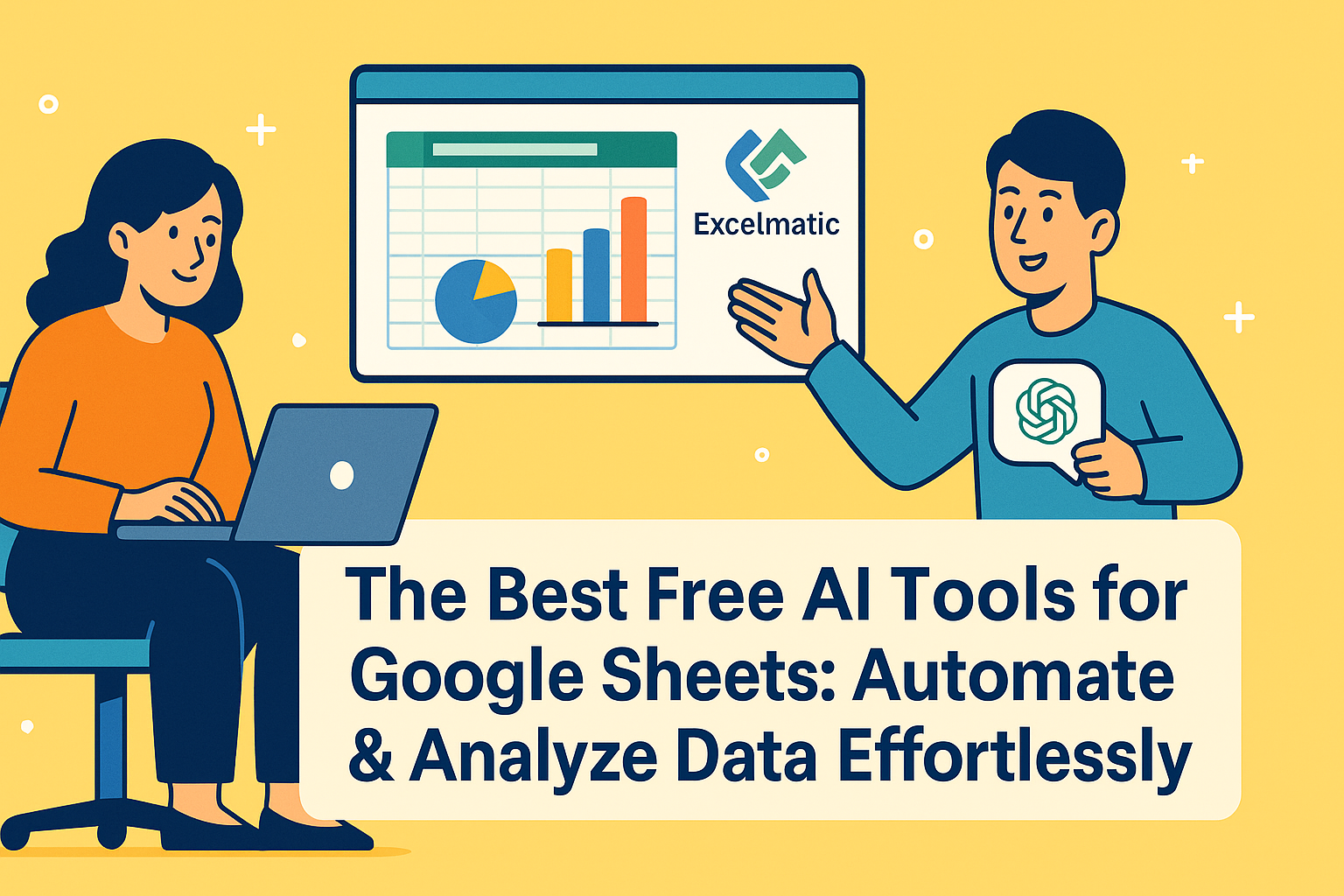The spreadsheet revolution is here. What was once a simple tool for organizing numbers has evolved into an AI-powered analytics powerhouse—especially when enhanced by specialized solutions like Excelmatic. As a User Growth Manager at Excelmatic, I've seen firsthand how AI transforms tedious spreadsheet tasks into strategic advantages.
Here are 10 practical ways AI elevates Google Sheets—with Excelmatic leading the charge in each category:
1. Automated Data Cleaning (Excelmatic's Specialty)
Messy data wastes countless hours. Excelmatic's AI-powered data cleaning outperforms native Google Sheets tools by:
- Intelligent deduplication: Identifies near-matches other tools miss
- Smart standardization: Automatically formats dates, currencies, and categories
- Anomaly detection: Flags outliers and inconsistencies in real-time
Pro Tip: Excelmatic's "Clean & Transform" module reduces data prep time by 80% compared to manual methods.
2. Predictive Analytics
While Google Sheets offers basic forecasting functions, Excelmatic delivers enterprise-grade predictive modeling:
- Multi-variable forecasting: Considers seasonality, market trends, and external factors
- Confidence scoring: Shows prediction reliability for better decision-making
- Scenario modeling: Tests "what-if" cases with adjustable parameters
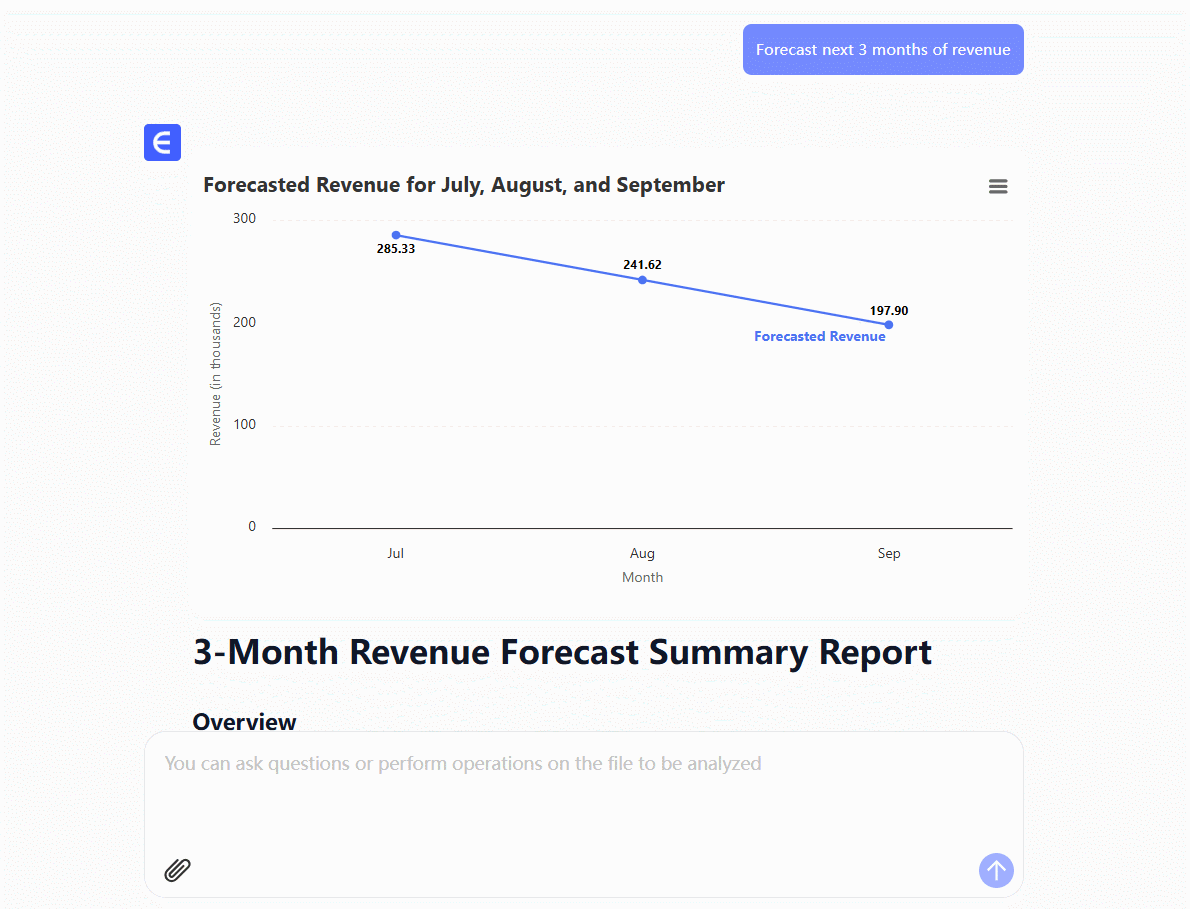
3. Natural Language Processing (NLP)
Excelmatic's NLP engine understands business context better than generic tools:
- Conversational queries: "Show Q3 sales by region compared to last year"
- Automated insights: Generates plain-English summaries of key trends
- Voice-to-data entry: Dictate updates hands-free during meetings

4. Smart Autofill 2.0
Beyond basic pattern recognition, Excelmatic's AI:
- Learns your workflows: Suggests next steps based on historical actions
- Context-aware formulas: Auto-generates complex calculations
- Cross-sheet intelligence: Applies learnings across your entire document ecosystem
5. AI-Powered Dashboards
Excelmatic's dashboard builder outperforms manual creation by:
- Automatic visualization selection: Picks optimal charts for each data type
- Dynamic refresh: Updates visuals as underlying data changes
- Collaboration features: Lets teams annotate and discuss insights directly in the view
6. Sentiment Analysis
Process customer feedback at scale with:
- Tone detection: Identifies frustration, satisfaction, or urgency
- Trend mapping: Tracks sentiment changes over time
- Root cause analysis: Links sentiment shifts to specific events
7. Intelligent Data Entry
Excelmatic reduces manual input errors via:
- OCR integration: Extract data from PDFs and images
- Form automation: Convert Google Forms responses into structured tables
- Smart defaults: Pre-fills fields based on previous entries
8. Anomaly Detection
Go beyond basic alerts with:
- Pattern recognition: Learns normal operational ranges
- Multi-layer alerts: Prioritizes by potential business impact
- Root cause suggestions: Proposes likely explanations for deviations
9. Automated Reporting
Excelmatic revolutionizes reporting by:
- Template learning: Adapts to your company's branding and structure
- Dynamic scheduling: Sends reports when key metrics change
- Stakeholder customization: Tailors depth of detail by recipient role
10. Process Automation
Create self-maintaining spreadsheets with:
- Workflow mapping: Visualize and optimize data processes
- Trigger-based actions: "When X happens, do Y" automation
- API integration: Connect Sheets data to other business systems
Why Excelmatic Stands Above Basic AI Tools
While Google Sheets' native AI features provide value, Excelmatic delivers:
- Business-specific intelligence: Pre-trained on common commercial use cases
- End-to-end integration: Seamless workflow from raw data to executive insights
- Enterprise-grade security: SOC 2 compliant data protection
Ready to experience the future of spreadsheets? Try Excelmatic free for 14 days and see how AI can transform your data workflow.
The evolution from static spreadsheets to AI-powered analytics platforms represents one of the most significant productivity leaps in modern business. By implementing these AI capabilities—especially through purpose-built solutions like Excelmatic—teams can shift from data maintenance to strategic decision-making. The question isn't whether to adopt these tools, but how quickly you can integrate them into your workflow.